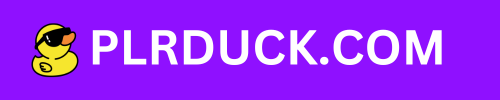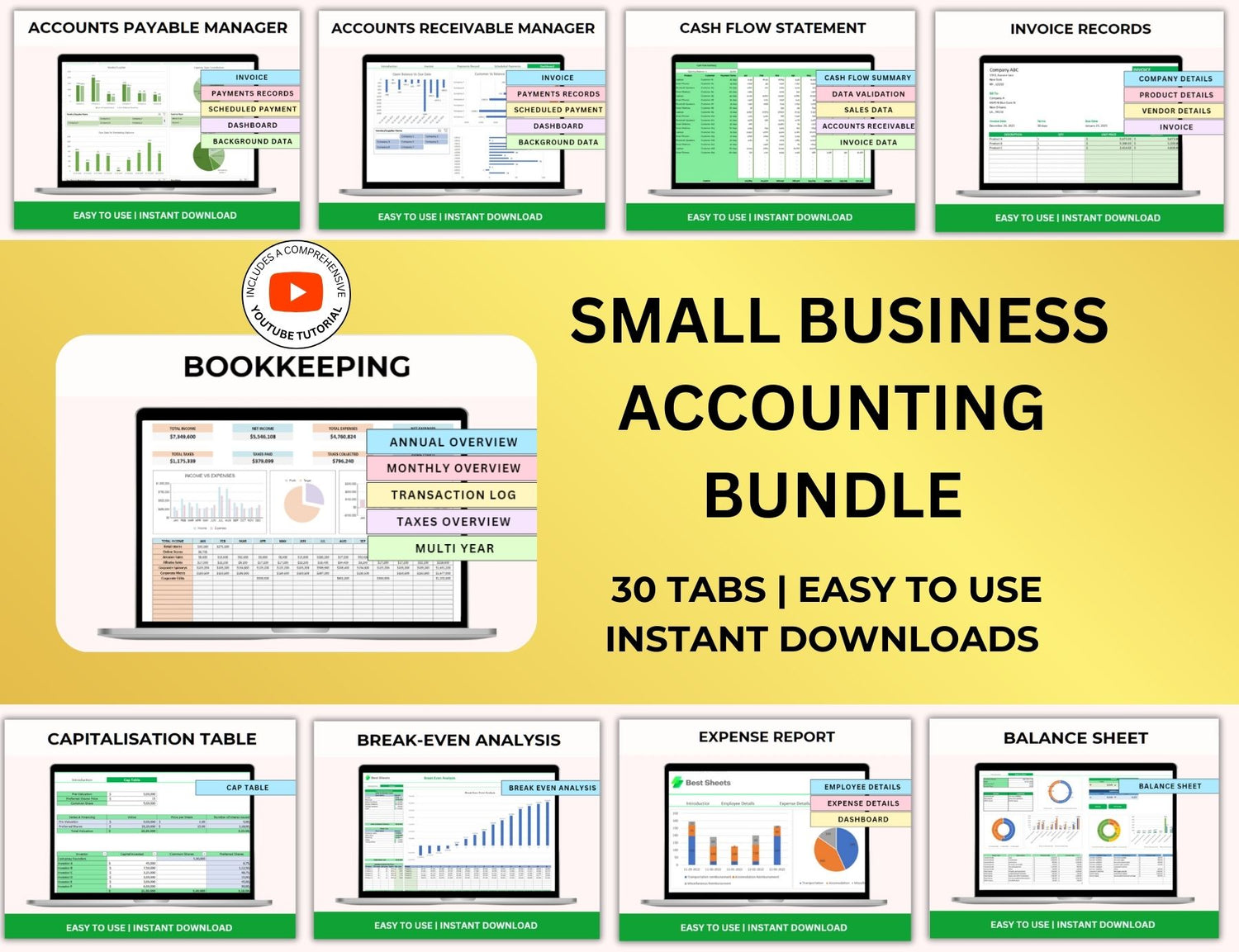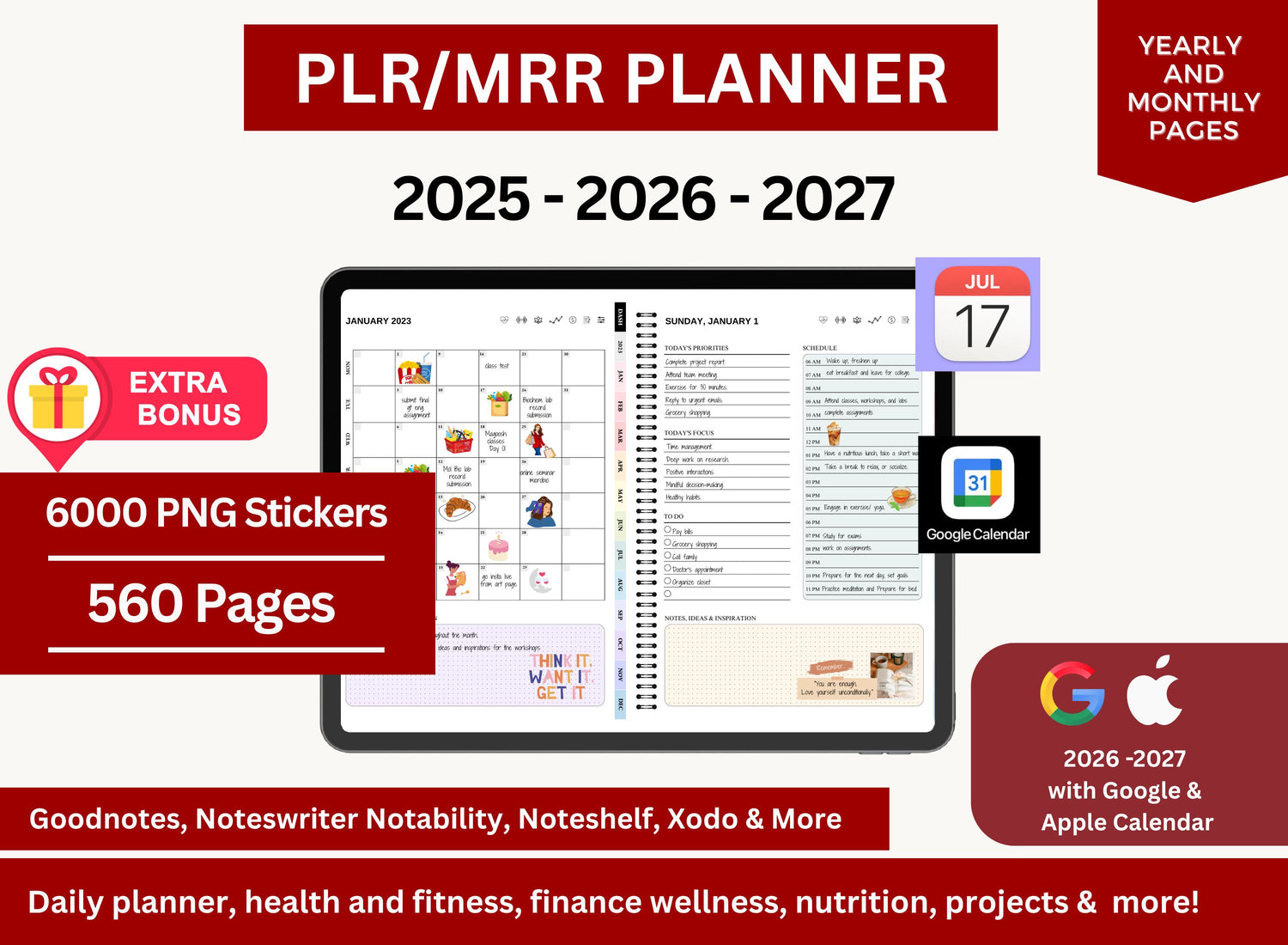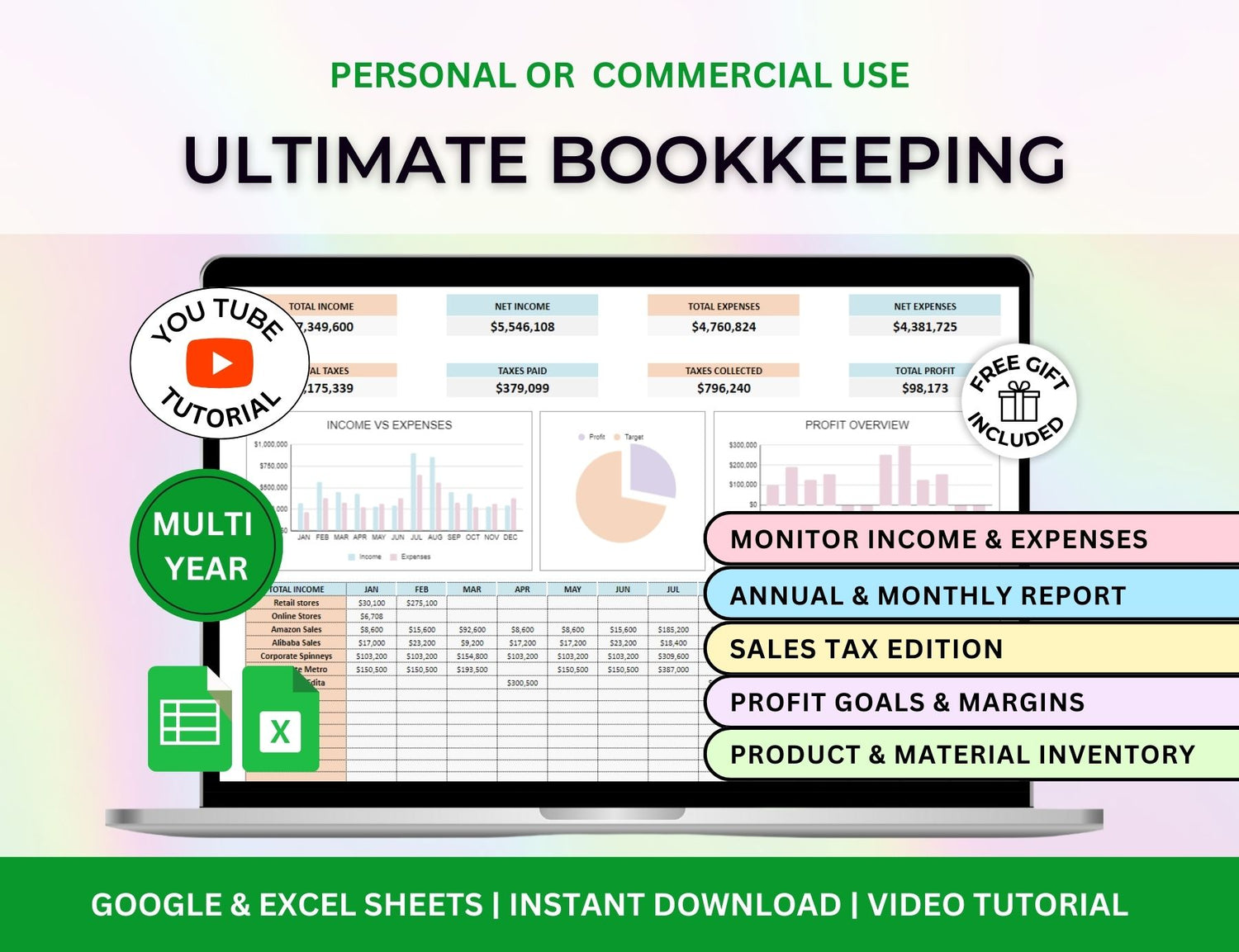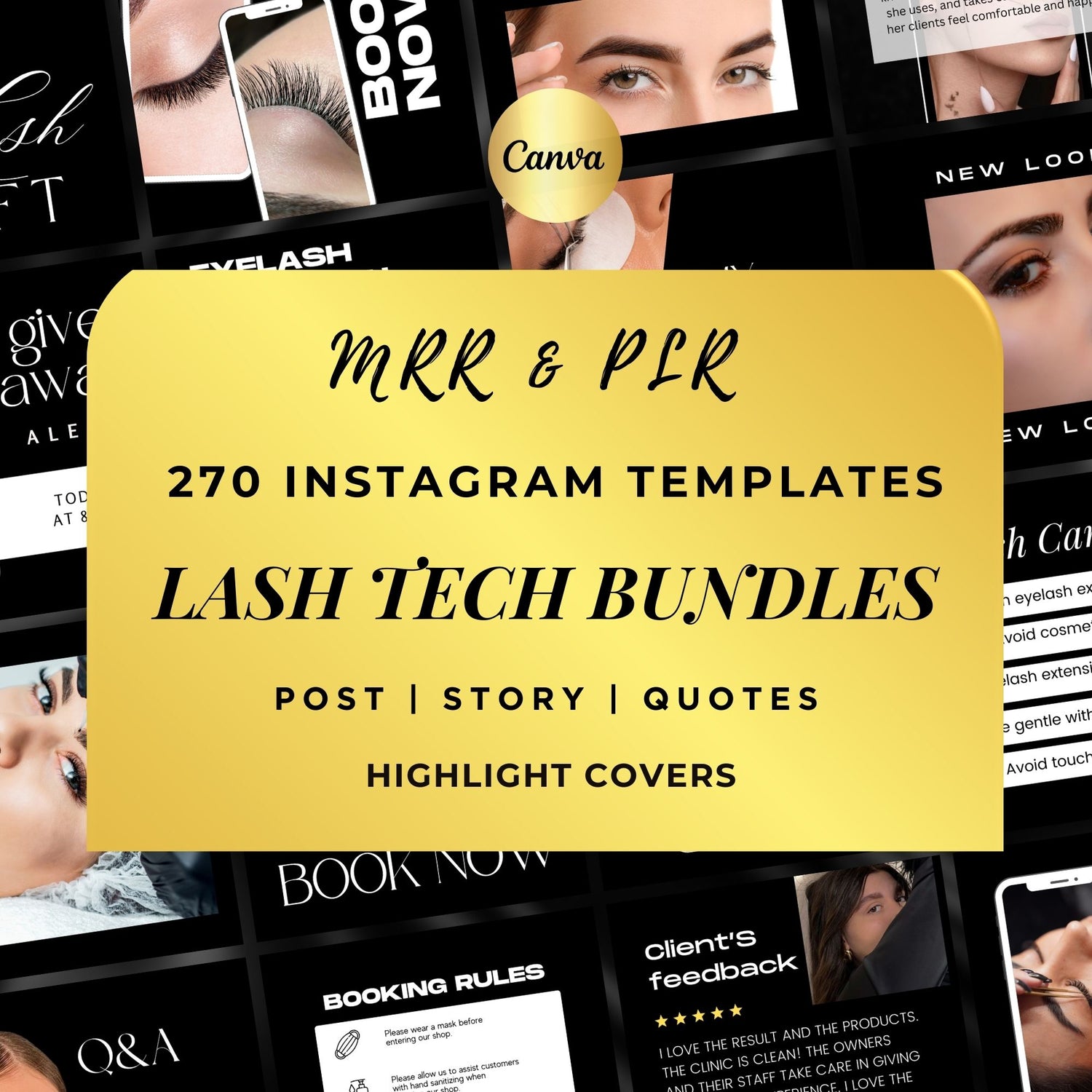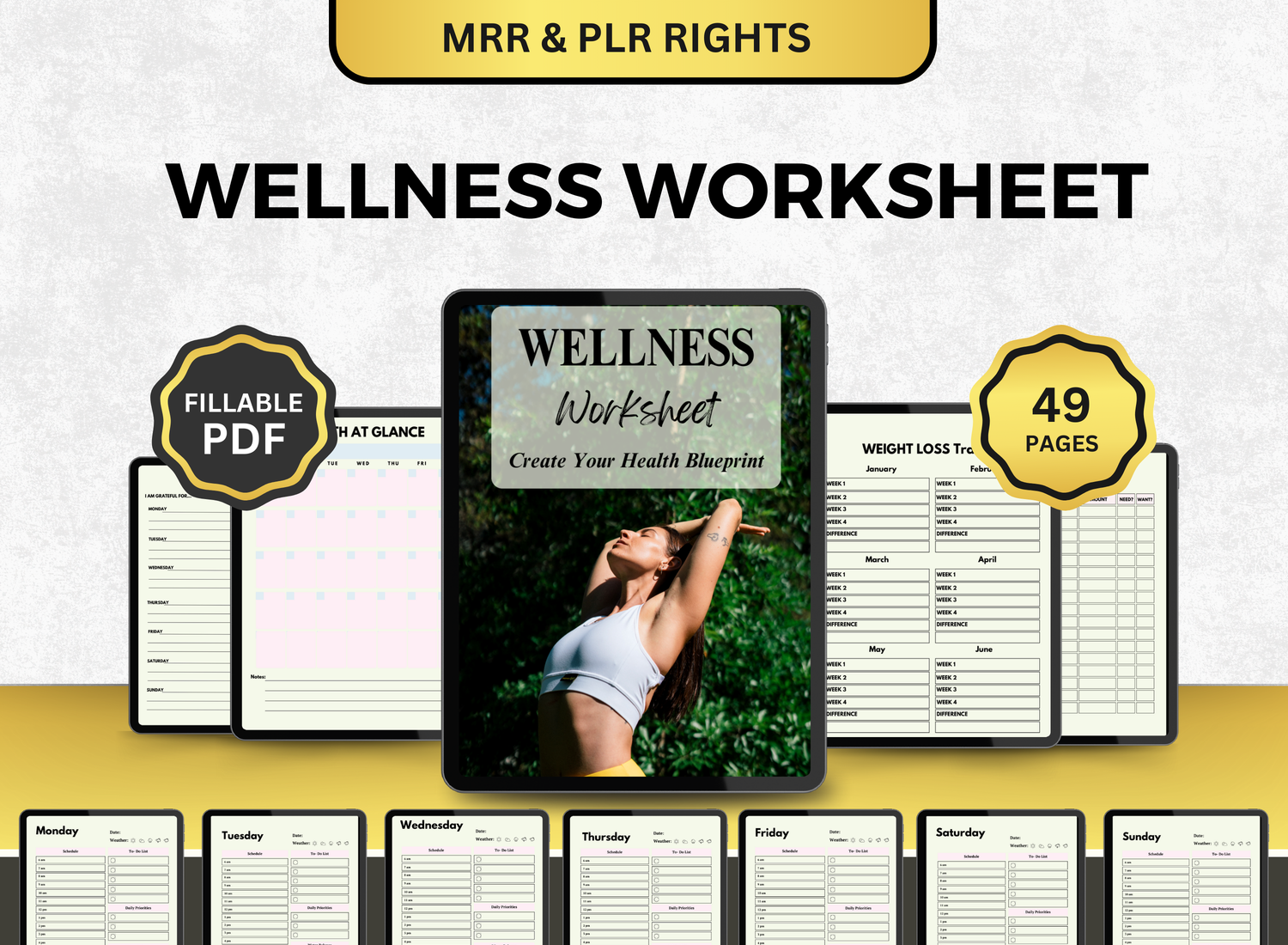How to Create a Stock & Crypto Tracker in Google Sheets
In today's hectic financial environment, keeping an eye on your stock and cryptocurrency holdings is essential for effective portfolio management. Regardless of your degree of investment knowledge, creating a personalized tracker in Google Sheets may give you access to real-time data on your assets, performance, and market trends. This comprehensive guide will show you how to use Google Sheets to design a stock and cryptocurrency tracker template that is practical and flexible for your every day use.
Page Contents
☰📈Why Use a Stock & Crypto Tracker Template?
A stock & crypto tracker Google Sheets setup offers several benefits:
- Real-time tracking of prices and values
- Customizable to your investment style
- Cloud-based access from any device
- Visual insights through charts and tables
- Free and flexible alternative to paid platforms
Google Sheets is a powerful and versatile tool that can help you stay on top of your finances without the need for third-party subscriptions.
📝Step-by-Step Guide: Creating a Stock & Crypto Tracker Spreadsheet
Step 1: Set Up the Spreadsheet
- Open Google Sheets and create a new blank spreadsheet.
- Name it something like "Stock & Crypto Tracker 2025."
- Create separate tabs for Stocks, Crypto, and Dashboard.
Step 2: Build the Stock Portfolio Tracker Google Sheets Tab
Start by creating a table for your stock holdings:
Formulas:
- Current Price: =GOOGLEFINANCE("Ticker")
- Value: =Shares * Current Price
- Gain/Loss: =Value - (Shares * Buy Price)
- % Change: =Gain/Loss / (Shares * Buy Price) * 100
This tab becomes your stock portfolio template Google Sheets dashboard.
Step 3: Build the Crypto Portfolio Tracker Google Sheets Tab
Crypto price feeds are not supported natively by Google Sheets; instead, utilize IMPORTJSON or the CoinGecko API through Apps Script.
An external data source can be linked, or you can utilize the IMPORTJSON custom script. Use manually updating or integrations such as the Cryptofinance Add-on for live rates for simplicity.
Step 4: Create a Dashboard
Your Dashboard tab is where you aggregate key metrics:
- Total Portfolio Value: Sum of stock + crypto values
- Allocation by Asset Type: Pie chart showing stock vs crypto
- Top Performers: Assets with highest % change
- Worst Performers: Assets with lowest % change
Use formulas like:
=SUM(Stocks!F2:F) + SUM(Crypto!F2:F)
Step 5: Apply Conditional Formatting
Highlight top performers, underperforming assets, or major changes using Format > Conditional formatting. This visual aid makes it easier to interpret changes.
- Gains in green
- Losses in red
Step 6: Add Charts and Visuals
Add a chart to the Dashboard tab:
- Pie chart for asset allocation
- Bar chart for top gainers/losers
- Line chart for value over time (if you track history)
Step 7: Automate Historical Tracking (Optional)
Use a script or manual log to track daily prices and portfolio value. Add a new row each day with:
- Date
- Total stock value
- Total crypto value
- Total portfolio value
This builds a historical data chart and allows you to analyze performance over time.
🎨Customizing Your Stock & Crypto Tracker Template Google Sheets
Adding a few practical elements to your Google Sheets stock and cryptocurrency tracker template can improve its functionality and offer more in-depth financial analysis.
1. Drop-downs for Asset Categories
Use Data Validation to create drop-down menus to group your assets into categories like Tech, DeFi, Blue Chip, and Altcoin. This lets you make pie charts or category-based filters to examine allocation by sector.
2. Comments for Trade Notes
Use the comment function in Google Sheets to add details to particular cells, such as the reason for the purchase, market updates, or changes to your strategy. This keeps the spreadsheet's trading log up to date.
3. Linked News Feeds
You can link the headlines of your stocks in real time by using =GOOGLEFINANCE("Ticker", "news"). While restricted in customization, it adds a degree of contextual understanding to your decisions.
4. Currency Conversion
Add real-time exchange rates for foreign investors using formulas like =GOOGLEFINANCE("CURRENCY:USDEUR") or comparable ones. When you hold assets in several currencies, this guarantees that the overall value of your portfolio stays accurate.
5. Real-World Use Case Example: Diversified Portfolio
Assume you own Ethereum, Tesla, Bitcoin, and Apple. To display gains or losses, use conditional formatting. You can also make a chart that compares the value of stocks and total cryptocurrency. To view weekly top performers, use a filter. To examine average returns by category, use a pivot table.
6. Advanced Feature: Dynamic Filtering with Slicers
Slicers can be used to effectively filter your tracker by asset type, performance range, or exchange for users who are accustomed to using Sheets' more sophisticated features. This enables real-time analysis without changing the original data.
7. Interactive Charts
Use Google Data Studio to integrate interactive dashboards into your Sheet. This gives your portfolio trends a more polished and eye-catching appearance, which is particularly helpful for conferences or monthly reviews.
8. Alerts for Price Targets
You can use Google Apps Script to send you an email when a threshold is reached, or you can use conditional formatting rules to emphasize when an asset meets your desired buy/sell price.
With these improvements, your simple tracker becomes a strong, intuitive tool. These adjustments increase the usefulness and scalability of your stock portfolio spreadsheet, regardless of whether you're managing a basic portfolio or a diverse array of assets.
📌Best Practices for Maintaining Your Tracker
- Update regularly (daily or weekly): To maintain the accuracy of your portfolio, make sure you regularly review and update your data.
- Verify data sources for accuracy: To avoid tracking problems, double-check any manual inputs or API feeds. When using third-party add-ons, exercise extra caution.
- Back up your sheet in Google Drive or locally: To prevent unintentional data loss, download your sheet or use version history.
- Review allocations and rebalance periodically: Keep an eye on the proportion of equities and cryptocurrencies in your portfolio and make adjustments to align with your objectives and risk tolerance.
- Keep it simple and avoid unnecessary complexity: A tracker that is clear and simple to use is more beneficial than one that is overflowing with unnecessary features.
- Automate updates with scripts: To automatically retrieve pricing or add historical entries every day, think about utilizing Google Apps Script.
- Use triggers to schedule automation: You can configure time-based triggers in Google Sheets to execute the aforementioned script once a day. This aids in the automatic creation of a historical record.
📲Queries on Stock and Crypto Tracking Using Google Sheets
1. How do I create a stock & crypto tracker in Google Sheets?
╰┈➤ˎˊ˗ Make a new spreadsheet first, adding tabs for equities, cryptocurrency, and a dashboard. For stock prices, use =GOOGLEFINANCE(); for cryptocurrency prices, use add-ons or APIs. Create tables to track performance, determine current value, and account for gains and losses.
2. What is the best stock portfolio tracker Google Sheets option?
╰┈➤ˎˊ˗ Although you have complete control over a custom-built sheet, you may also use pre-made templates from sites like Reddit, Tiller, or Vertex42, or from the Google Sheets Template Gallery. Tailor these to your unique requirements.
3. How do I get real-time crypto prices in Google Sheets?
╰┈➤ˎˊ˗ Choose between manual updates or paid APIs that allow JSON, or utilize the Cryptofinance add-on or create a script using the CoinGecko API.
4. Can I use Google Sheets for day trading or advanced analytics?
╰┈➤ˎˊ˗ Although Sheets is best for basic tracking, more experienced users may find that speed and automation are limited. Combining Sheets with programs like TradingView or Excel could be useful for day trading or in-depth analysis.
5. How secure is a stock & crypto tracker spreadsheet?
╰┈➤ˎˊ˗ Google Sheets is safe since accounts are properly protected. Don't keep login information or crucial keys on hand. When feasible, limit access and use read-only APIs.
🔎Frequently Asked Questions (FAQs) from Google!
1. Can you track crypto on Google Sheets?
╰┈➤ˎˊ˗ It is possible to track cryptocurrency on Google Sheets by using third-party tools that bring real-time cryptocurrency data into your spreadsheet, such as the CoinMarketCap API, CoinGecko API, or Cryptofinance add-on.
2. Does Google Sheets have a stock tracker?
╰┈➤ˎˊ˗ Indeed, a stock tracker is integrated into Google Sheets with the use of the =GOOGLEFINANCE() function. You may get real-time stock data for major exchanges using this function.
3. Does GOOGLEFINANCE work with crypto?
╰┈➤ˎˊ˗ Unfortunately, at this time, Google Finance does not support the values of cryptocurrencies. For tracking cryptocurrency prices in Google Sheets, you will need to use third-party add-ons or APIs.
4. What is the formula for crypto in Google Sheets?
╰┈➤ˎˊ˗Since GOOGLEFINANCE doesn't work for crypto, you can use a custom formula like:
=IMPORTJSON("https://api.coingecko.com/api/v3/simple/price?ids=bitcoin&vs_currencies=usd")
Alternatively, with the Cryptofinance add-on:
=CRYPTOFINANCE("BTC/USD")
These methods allow you to pull the latest crypto prices directly into your Google Sheet.
Managing and seeing your investments can be completely transformed by making your own Google Sheets template for a stock and cryptocurrency tracker. With a customized stock portfolio tracking spreadsheet or cryptocurrency portfolio tracker Google Sheets application, you can stay informed and organized whether you're investing seldom or aggressively accumulating wealth.
A little effort and imagination may turn your stock and cryptocurrency tracker spreadsheet into a full-featured financial dashboard.