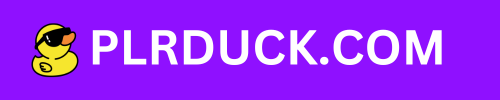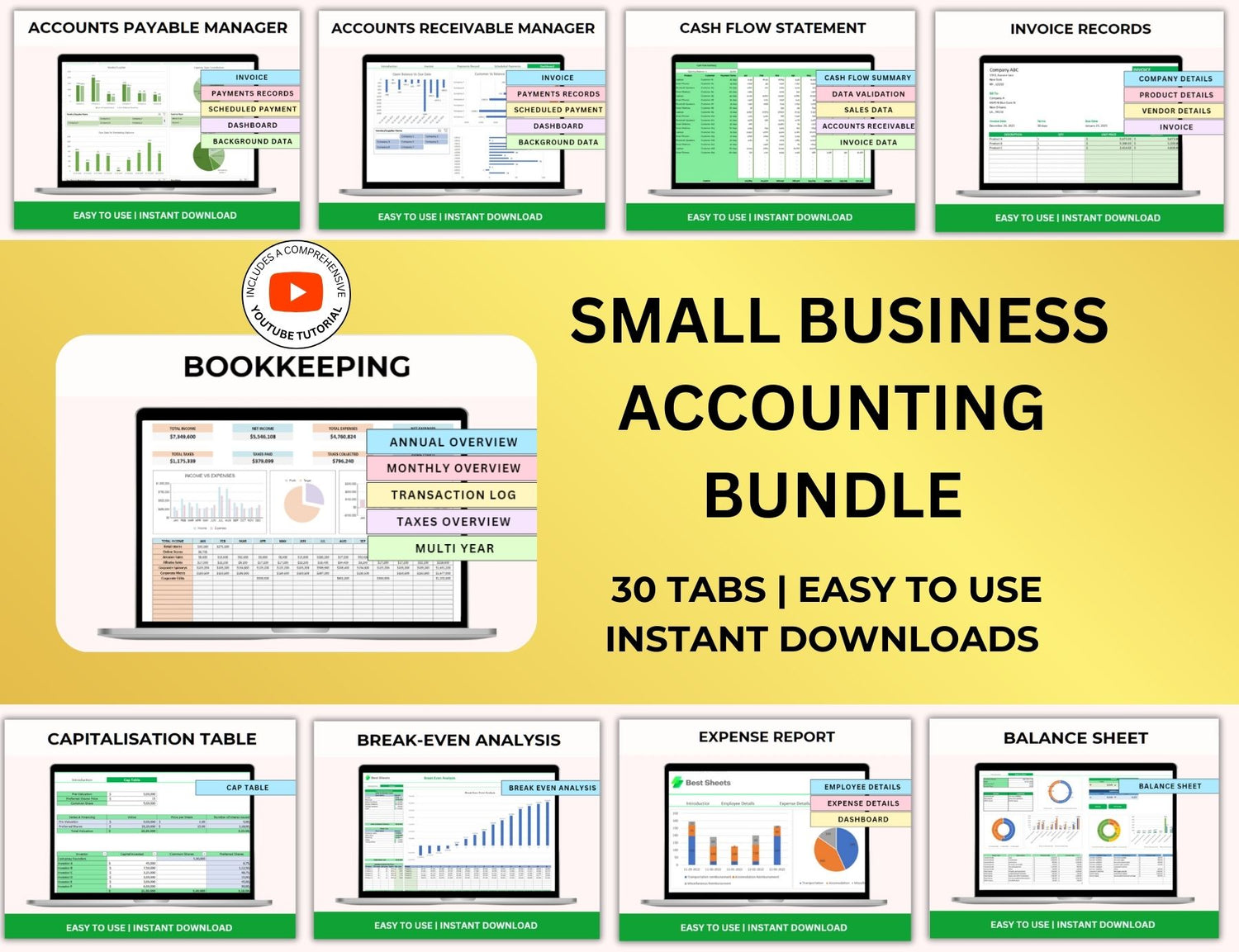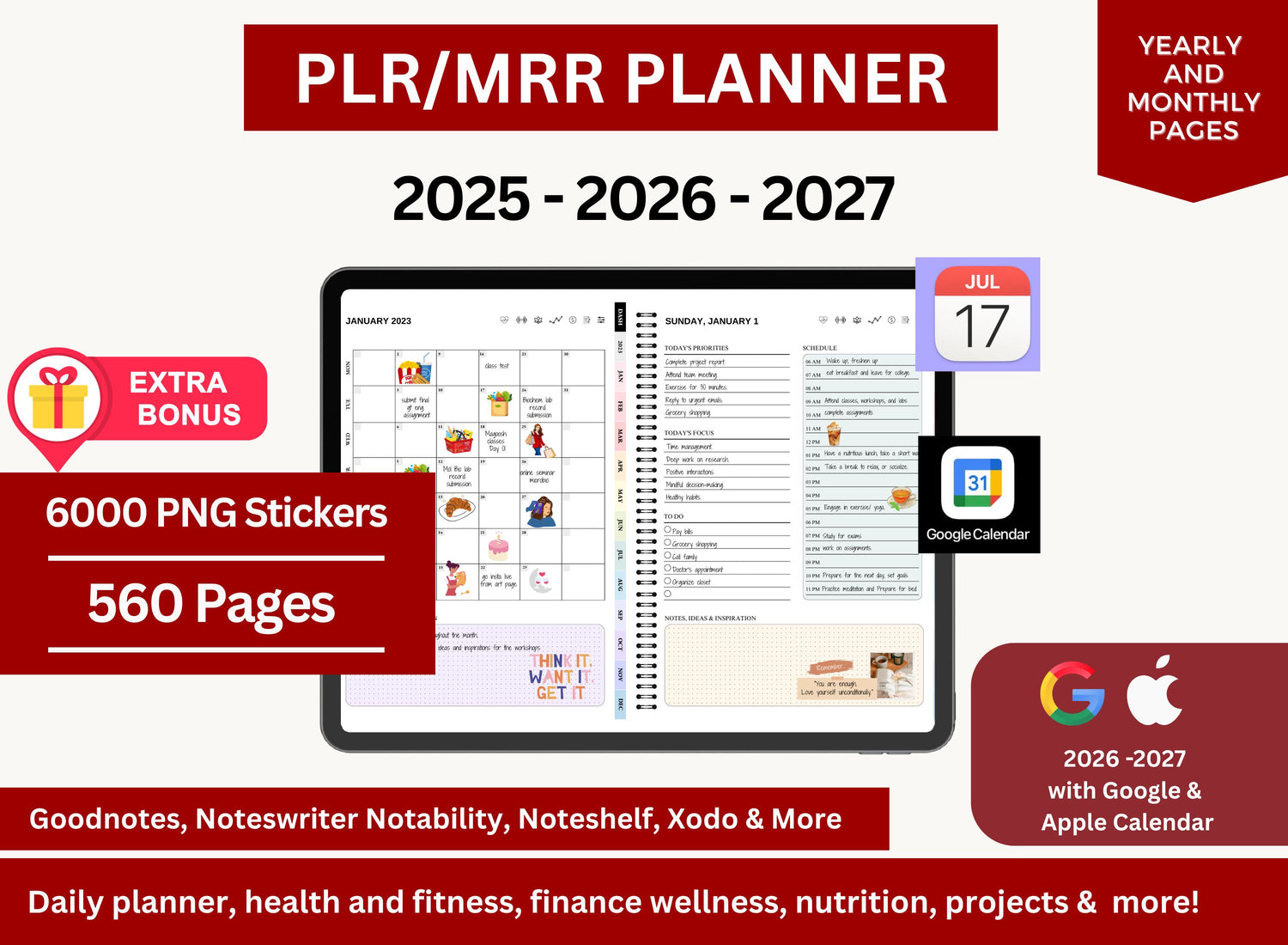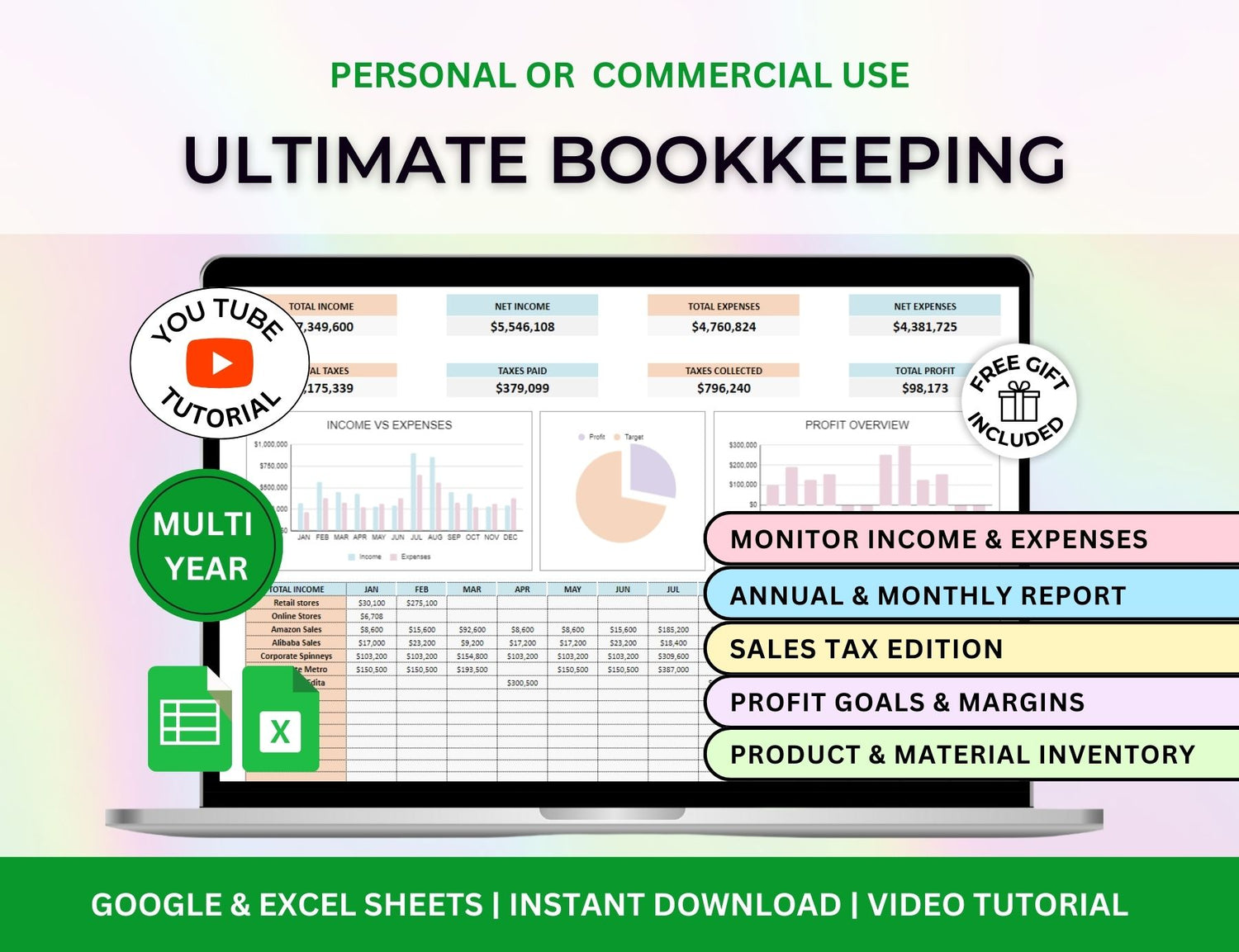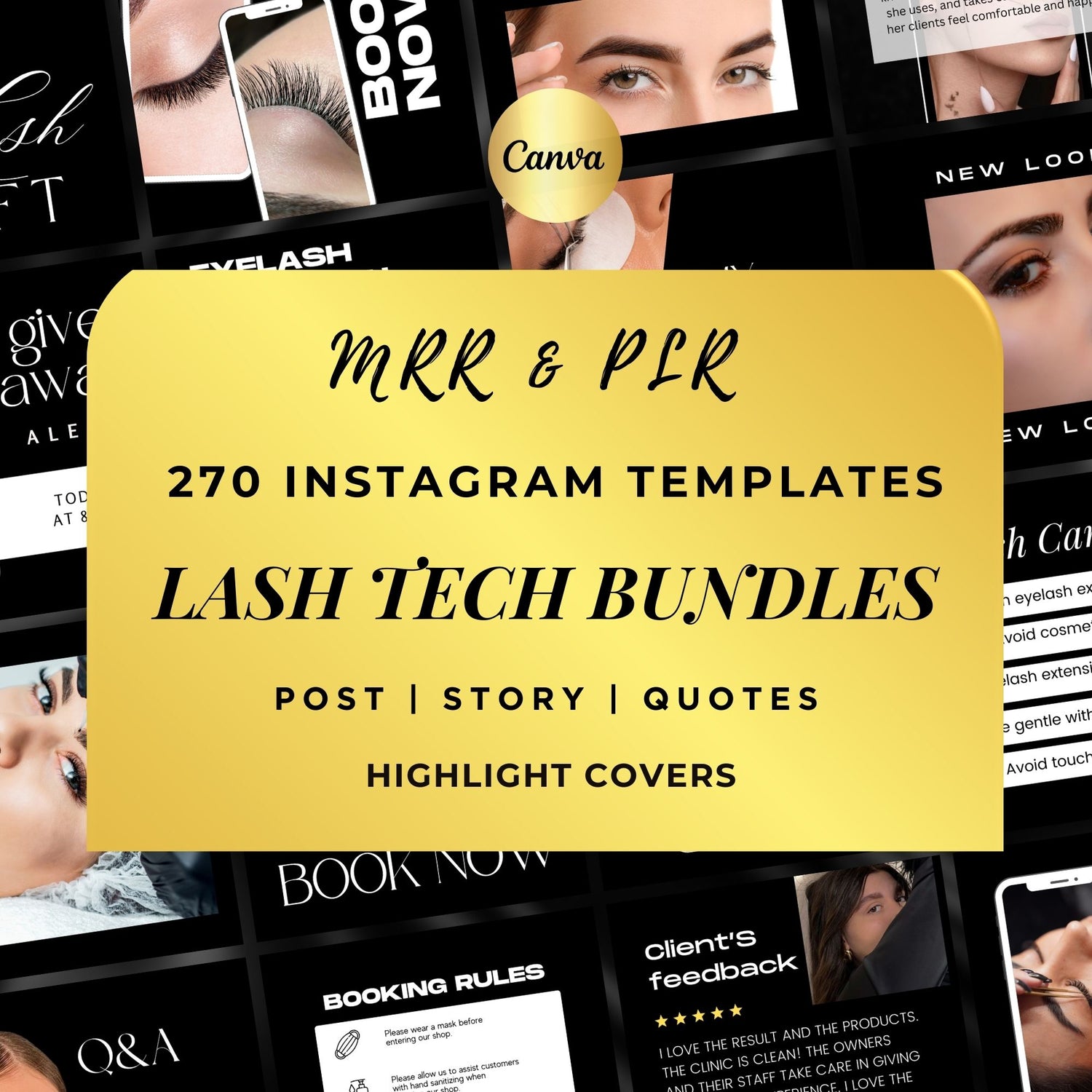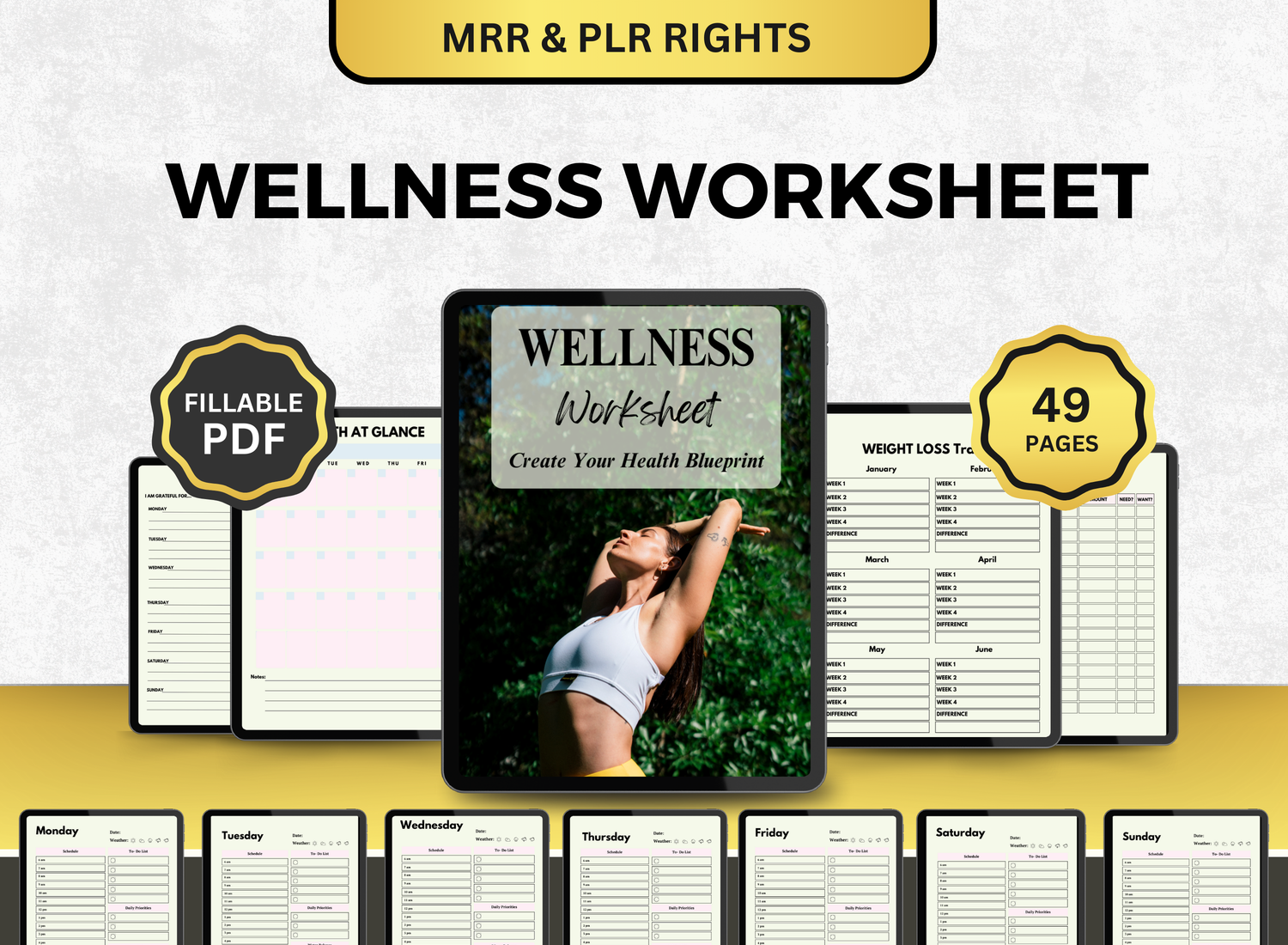How to Create a Stock & Crypto Tracker in Excel
In today’s world, with all the different businesses and companies you can invest in, it is absolutely necessary to have a tracker for it! This type of template acts as a portfolio monitor and is most efficiently used when it is accessible and easy-to-update. Which is why we highly recommend creating your tracker in Excel! Not only is it versatile enough to customize your tracker to your own requirements, but it also lets you automate a lot of tasks, making it an excellent tool for everyone.
In this blog post, we will walk you through using Excel to create a stock and cryptocurrency tracker spreadsheet. You will learn how to watch the value of stocks and cryptocurrencies, how to compute profits and losses, and how to modify your tracker to suit your investment strategy. You will be able to monitor your portfolio and efficiently manage your assets once you have finished this course and have a fully functional Excel stock and cryptocurrency tracker.
Page Contents
☰Why Use a Stock & Crypto Tracker in Excel?📈
Monitoring your investments is essential for optimizing your portfolio and making educated decisions. With a stock & crypto tracker template, you can:
- View real-time and historical performance of your stocks and cryptocurrencies.
- Keep track of the performance of individual investments and your overall portfolio.
- Using the data from your tracker, you can make informed decisions about when to buy, sell, or hold your assets.
- A stock & crypto tracker spreadsheet allows you to track multiple assets in one place, ensuring you never lose track of your investments.
📝Step-by-Step Guide to Creating a Stock & Crypto Tracker in Excel
Step 1: Open a New Excel Workbook
Begin by launching a fresh Microsoft Excel workbook. Any name that makes it easier to recognize can be used, such as "Stock & Crypto Tracker." Throughout this workbook, you will keep track of all of your bitcoin and stock assets.
Step 2: Create Columns for Your Tracker
To ensure your tracker is both practical and user-friendly, you will need a few essential columns. The success of your investment, the number you possess, and the current price are just a few of the crucial details that these columns will assist you in keeping track of. Here's a simple structure:
- Asset Name
- Ticker Symbol
- Purchase Date
- Purchase Price
- Quantity (The number of units (stocks or coins) you own)
- Current Price
- Total Value
- Change in Price (The difference between the current price and the purchase price)
- Gains/Losses (The profit or loss from the asset)
- Percentage Change (The percentage change in price)
Here is an example layout:
Step 3: Add Formulas to Calculate the Total Value and Gains/Losses
You can automatically compute important metrics like total value, gains/losses, and % change with the use of Excel's built-in functions.
- Total Value: In the Total Value column, use the formula to multiply the quantity of the asset by the current price:
=E2*F2 (Where E2 is the quantity and F2 is the current price)
- Change in Price: In the Change in Price column, subtract the purchase price from the current price:
=F2-D2
- Gains/Losses: Calculate the total profit or loss by multiplying the change in price by the quantity you hold:
=(F2-D2)*E2
- Percentage Change: This uses the common percentage formula:
=(F2-D2)/D2*100
These formulas will automatically update whenever you change the current price or quantity.
Step 4: Set Up a Real-Time Price Feed for Stocks and Cryptocurrencies
One of the best features of using Excel to track stocks and cryptocurrencies is that you can pull in real-time data from external sources. Here’s how to do that:
For Stocks (using Excel's built-in feature):
- Select the cell where you want to insert the stock price.
- Go to the Data tab in Excel.
- Click on the Stocks button in the Data Types section.
- Enter the stock symbol (e.g., “TSLA” for Tesla) and press Enter.
- Once the stock symbol is recognized, click on the Insert Data button to pull in various pieces of data, such as the current price.
Excel will update this data whenever the market is open, and you’ll be able to see the most recent stock price in your tracker.
For Cryptocurrencies:
Third-party plugins or APIs can be used to track cryptocurrency in Excel. Using the Cryptosheets plugin or gaining access to real-time data via APIs like CoinGecko or CoinMarketCap are two easy methods.
- Use an API or a service like Cryptosheets that integrates with Excel.
- Get the current price of the cryptocurrency by referencing the API data in Excel.
For example, if you're using Cryptosheets, you can enter a formula like:
=CS.CryptoPrice("BTC")
This will pull the live price for Bitcoin from the API.
Step 5: Organize and Customize Your Tracker
After your stock and cryptocurrency tracker's fundamental structure and formulas have been established, it's time to arrange and personalize it. Here are a few tips to help you make your tracker easier to use:
-
Color Code Your Cells: Use conditional formatting to highlight certain data points, such as gains or losses. For example:
- Green for positive gains.
- Red for negative gains or losses.
- Add Monthly or Yearly Summaries: To determine the total value of your stock and cryptocurrency assets, total gains or losses, or the overall performance of your portfolio, using Excel's SUMIF or SUM functions.
- Track Your Portfolio’s Performance Over Time: Each quarter or month's total portfolio value can be displayed on a different sheet that you make. Making data-driven decisions and seeing trends in your assets will be much easier with this.
- Create Charts: Excel lets you use charts to see your data. To show the proportion of your portfolio allocated to each asset, make pie charts, bar graphs, or line charts.
Step 6: Update Your Tracker Regularly
Regular updating is essential to keeping an accurate stock and cryptocurrency tracker spreadsheet. You might need to adjust the amount of assets you own and the current price, depending on how frequently you trade or invest.
You can identify patterns in your portfolio and stay updated if you're actively trading by updating your tracker every day or every week. It can be enough to update your tracker once a month or once every three months if you're an avid investor.
📬Excel-Related Queries on Stock and Crypto Trackers!
1. How to create a crypto tracker in Excel spreadsheets?
╰┈➤ˎˊ˗ The first step in creating a cryptocurrency tracker in Excel is to arrange the columns for the following: purchase price, current price, total value, profit/loss, amount owned, cryptocurrency name, and ticker symbol. After fixing the layout, you should then list and compile all of the information down in a separate document before organizing it in your tracker, as the tracker might require more formatting before you can provide it information. For a tutorial on the formatting of the tracker, check out our article! It’s a step-by-step guide on how to create your own stock & crypto tracker with our recommended formulas and features.
2. Is there a portfolio tracker for stocks & crypto?
╰┈➤ˎˊ˗ Indeed, you may monitor your assets on a single, centralized platform using a number of stock and cryptocurrency portfolio trackers. But Excel also allows you to make a thorough tracker. You can monitor the performance of equities and cryptocurrency at the same time by creating distinct sheets or tables for each asset class. Although there are available pre-made trackers both in Excel and online, we do highly recommend creating your own—not only is it easy but it is completely personalized for your investing requirements.
3. How do I track my investment portfolio in Excel?
╰┈➤ˎˊ˗ Make a spreadsheet in Excel with columns for stocks, bonds, cryptocurrencies, and other investment categories so you can keep an eye on your portfolio. Include the following fields: purchase price, total value, profit/loss, amount owned, investment type, ticker symbol, and current value. Determine the current value (Amount Owned × Current Price) using formulas, and then remove the initial investment from the current value to determine your profit or loss. The overall value of your portfolio and the performance of each individual asset can be determined using Excel's SUM function.
4. How do I track my stock portfolio?
╰┈➤ˎˊ˗ To properly track and assess your investments using Excel, you must first compile a list of all of your stocks and related information to it. Review and verify this list prior to creating a template as it is important that the information you put in the template is correct; this ensures your portfolio is accurate and serves its purpose. Once you’ve done both steps, you can now create your template through this tutorial, or by downloading a premade investment portfolio online or through Excel itself.
🔎Frequently Asked Questions (FAQs)
1. Can I track both stocks and cryptocurrencies in the same tracker?
╰┈➤ˎˊ˗ Yes! You can track equities and cryptocurrencies in the same spreadsheet thanks to Excel's flexibility. Set up your calculations appropriately, using distinct columns for cryptocurrency symbols and stock tickers.
2. How can I automate the data collection for cryptocurrencies?
╰┈➤ˎˊ˗ Real-time data may be pulled into your spreadsheet using APIs like CoinGecko and CoinMarketCap or Excel's Cryptosheets plugin. Instead of requiring you to manually update cryptocurrency prices, these plugins can handle it for you.
3. Can I use Excel to track the dividends from my stock investments?
╰┈➤ˎˊ˗ Yes! Through creating a separate Dividend Payment section, you can keep track of dividend payments. You can figure out the total dividend income from your investments by looking at this column, which shows the dividend income you receive from each stock.
4. How do I track the value of my portfolio over time?
╰┈➤ˎˊ˗ A portfolio summary sheet that computes the overall worth of your cryptocurrency and stock assets, including gains and losses, can be made at any time. Compute the total worth of the portfolio using Excel's SUM and SUMIF functions, and update the information on a regular basis.
5. Is it possible to track historical performance in Excel?
╰┈➤ˎˊ˗ Yes, you can monitor past performance by keeping track of past pricing data and figuring out how much the price has changed over time. You may also make charts to show how your portfolio has grown or decreased.
No matter your level of experience, setting up an Excel stock and cryptocurrency tracker is a great method to keep tabs on your investments. By following the instructions in this article, you can create a stock and cryptocurrency tracker spreadsheet that will track your investments, provide you with real-time price information, compute gains and losses, and assist you in making well-informed portfolio decisions.
Because of its versatility and strong features, such as conditional formatting, real-time price feeds, and automated computations, Excel is the ideal tool for stock and cryptocurrency tracking. You may construct a comprehensive stock and cryptocurrency tracker template Excel that meets your needs and aids in efficient portfolio management with a little tweaking and work.