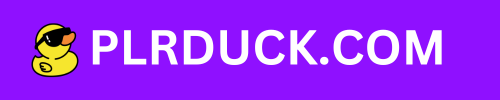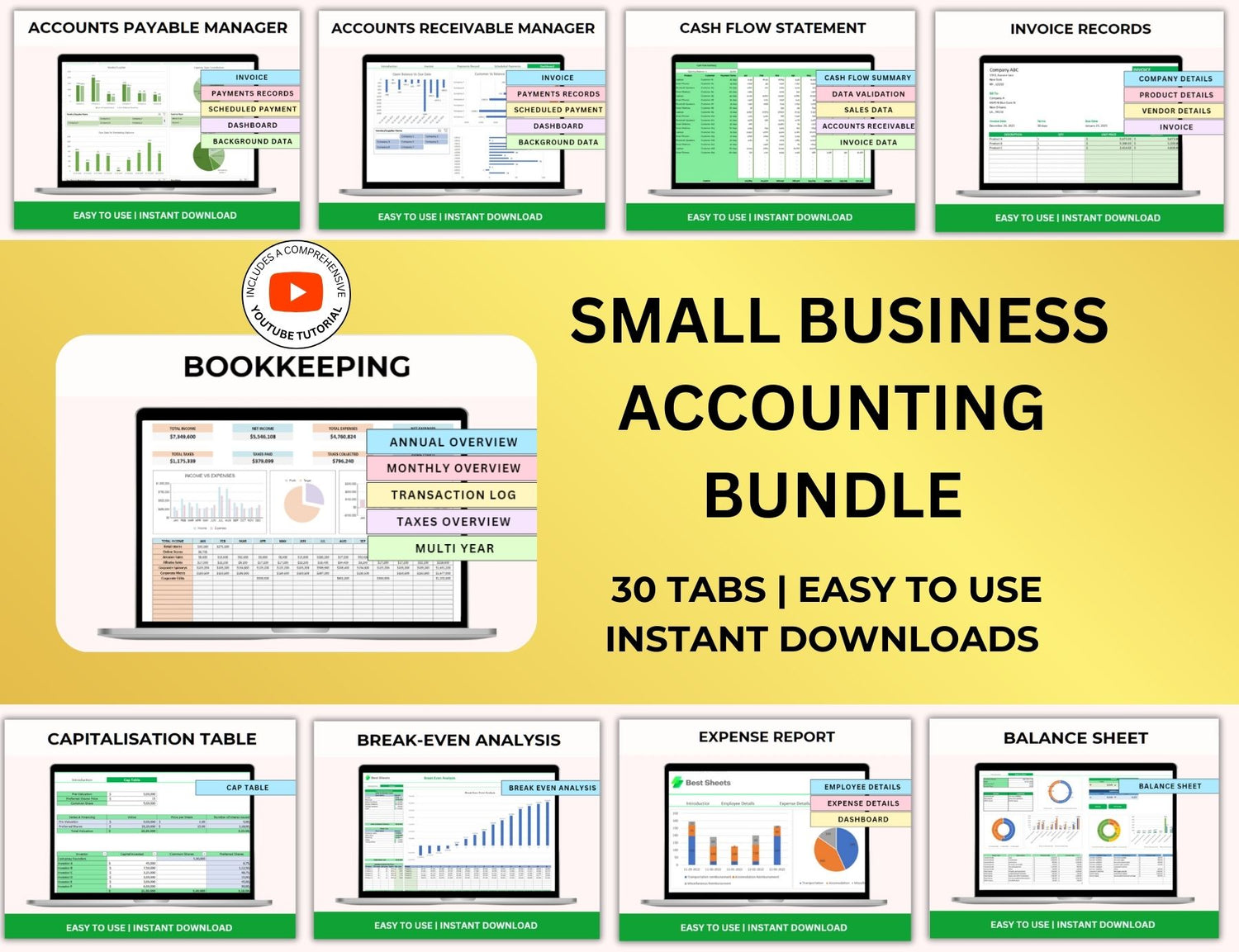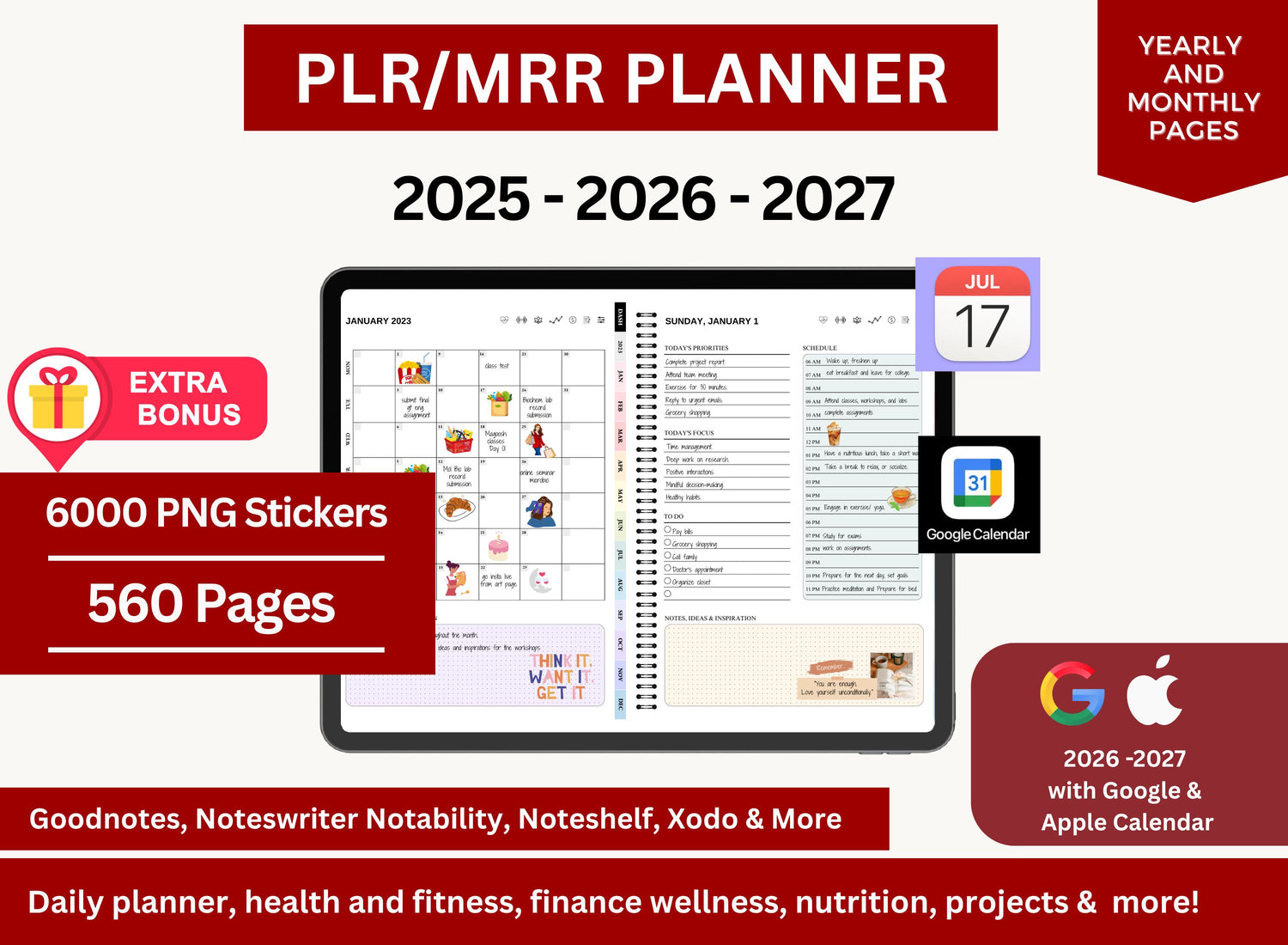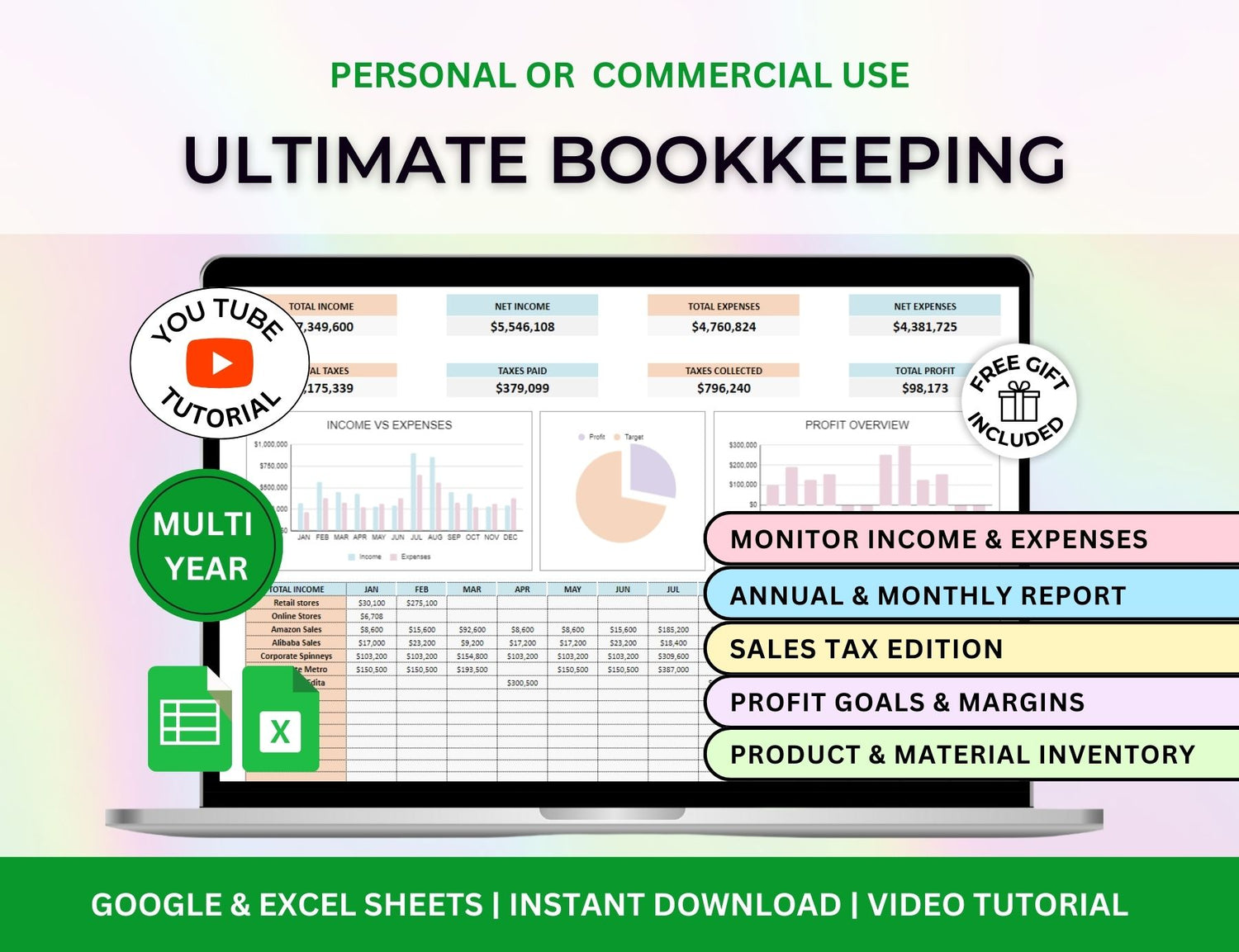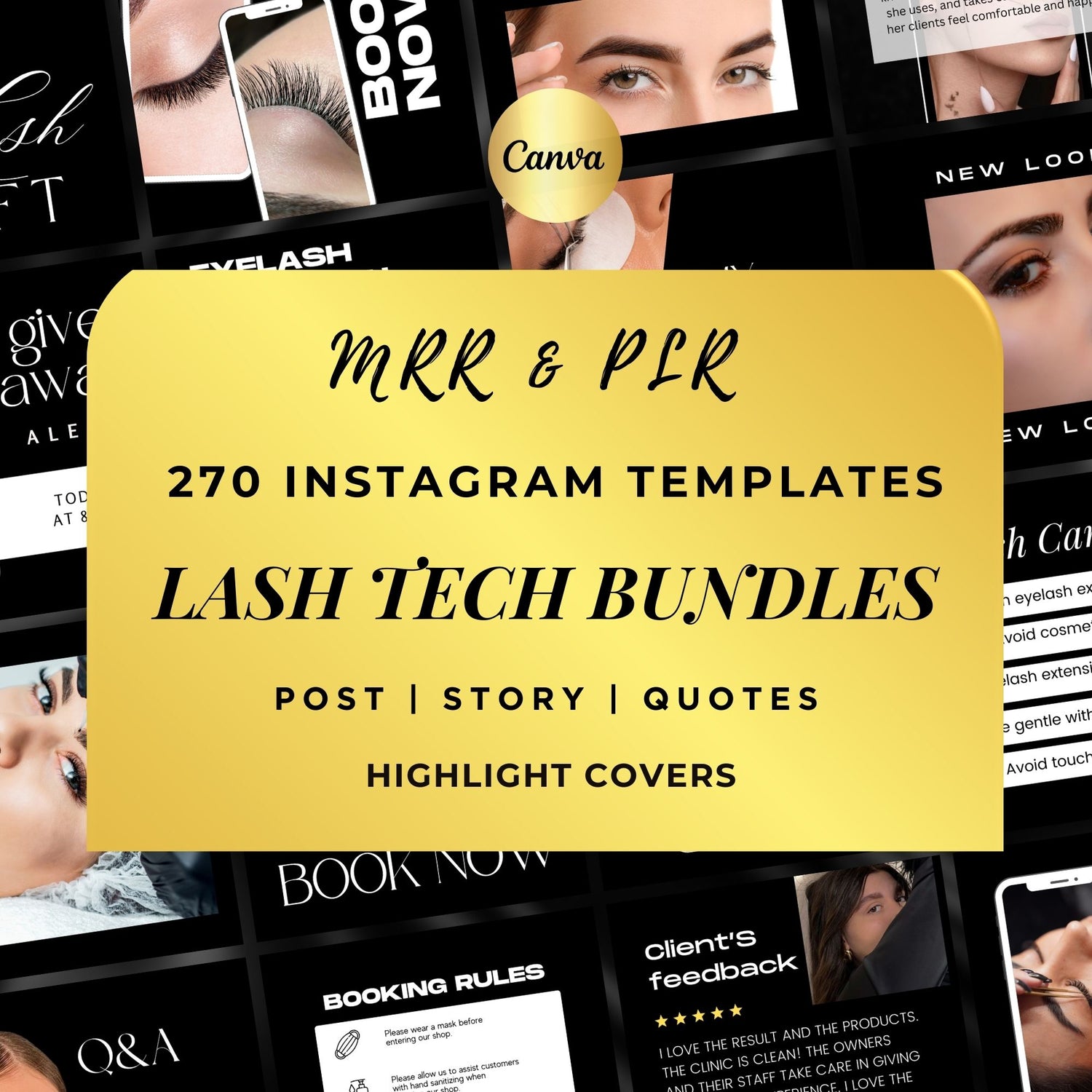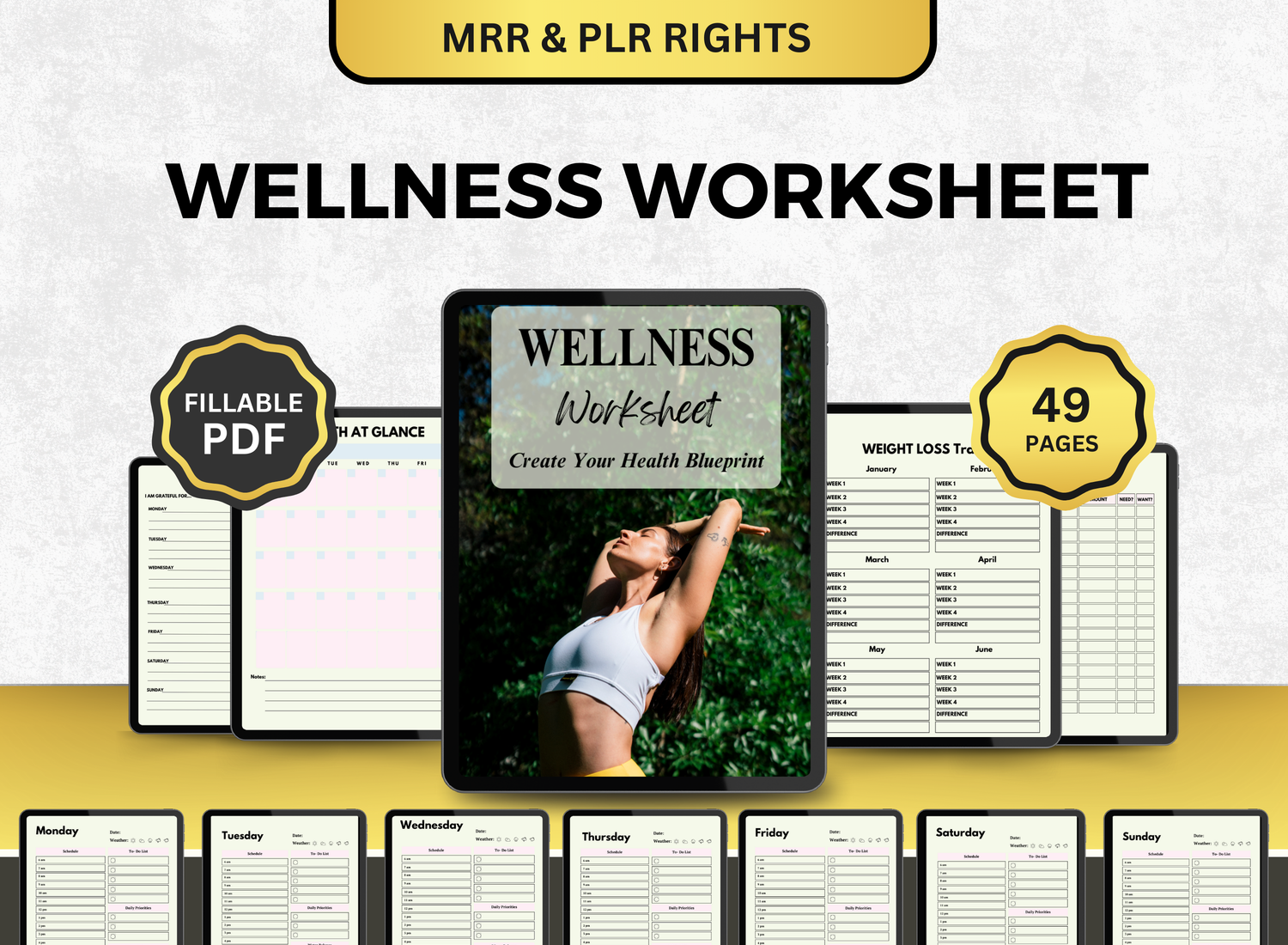How to Create a Sinking Funds Tracker in Google Sheets
One of the best strategies to preserve financial stability is to make plans for future spending. You can keep organized and on top of your goals by making a sinking money tracker in Google Sheets, regardless of whether you're saving for an emergency repair, a new car, or a trip. You can effectively save for expected expenses by following this guide's instructions to create your own sinking money tracker spreadsheet.
With the sinking funds tracker you will have at the end of this lesson, you will be able to set reasonable goals, keep an eye on your progress, and make necessary adjustments to your savings. Beginners and intermediate Google Sheets users would find this article ideal.
Page Contents
☰🪙What is a Sinking Fund?
A sinking fund is a type of savings plan where you set aside money over time for a specific, future expense. Unlike an emergency fund, which is meant for unexpected costs, a sinking fund is for expenses you know are coming but can’t pay for all at once. Common uses for sinking funds include:
- Holiday gifts
- Car maintenance or a new car purchase
- Home repairs
- Medical expenses
- Vacation savings
Sinking funds help spread out the cost of large expenses over time, making it easier to manage your budget and avoid going into debt.
💰Why Use Google Sheets for Your Sinking Funds Tracker?
Google Sheets is an ideal platform for tracking sinking funds because it offers:
- Real-time collaboration: Both you and a partner or family member can access and update the sheet simultaneously.
- Customization: Google Sheets allows you to create a tracker tailored to your specific needs.
- Cloud-based storage: You can access your sinking funds tracker from any device with an internet connection.
- Automatic calculations: With formulas, you can easily track contributions, total savings, and progress without manually doing the math.
- Free: Google Sheets is free to use, making it an accessible tool for everyone.
Now that you understand the benefits, let’s dive into creating a sinking funds spreadsheet in Google Sheets.
📝Step-by-Step Guide to Creating a Sinking Funds Template in Google Sheets
Step 1: Set Up Your Google Sheets Document
-
Create a New Google Sheet:
- Go to Google Sheets.
- Click on the + Blank button to start a new spreadsheet.
- Name your sheet (e.g., Sinking Funds Tracker).
-
Share the Document (optional):
- If you're working with a partner or family member, click the Share button in the top-right corner to invite others to access and edit the document.
-
Set Up Your Initial Columns:
-
In your Google Sheets document, label the first row with the following headers:
- Sinking Fund Goal
- Target Amount
- Current Savings
- Monthly Contribution
- Progress
-
In your Google Sheets document, label the first row with the following headers:
Step 2: Define Your Sinking Funds Goals
Now that you have your basic structure set up, it's time to define your sinking funds goals. This section is where you will outline the specific expenses you're saving for, along with the target amount for each fund.
-
Identify Your Goals: Write down all the things you plan to save for. For example:
- Vacation
- Car repairs
- Medical expenses
- Home improvements
- Vacation
-
Set the Target Amount: Estimate how much money you’ll need for each goal. For example:
- Vacation: $2,000
- Car Maintenance: $1,500
- Medical Expenses: $1,000
-
Determine Your Time Frame: Consider when you will need the money for each sinking fund. For example:
- Vacation: 12 months
- Car Maintenance: 6 months
- Medical Expenses: 18 months
These figures will help you determine how much you need to save each month to reach your goal within the desired time frame.
Step 3: Set Up Monthly Contributions
Your next step is to figure out how much money you need to contribute each month to reach your target amounts within the specified time frame.
How to Calculate Monthly Contributions:
Use the formula:
Monthly Contribution = Target Amount / Time Frame (in months)
For example:
- Vacation Fund: $2,000 / 12 months = $167/month
- Car Maintenance Fund: $1,500 / 6 months = $250/month
- Medical Expenses Fund: $1,000 / 18 months = $56/month
In your Google Sheets sinking funds tracker, input these monthly contributions under the Monthly Contribution column.
Step 4: Add Formulas for Automatic Calculations
Google Sheets allows you to add formulas to automatically track your sinking funds progress.
1. Track Current Savings:
As you add money to your sinking fund, you can update the Current Savings column. This column will change based on your monthly contributions.
For example:
If you start with $500 in savings, you’ll add $167 each month for the vacation fund.
2. Calculate Progress:
To calculate your progress toward your goal, you can use the following formula:
Progress = (Current Savings / Target Amount) * 100
For example, if your vacation fund has $500 saved out of a target of $2,000:
Progress = (500 / 2000) * 100 = 25%
In Google Sheets, the formula would look like this:
=(C2/B2)*100
This will automatically calculate your progress percentage in the Progress column, helping you stay on track.
Step 5: Add Additional Features to Your Sinking Funds Tracker
1. Use Conditional Formatting to Highlight Progress:
To make your tracker more visually appealing and easier to read, you can use conditional formatting to color-code your progress. For example, you could use the following:
- Red for progress under 25%
- Yellow for progress between 25% and 50%
- Green for progress over 50%
To apply conditional formatting:
- Highlight the Progress column.
- Go to Format > Conditional formatting.
- Set the rules to change the color based on percentage thresholds.
2. Track Contributions Over Time:
Consider adding a history section to track how much you’ve contributed each month. You can use a separate sheet for this or create additional columns to record each month’s deposit.
3. Set Up Notifications or Reminders:
If you want reminders to make sure you're contributing regularly, consider setting up email reminders through Google Calendar or using a project management tool like Trello.
Step 6: Review and Adjust
It's crucial to periodically evaluate your sinking funds tracker spreadsheet after you've set it up. Make the necessary adjustments to your monthly contributions if your income or expenses change unexpectedly. Google Sheets gives you a clear picture of your financial status and lets you change your progress promptly.
📲More Tips for Creating Your Own Sinking Funds Using Google Sheets!
1. What is the formula for sinking funds?
╰┈➤ˎˊ˗ A sinking fund's basic formula is:
Total Amount Needed ÷ Number of Months to Save = Monthly Contribution
For instance, you would contribute $100 a month to your sinking fund if you needed $1,200 for a vacation twelve months from now. You can then type this exact same formula straight into a cell in Google Sheets: =1200/12. This enables you to divide high costs into smaller, more affordable monthly sums.
2. How to track sinking funds?
╰┈➤ˎˊ˗ You can either follow our given guide in this article, where you create only a single tab with your collected sinking funds, or you can create a separate tab for each of your sinking funds with the following information in it:
- Category Name
- Goal Amount
- Amount Saved
- Monthly Contribution
- Target Date
- Remaining Balance
Update your sheet every month to reflect any withdrawals and donations you have made. Conditional formatting can be used to show when a goal is on the verge of being reached or slipping.
3. How do you show sinking funds on a balance sheet?
╰┈➤ˎˊ˗ Sinking funds ought to be listed under your savings, particularly, as one of your assets. Each sinking fund should be listed as a line item under "Savings Accounts" or "Allocated Savings" on a personal balance sheet. This indicates that although the money is saved, it has already been allocated for particular future needs rather than being used for general purposes.
4. How to make a sinking fund table?
╰┈➤ˎˊ˗ In Google Sheets, start by creating a table with clear headers:
- Category
- Goal Amount
- Start Date
- Target Date
- Months Remaining
- Monthly Contribution
- Amount Saved
- Balance Remaining
Utilize formulas to update your progress as you save and to automatically determine the number of months left (=DATEDIF(TODAY(), target_date, "m")). To see how near you are to your objectives, you can also add a progress bar using sparkline charts or conditional formatting.
🔎Frequently Asked Questions (FAQs)
1. Can I use this tracker for multiple sinking funds?
╰┈➤ˎˊ˗ Yes, several sinking funds can be handled by the tracker. Follow the instructions to determine target amounts, monthly payments, and progress by simply adding a new row for each objective.
2. Can I share this tracker with a partner?
╰┈➤ˎˊ˗ It's simple to share your tracker with a family member or partner using Google Sheets. You have two options when it comes to sharing; you can either share it by copying the link to the document or by sending out an invite to your chosen collaborators. Users also have the option of changing the type of access they have—they can be viewer, commenter, or editor, depending on what link or invite you send.
3. How do I track irregular or infrequent contributions?
╰┈➤ˎˊ˗ For sporadic contributions, you can make your own column. Adjust your calculations and add the contribution to the relevant month if it is made outside of the regular monthly payment.
4. Can I add more complex formulas?
╰┈➤ˎˊ˗ Sure! For more advanced tracking, you may add intricate formulas to Google Sheets, such interest rates, debt tracking, or even a snowball strategy for paying off several sinking funds at once.
5. What if my goals change over time?
╰┈➤ˎˊ˗ You can quickly alter your sinking funds tracker. To reflect any modifications to your objectives or situation, simply edit the Target Amount and Time Frame columns.
Using Google Sheets to create a sinking funds tracker is a great method to keep organized and reach your savings objectives. This detailed tutorial will help you create a sinking funds spreadsheet that suits your particular financial circumstances. Without the worry of big, one-time payments, you'll be able to track your progress and accomplish your objectives with real-time tracking, configurable options, and automatic computations.