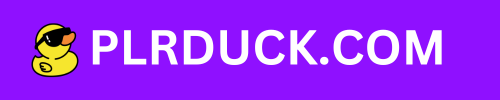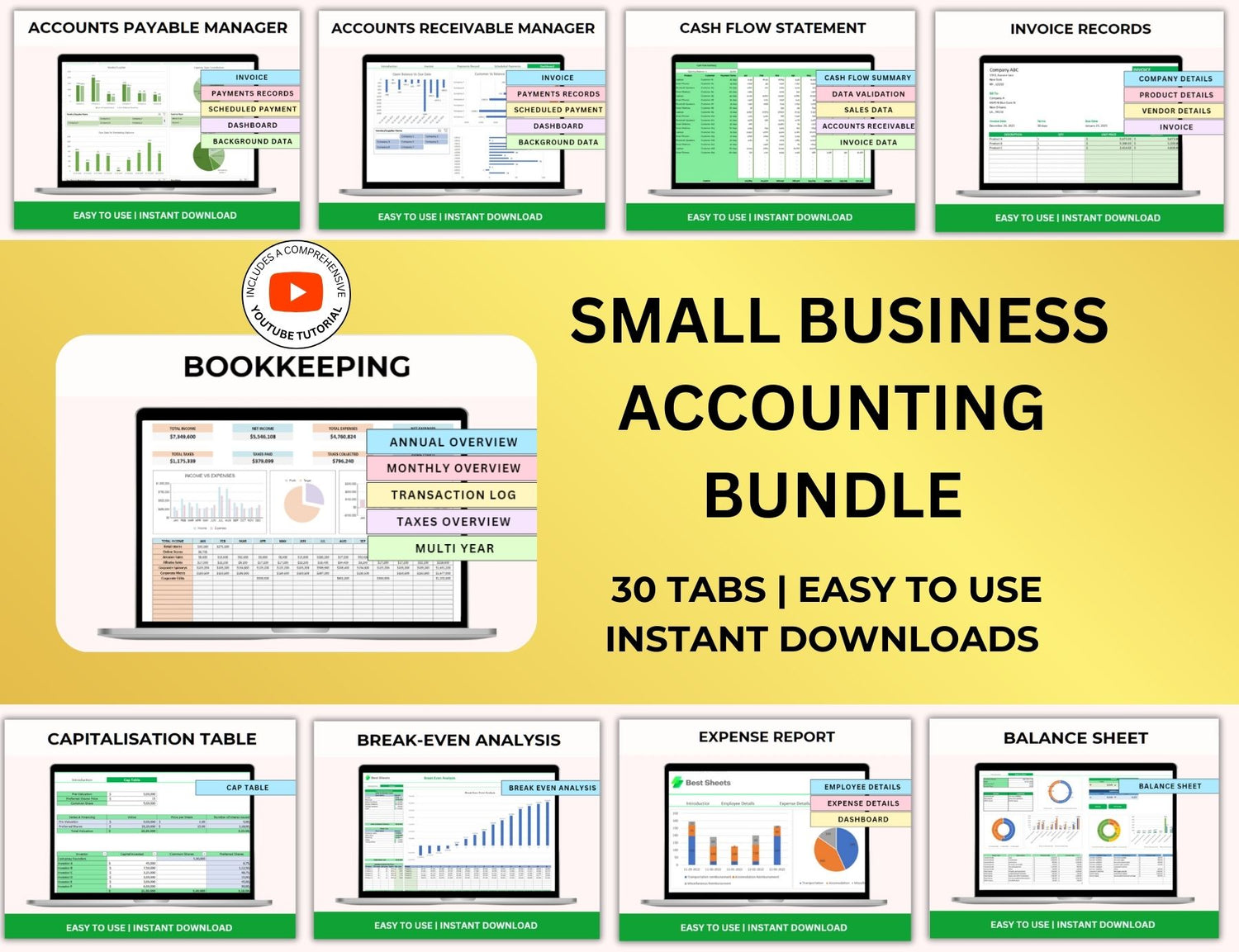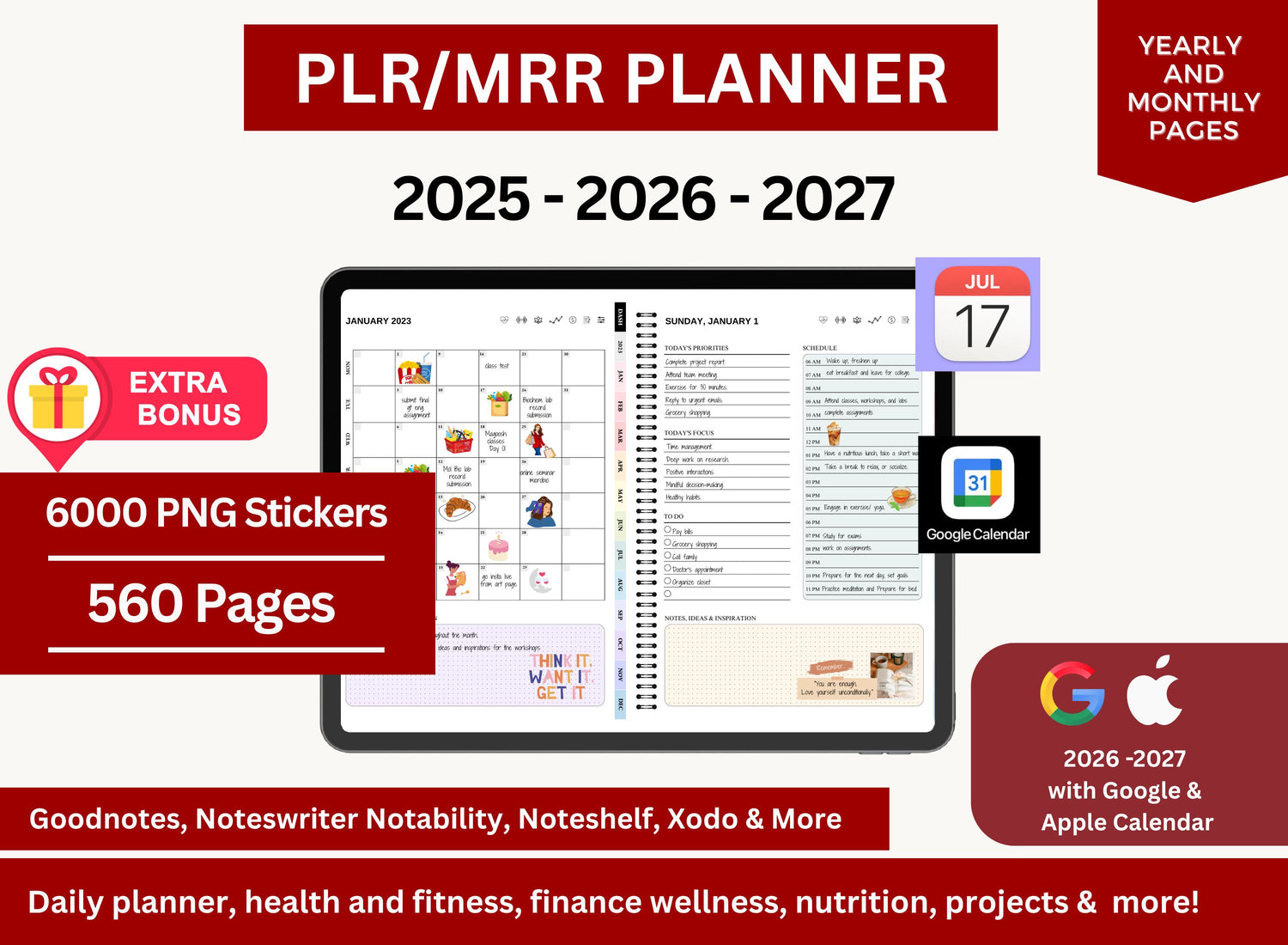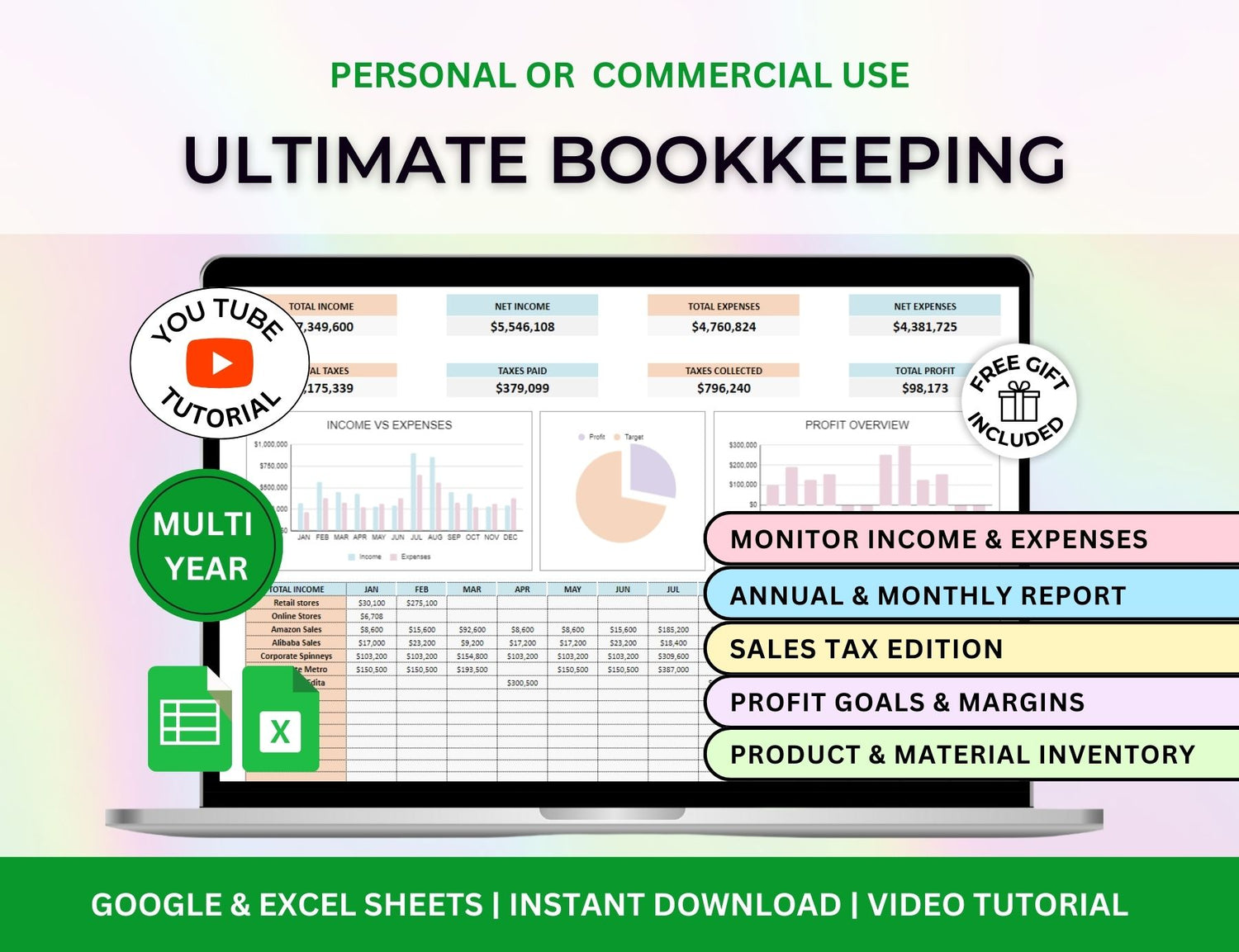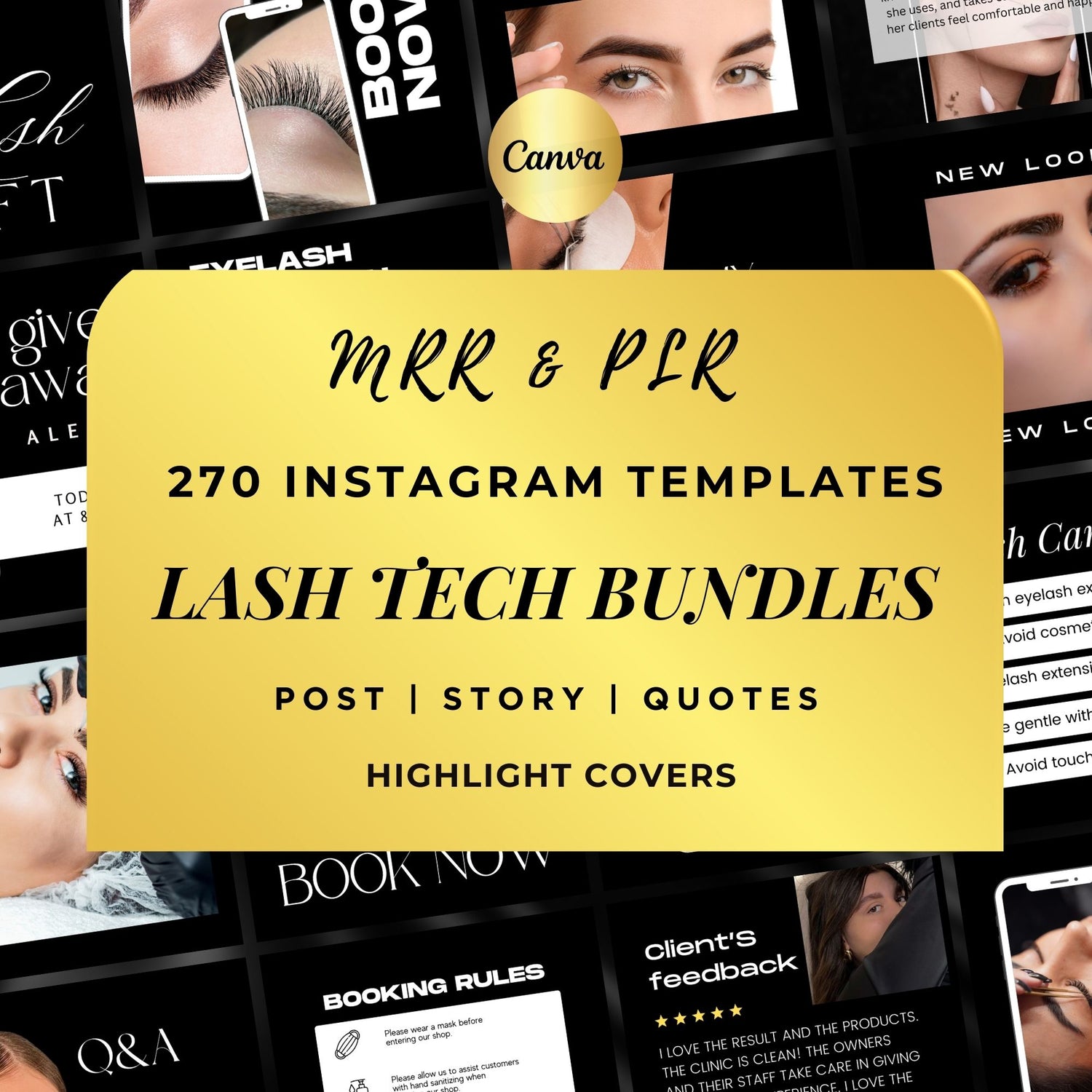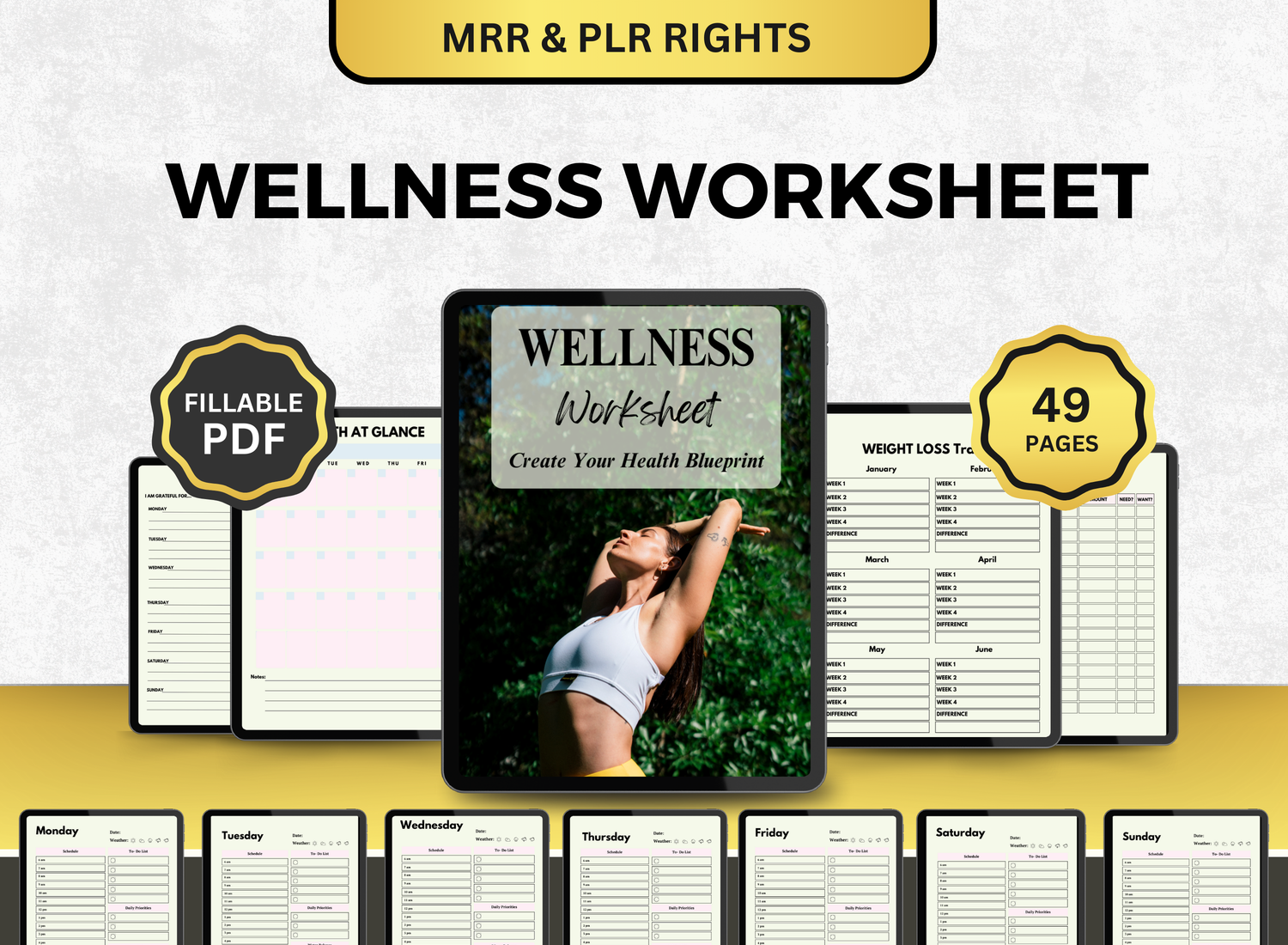How to Create a Sinking Funds Spreadsheet in Excel
Sinking funds are for the very big financial goals! The ones that need months to achieve and to save for! If you’re currently establishing a goal like that, then you’re in the right place because sinking funds can be a very helpful instrument when it comes to monthly budgeting and setting up goals. A tracker like this can help you make sure that not only are you saving for your future but you are also within a budget that doesn’t compromise you and your expenses.
We will show you how to use MS Excel to establish a sinking money tracker through this tutorial! We promise, even without prior experience, this will be easy to follow!
What is a Sinking Fund?🪙
Let's take a quick look at what a sinking fund is before we start creating the sinking funds template. A sinking fund is a way to routinely set away a certain amount of money for certain, future expenses. Sinking funds are used to save for known potential costs, as opposed to emergency funds, which are for unforeseen circumstances. Examples of this include:

- Car repairs or maintenance
- Vacation
- Home improvement projects
- Property taxes or insurance premiums
- Medical expenses
- Holiday gifts or special events
Sinking funds enable you to prevent monetary stress when these expenses occur by dividing a high cost into smaller, more manageable sums and saving consistently.
📝Step-by-Step Guide to Creating a Sinking Funds Template in Excel
Step 1: Set Up Your Excel Workbook
Launch a new Excel worksheet first. This will be the tracker for your sinking funds. To make it easier to find among your other financial records, save the file with a clear name, like "Sinking Funds Spreadsheet" or "Sinking Funds Tracker).
Step 2: Design Your Sinking Funds Spreadsheet Structure
You should be able to monitor several fund types, their target amounts, monthly payments, and advancements thanks to the layout of your sinking funds excel sheet.
Information to include:
- Fund Name: The category of the sinking fund (e.g., Vacation Fund, Car Repairs Fund).
- Goal Amount: The target amount you need to save for the specific expense.
- Monthly Contribution: The amount you plan to save each month towards this goal.
- Total Contributions: This is the sum of your contributions over time.
- Remaining Balance: The remaining amount you need to reach your goal.
- Status: The progress status (e.g., In Progress, Achieved).
Step 3: Input Your Sinking Fund Categories
Start by enumerating every category for which sinking funds are to be created in the sinking funds template. These could include both scheduled (like vacations or auto repairs) and unforeseen (like medical or holiday expenditures) costs. Examples of typical sinking fund categories include the following:
- Vacation Fund: Save for your dream vacation or annual trips.
- Car Repairs Fund: This is for annual car maintenance or sporadic repair bills.
- Home Improvement Fund: Budgets for future home renovations or immediate appliance replacements.
- Medical Expenses Fund: Save for unexpected medical costs.
- Holiday Gifts Fund: Plan ahead for holiday spending to avoid debt.
- Emergency Fund: Although this is a separate fund from sinking funds, you can track it here if you want.
List these categories in column A under "Fund Name."
Step 4: Set the Goal Amount for Each Fund
Enter the desired amount you must achieve for each fund in the “Goal Amount” column. Make sure the cash you have allocated for your objective is a true reflection of the cost of each item or category. You can create different goals for each sinking fund based on your period and goals.
Step 5: Determine Your Monthly Contribution
For “Monthly Contribution,” you can enter the monthly amount you’ve determined to put away for the month. If unsure, we recommend this formula to calculate for it:
Goal Amount ÷ Time Frame (in months) = Monthly Contribution
After a few months, you can then assess your savings and situations, and adjust the amount if you want/need to.
Step 6: Track Your Contributions and Progress
As you start saving, it's important to keep note of your contributions to each fund. The whole amount saved in each fund for a specific month will be entered in the “Total Contributions” column.
To calculate this, simply use the formula:
Total Contributions = Previous Contributions + Current Month's Contribution.
In the Remaining Balance column, calculate how much more you need to save to reach your goal:
Remaining Balance = Goal Amount - Total Contributions.
To compute totals automatically, utilize Excel's built-in SUM function.
Step 7: Use Excel’s Conditional Formatting for Better Tracking
Funds that are completely funded or approaching their target can be highlighted in Excel using conditional formatting. Here’s how to apply it:
- Select the "Remaining Balance" column.
- Click on Home → Conditional Formatting → New Rule.
- Choose Format cells that contain and select Cell Value.
- Apply formatting for values that are less than or equal to 0 to highlight fully funded categories in green, and for those greater than 0, highlight them in red.
This will help you visually track how close you are to meeting each sinking fund goal.
Step 8: Add a Formula for Goal Completion
Excel's IF function can be used to fully automate the “Status” column. This gives you the option to display "Achieved" after you've reached your goal or "In Progress" if you haven't.
For example, in the “Status” column, enter the formula:
=IF(E2<=0,"Achieved","In Progress")
This formula will check if the remaining balance is less than or equal to zero, and if so, display “Achieved.” Otherwise, it will display “In Progress.”
Step 9: Use Graphs to Visualize Progress
Excel offers strong visualization capabilities, including graphs and charts, that make it simple to monitor your progress toward each sinking fund objective. To show your savings and quickly understand how near you are to reaching each goal, you can make a straightforward pie chart or bar chart.
Step 10: Update Your Sinking Funds Tracker Regularly
Try updating your sinking money monitor on a monthly basis to make sure you stay on top of your sinking funds. The best way to save up is to make better and more informed monetary choices which can only be achieved through constant monitoring and accurate data.
🧮Excel-Related Queries for Sinking Funds
1. How do I create a sinking fund tracker?
╰┈➤ˎˊ˗ Establishing a sinking fund starts with determining what you are currently saving for and is it big enough to require a tracker for it. Once you’ve done that and have calculated the total amount you need to save up, you then need to assess two things: how long it will take until you reach that goal and what is the reasonable amount of money you should put away from your monthly income to achieve it.
Once you’re done conceptualizing and thinking about it, you can follow our “How To” article on how to create a sinking fund using Excel! It’s super easy to use and totally accessible for everyone and anyone!
2. What is the formula for sinking funds?
╰┈➤ˎˊ˗ The formula for sinking funds in Excel is relatively simple and is mainly used to calculate how much you need to save each month. The basic formula is:
Monthly Contribution = Total Amount Needed / Number of Months
You can replicate this formula in Excel by placing the data needed in two separate columns, one for total amount needed and the number of months required to achieve the goal. Then in a separate cell, adding the formula “total amount needed / number of months” will automatically calculate the monthly contribution you need.
For a more in-depth tutorial, scroll back to our “How To” article!
3. What is a sinking funds calculator?
╰┈➤ˎˊ˗ An instrument called a sinking funds calculator can assist you in figuring out how much you must save each month to meet a financial target by a specific date. Although you can use Excel to calculate sinking funds manually, you can also use online calculators that perform the calculations for you. The amount you need to save each month is usually determined by entering the total amount required, the time period (in months), and occasionally the interest rate (if relevant).
You may quickly make a sinking fund calculator in Excel by configuring the monthly contribution formula and leaving room to record actual savings and advancement. You can also download and modify a variety of templates from the internet to fit your needs.
4. What are the rules for sinking funds?
╰┈➤ˎˊ˗ Sinking funds follow a few basic rules to be effective:
- Define Your Goal Clearly: Whether it's a new appliance, a trip, or auto maintenance, know exactly what you are saving for. Being specific facilitates tracking and motivation.
- Set a Realistic Timeline: You have to be realistic with this! Especially as being realistic results in managing your expectations. For this, you have to consider how much you make in a month, your lifestyle, and how much you are putting aside. This schedule has to not only be realistic but made so it doesn’t affect your daily life.
- Start Early: It will be simpler and less stressful to amass the required funds if you start saving early. Additionally, starting early eases the strain on your monthly spending plan.
- Save Regularly: Regular savings are essential. Make sure to fund your sinking fund with the same amount every month, or as much as you can afford. Think of it as a fixed cost.
- Revisit Your Sinking Fund Periodically: Monitor your progress by looking at your balance and making any required adjustments to your donations. This guarantees that you're remaining on course to achieve your objective.
These guidelines can help you plan for major costs with a sinking fund without going over budget or incurring debt. Progress tracking, contribution adjustments, and future expense planning are all made simple with Excel.
🔎Frequently Asked Questions (FAQs)
1. What is the best way to determine how much to contribute to each sinking fund?
╰┈➤ˎˊ˗ This is fully dependent on you, your goals, and how much exactly your monthly income is! Calculate the total cost of all anticipated expenses and divide that amount by the number of months left before the goal date. Regarding the amount of money you can save each month without straining your finances, be reasonable.
2. Can I use a sinking funds template for multiple people?
╰┈➤ˎˊ˗ Indeed! You can simply update your sinking money Excel file to incorporate contributions from several persons if you're saving with a spouse or family. Just compute the total donations for each fund and add additional columns for each contributor.
3. What are the most common sinking fund categories?

╰┈➤ˎˊ˗ Some of the most common categories include:
- Vacation Fund
- Car Repair Fund
- Home Maintenance Fund
- Medical Expenses Fund
- Holiday Gifts Fund
- Emergency Fund
However, you can edit these categories to fit what you wish to save for.
4. How do I track irregular expenses using a sinking fund tracker?
╰┈➤ˎˊ˗ The sinking fund strategy allows you to start saving ahead of time for sporadic expenses (like annual car registration or school tuition). If necessary, modify your monthly payments after estimating the overall cost and dividing it by the number of months you have to save.
5. How do I know when to stop contributing to a sinking funds template?
╰┈➤ˎˊ˗ You can cease making contributions to a sinking fund once the target amount has been attained. A glance at the “Status” column will help you with determining how close or how far you are from your goal; it’ll also help you in planning when you’ll be able to spend the funds you’ve been growing.
A sinking funds spreadsheet in Excel is a great method to keep an eye on your finances and make sure you are putting money aside for future needs.
This post offers thorough instructions for making a sinking money tracker that can help you stay organized, monitor your progress, and eventually meet your financial objectives. Regularly updating your sinking funds tracker will help you remain on top of your savings, establish a more secure financial future, and lessen financial stress.