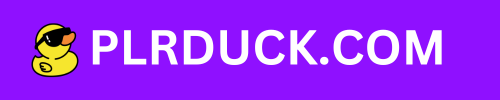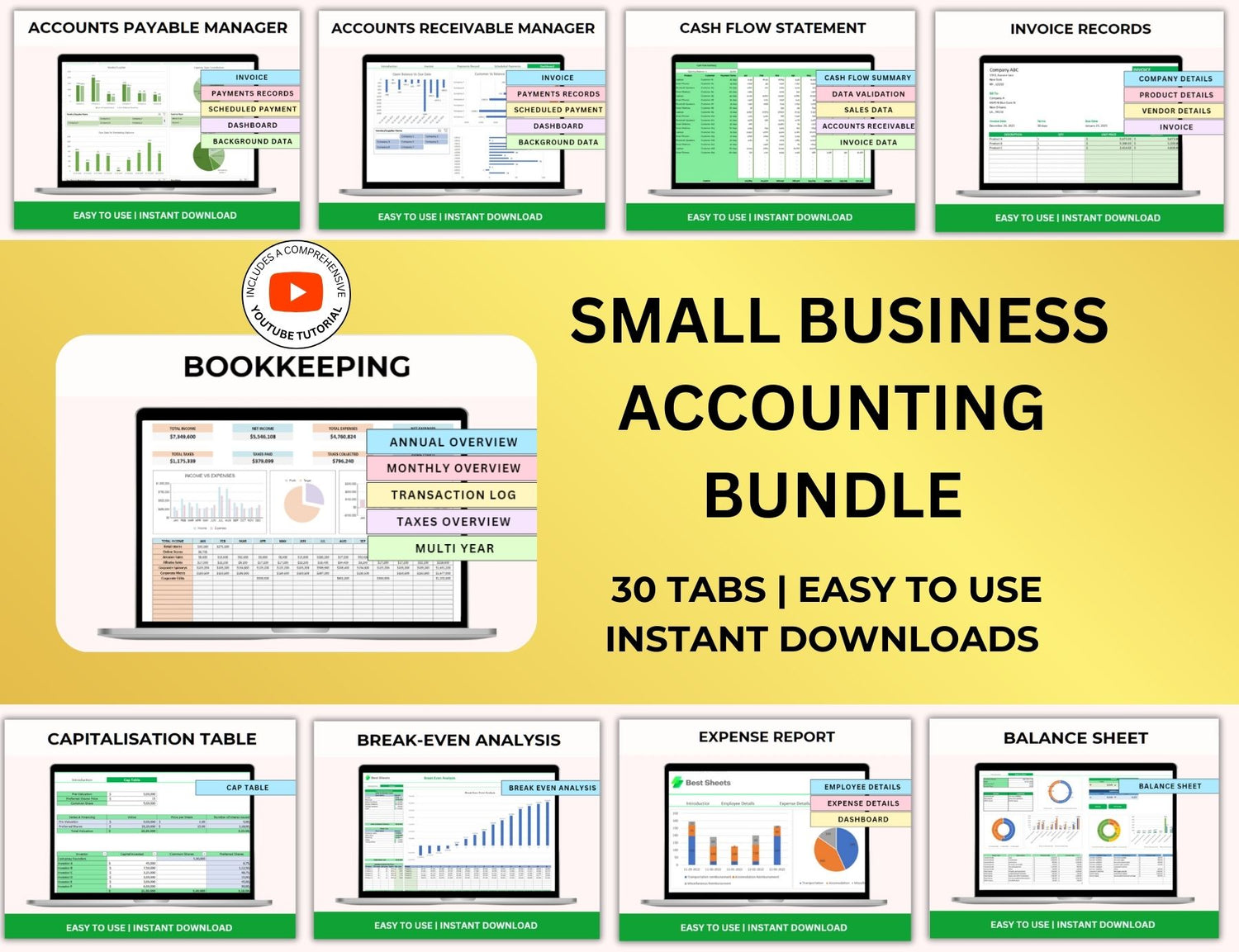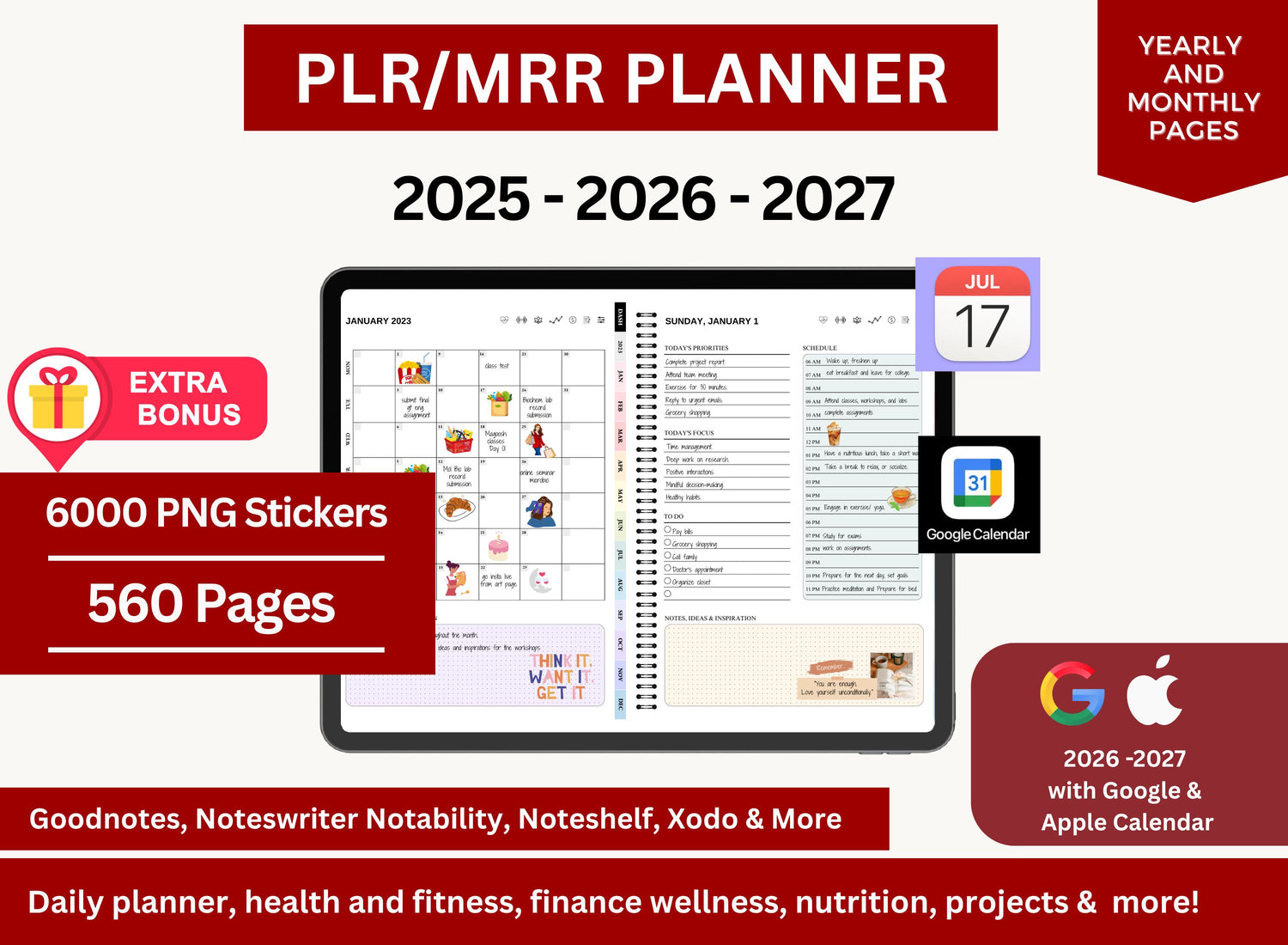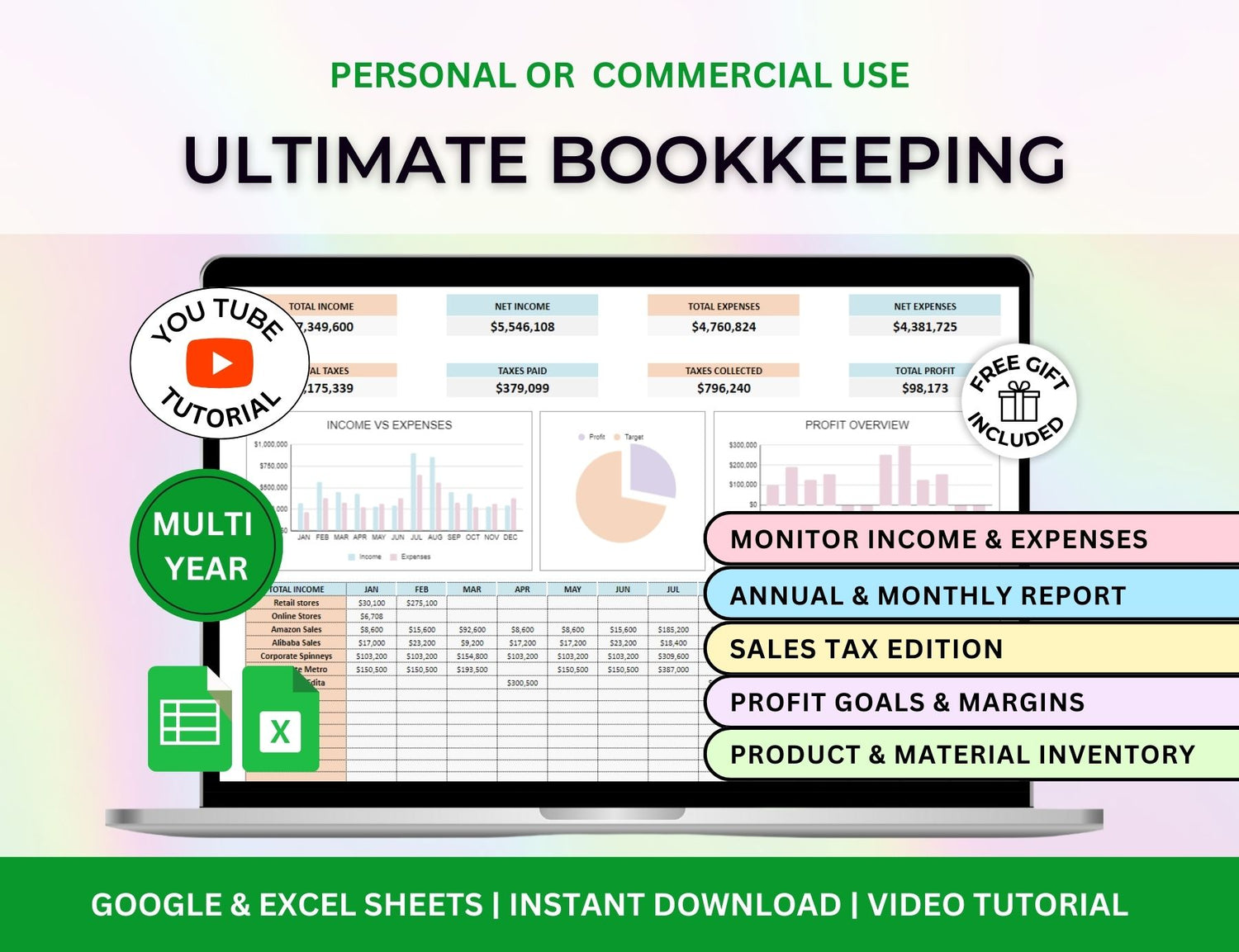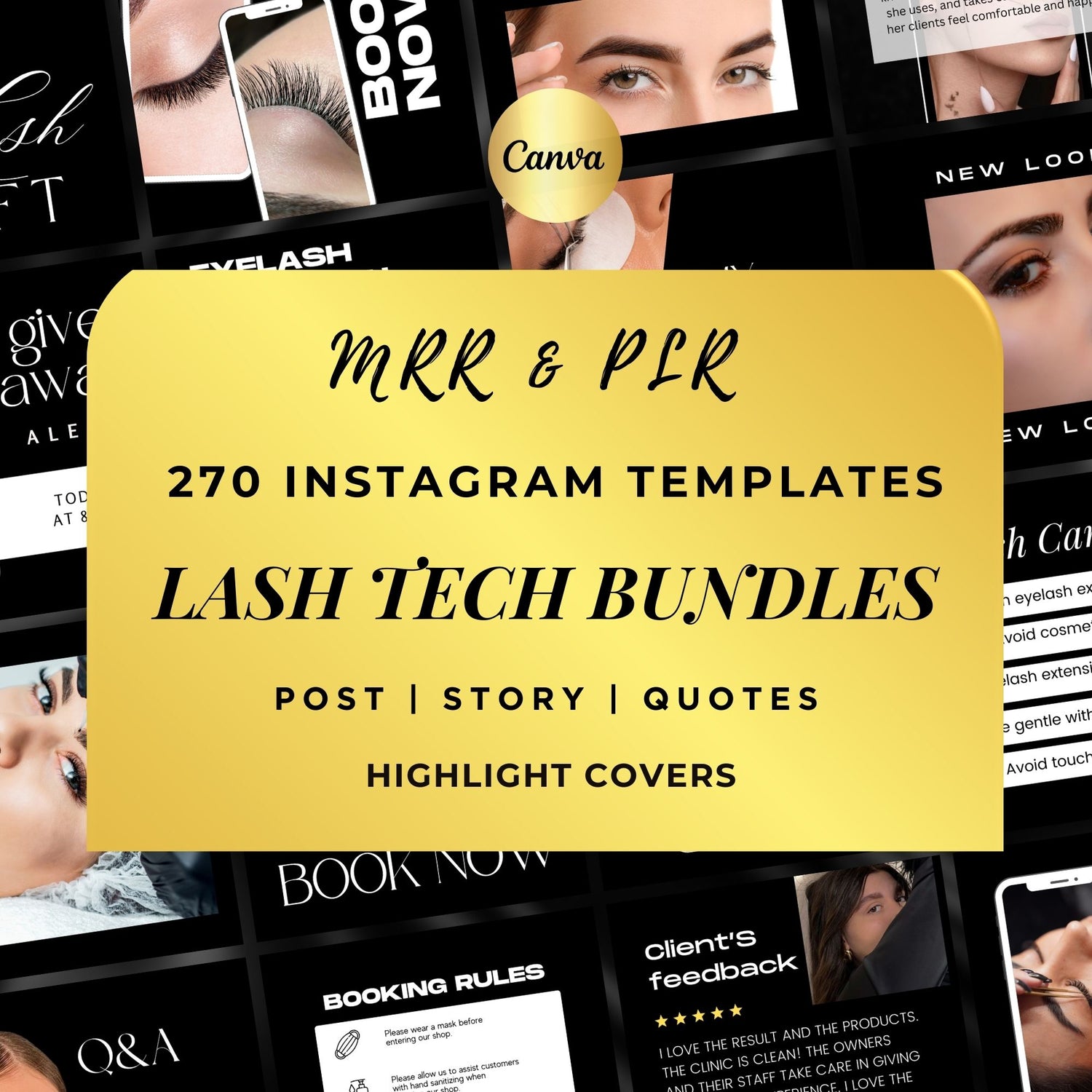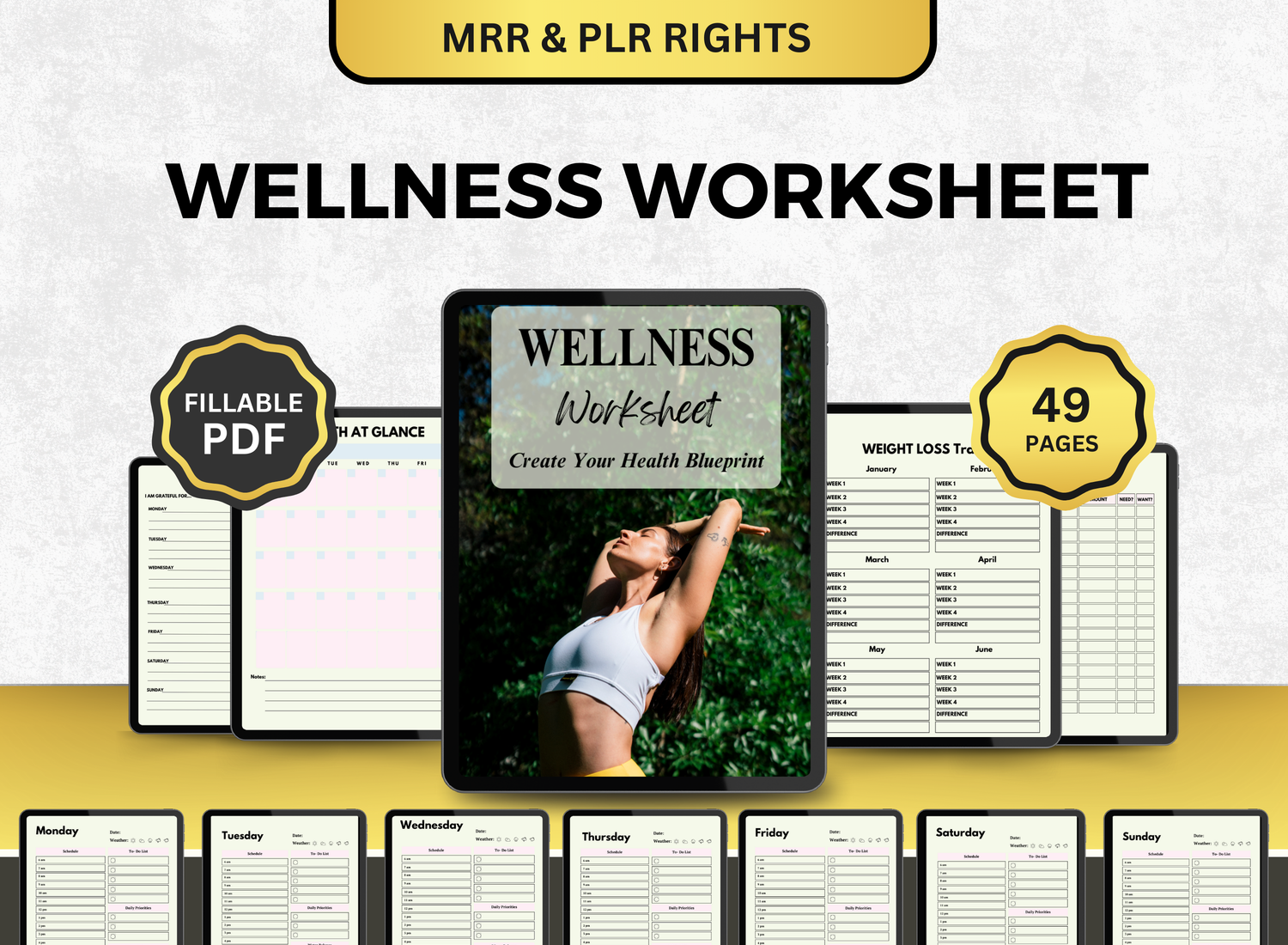How to Create a Paycheck Budget Tracker in Google Sheets
Payroll-by-paycheck tracking of your earnings and outlays can help you better manage your money, lessen financial stress, and make better plans. Budgeting with Google Sheets is not only practical, but it can also be tailored to your own financial circumstances. This tutorial will show you how to set up a thorough Google Sheets paycheck budget tracker for novice and advanced users.
Page Contents
☰💰Why Use a Paycheck Budget Template in Google Sheets?
A paycheck budget template in Google Sheets is a powerful way to:
- Get visibility into how each paycheck is allocated
- Stay organized with bill payments and savings goals
- Avoid overspending and reduce financial surprises
- Customize according to your income schedule and lifestyle
- Access your budget anywhere with cloud-based convenience
Regardless of how often you are paid—weekly, bimonthly, or monthly—a Google Sheets paycheck budget system makes it easier to monitor your income and expenses.
📝Step-by-Step Guide to Creating a Paycheck Budget Spreadsheet
Step 1: Open a New Google Sheet
- Go to Google Sheets
- Click on Blank Spreadsheet and title it “Paycheck Budget Tracker 2025”
Step 2: Set Up Your Income and Pay Periods
Create a tab called Paychecks to record your pay information.
Use this sheet to log each paycheck. If you’re salaried or hourly, this setup can easily adapt to your situation.
Step 3: Build Your Budget Allocation Sheet
Create another tab titled Paycheck Budget. For each paycheck, allocate funds:
Use formulas to ensure that your total allocations don’t exceed net pay:
=SUM(B2:B7)
Step 4: Add a Summary Dashboard
Create a dashboard to visualize your budget over time:
- Total income received
- Total budgeted per category
- Savings rate percentage
- Remaining unallocated cash
Use charts and conditional formatting for clearer visualization.
🎨Customizing Your Paycheck Budget Template Google Sheets
A paycheck budget template Google Sheets can be tailored for:
- Weekly, bi-weekly, or monthly pay schedules
- Debt payoff tracking (credit cards, loans, etc.)
- Sinking funds (e.g., holidays, car repairs)
- Investment contributions
- Percentage-based budgeting (such as the 50/30/20 rule)
🧮Google Sheets Paycheck Budget Tracker Formula Examples
1. Calculate Net Pay:
=Gross Pay - Deductions
2. Track Total Allocated:
=SUM(Budget Allocation Range)
3. Calculate Remaining:
=Net Pay - Total Allocated
These formulas keep your google sheets paycheck budget tracker accurate and dynamic.
📌Best Practices for Your Paycheck Budget Tracker Google Sheets
- Update with each paycheck – Enter new income and make category adjustments.
- Split expenses by paycheck – Avoid paying all bills from one check.
- Prioritize savings and debt – Allocate fixed amounts per check.
- Visualize trends – Use charts for income, spending, and saving.
- Backup regularly – Save copies or use Google Drive’s version history.
🪄Templates to Use or Modify
You can use Google Sheets' template collection to find a Google Sheets budget by paycheck template, or you can follow the above instructions to create one from scratch. You can also alter the many pre-built versions that are available online to suit your requirements.
📲Queries on Budgeting by Paycheck Using Google Sheets!
1. How do you create a budget for your paycheck?
╰┈➤ˎˊ˗ List your take-home salary first. Next, divide it up into expenditure categories like savings, food, rent, and transportation. Assign each dollar to a task, and arrange your plan using a Google Sheets template. With every payday, update it and make any necessary adjustments.
However if you want a more detailed guide, you can check out this whole article! We go in-depth on the formulas you can use and the sort of layouts you can form.
2. How do I budget my weekly paycheck?
╰┈➤ˎˊ˗ Make use of the paycheck budget tracker on a weekly basis. List your weekly earnings and then set aside money for savings, immediate expenditures, and variable costs like petrol or groceries. Throughout the week, monitor your progress and make any necessary adjustments in light of unforeseen expenses.
3. What is the 50/30/20 budget rule template?
╰┈➤ˎˊ˗ This rule suggests budgeting:
- 50% of income for needs
- 30% for wants
- 20% for savings or debt repayment
You can apply this rule in a paycheck budget spreadsheet by creating categories for each segment and using percentage formulas:
=Net Pay * 0.50 (Needs)
=Net Pay * 0.30 (Wants)
=Net Pay * 0.20 (Savings)
4. Does Google Sheets have a budget template?
╰┈➤ˎˊ˗ Indeed, there are pre-made templates for tracking expenses and creating monthly budgets in Google Sheets. By including income rows and date-based filters, you can readily modify them to adhere to a paycheck-based structure even though they might not have been created with payroll budgeting in mind.
🔎Frequently Asked Questions (FAQs)
1. What is a paycheck budget tracker?
╰┈➤ˎˊ˗ A spreadsheet tool for allocating each paycheck to particular spending categories is called a paycheck budget tracker. This method synchronizes budgetary decisions with the actual arrival of income, enabling you to manage your finances more efficiently.
2. Is budgeting by paycheck effective?
╰┈➤ˎˊ˗ Yes, of course! It works particularly well for folks who seek fine-grained control over their finances or who live paycheck to paycheck. It makes certain that every penny is given a purpose as soon as it is received.
3. Can Google Sheets be used for budgeting?
╰┈➤ˎˊ˗ Indeed. Because of its free availability, cloud syncing, and flexibility, Google Sheets is perfect for budgeting. Budget trackers can be completely modified using simple Excel formulas and charts.
4. Can I automate updates in Google Sheets?
╰┈➤ˎˊ˗ Sure, you can import data from Tiller or other budgeting tools, or you may utilize Google tools Script. The usefulness of your tracker can be improved by automating pay entries, category updates, or charts.
5. How do I track variable income with a paycheck budget?
╰┈➤ˎˊ˗ Keep track of your real earnings per check and make conservative projections for upcoming paychecks. Create a contingency fund or emergency line in your budget for times when your income is reduced.
You can manage your finances as soon as you receive your paycheck by setting up a budget tracker in Google Sheets. With Google Sheets, you may create an overview with charts and visualizations or a simple spreadsheet, depending on your preferences.
When used properly and updated frequently, Google Sheets' paycheck budget tracker can be an essential tool for meeting your savings objectives and obtaining financial stability.