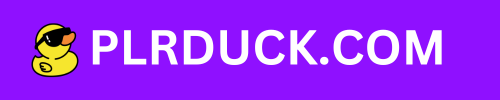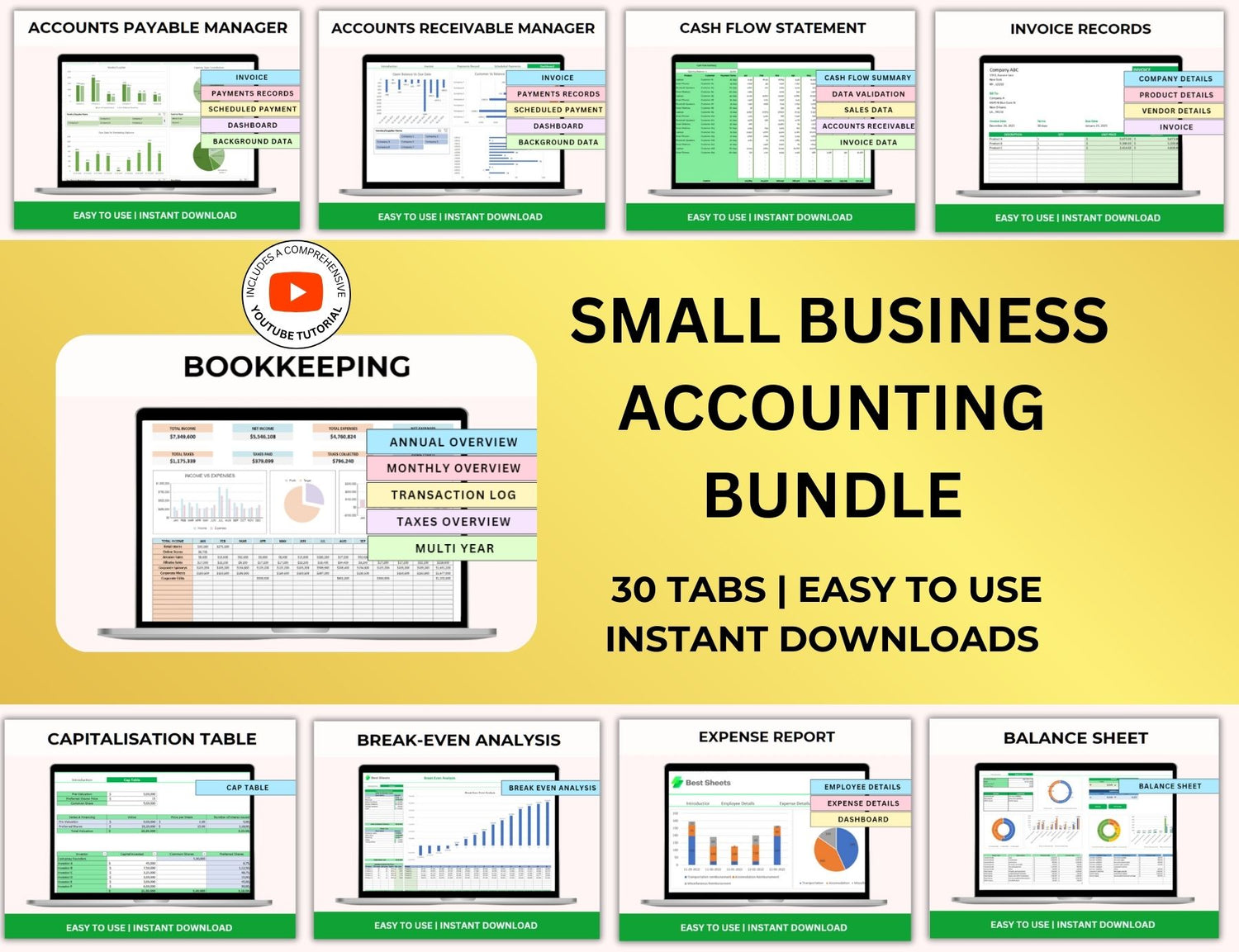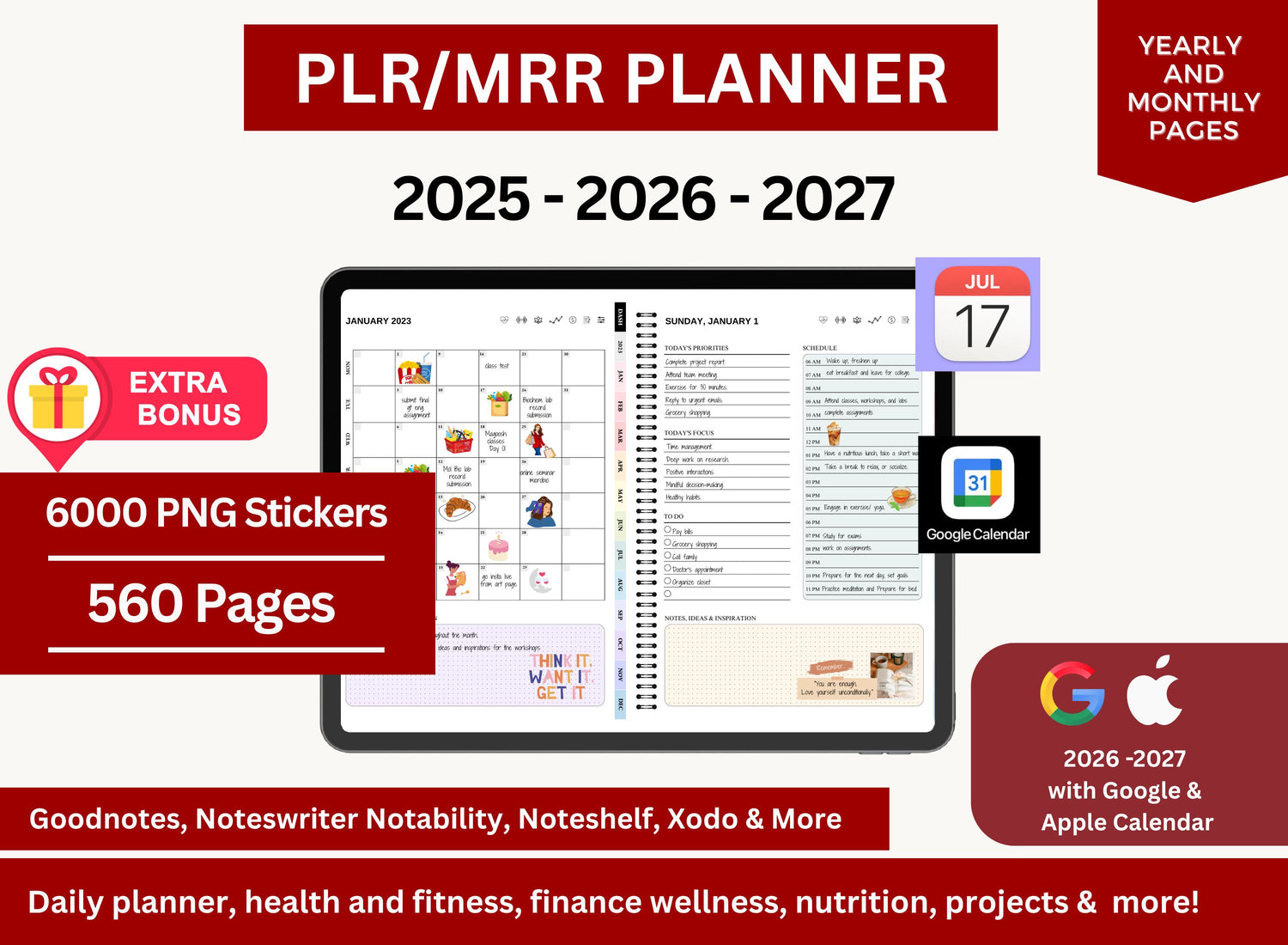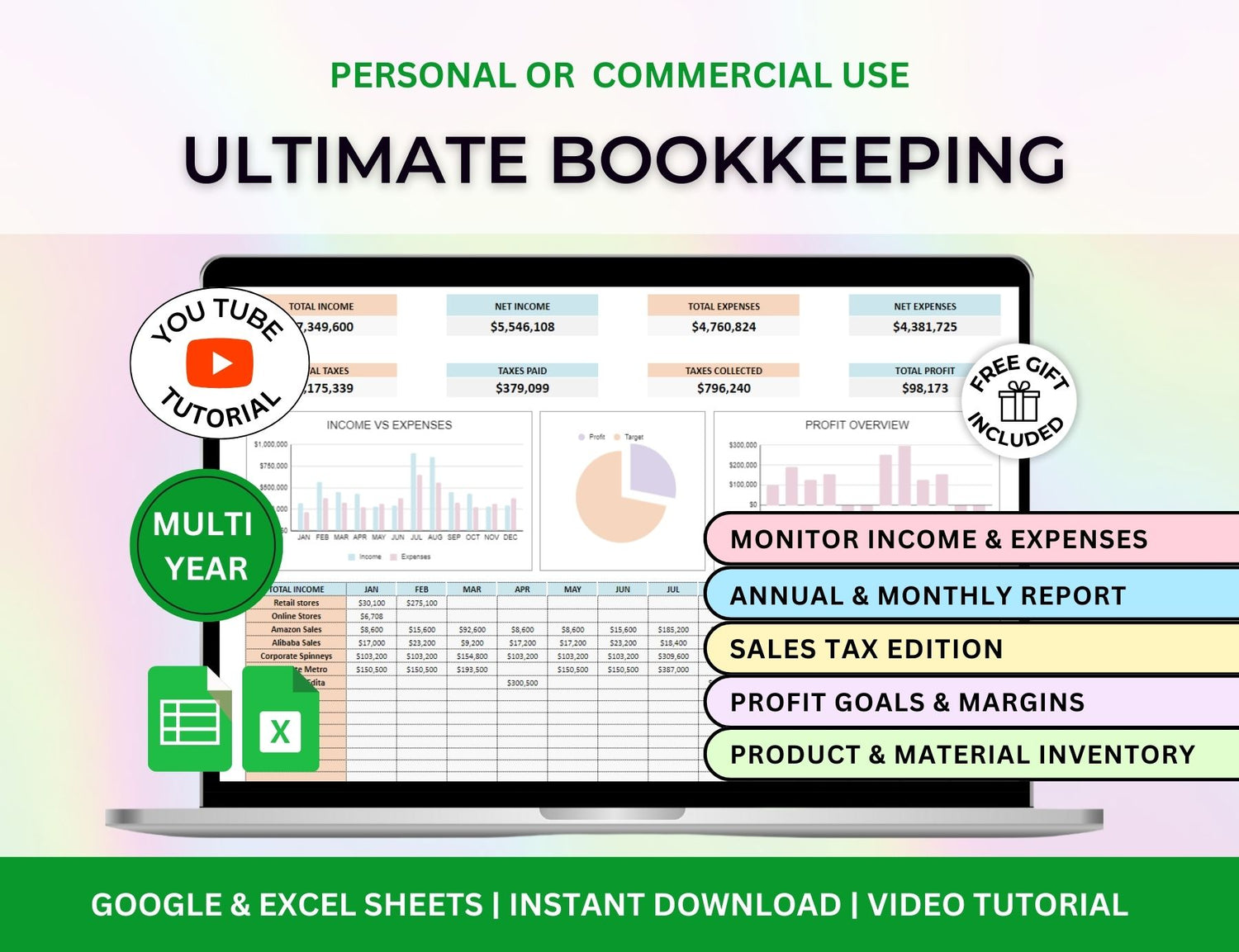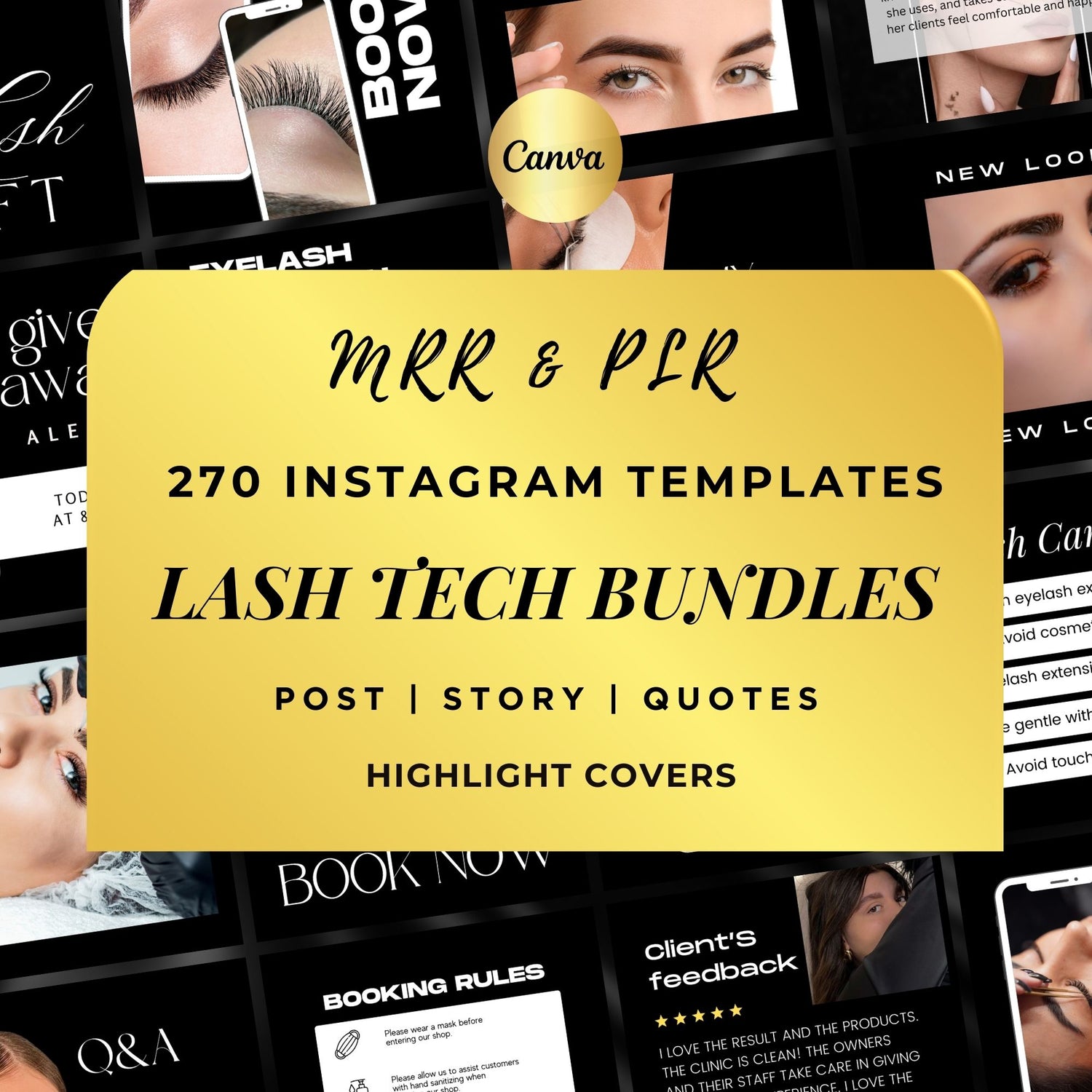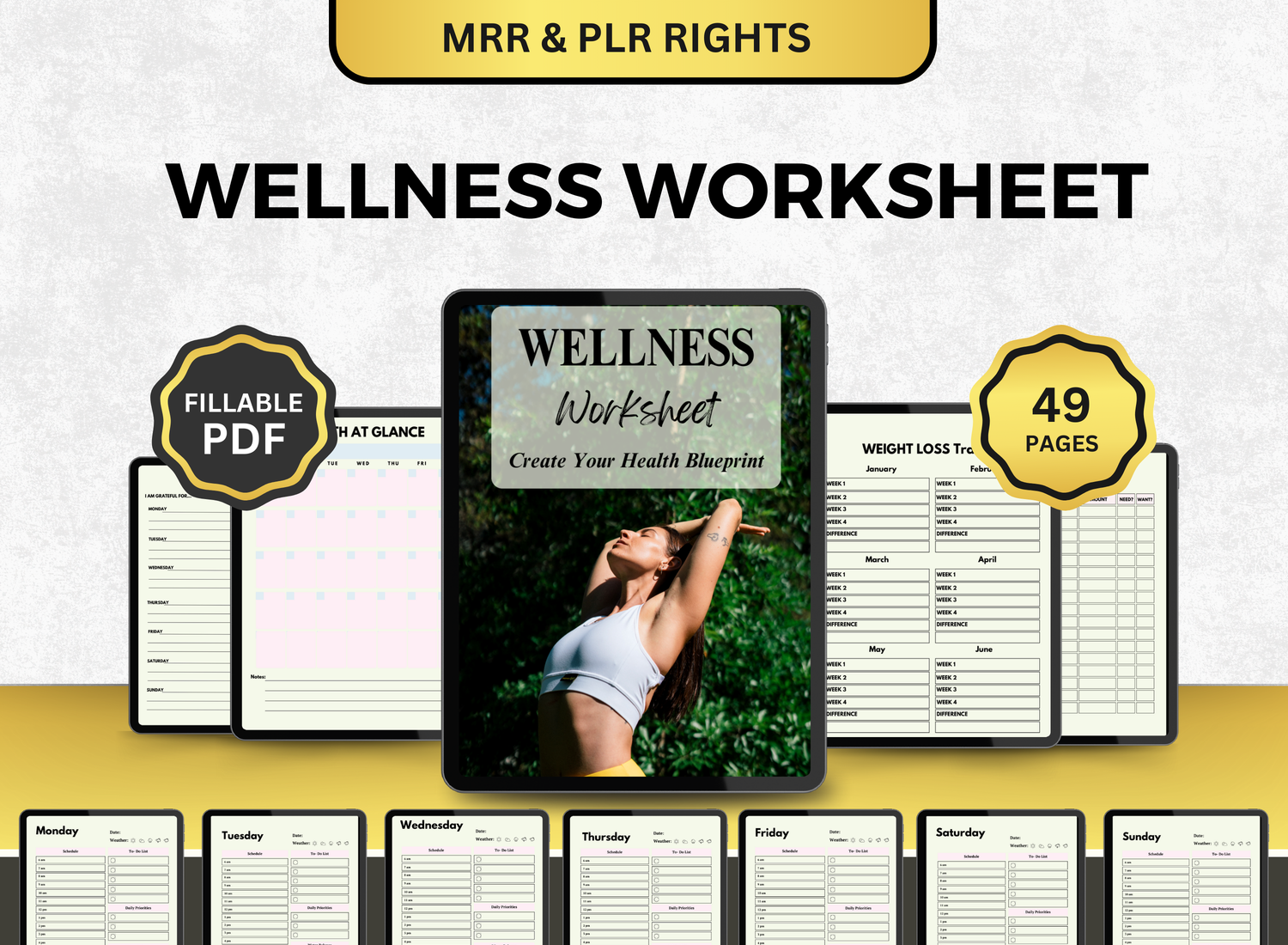How to Create a Monthly Budget Template in Google Sheets
One of the best strategies to take charge of your money is to make a monthly budget. You can quickly create a personalized monthly budget template with Google Sheets that fits your needs, keeps track of your earnings and outlays, and aids in reaching your financial objectives. This detailed tutorial will show novices and intermediate users how to create a robust monthly budget spreadsheet in Google Sheets.
Page Contents
☰📆Why Use Google Sheets for Your Monthly Budget Planner?
Any internet-connected device can access Google Sheets, a flexible cloud-based spreadsheet application, for free. The following justifies its perfectness as a platform for your monthly budget planner:
- Real-time collaboration: Share with partners or roommates.
- Automatic saving: Never lose your data.
- Customizable: Tailor your monthly budget template to fit your needs.
- Integration: Connect with apps or use add-ons for extra functionality.
- Templates and Add-ons: Access pre-made templates and automation tools.
- Cloud Access: Work on your budget from your phone, tablet, or desktop.
When you use Google Sheets as your monthly budget tracker, you can track your finances with flexibility and accuracy. You can make it as simple or as complex as you want with features like formulas, charts, and conditional formatting.
📝Step-by-Step Guide to Creating a Monthly Budget Spreadsheet in Google Sheets
Step 1: Open a New Google Sheets File
- Go to Google Sheets
- Click on Blank to create a new spreadsheet.
- Title your spreadsheet something like "Monthly Budget Template - April 2025."
This will serve as your foundation for building a monthly budget tracker template that you can reuse every month.
Step 2: Set Up Your Income Section
Label the top of your spreadsheet with “Monthly Income” and enter the following columns:
|
Source of Income |
Estimated |
Actual |
Difference |
List your income sources (e.g., Salary, Freelance, Other) in the first column. Use formulas to calculate differences:
= Actual - Estimated
This allows you to see how much more or less you earned than expected, which is critical for adjusting your financial plans in real time.
Step 3: Create Your Expense Tracker
Label the next section Monthly Expenses. Use these columns:
|
Category |
Budgeted |
Actual |
Difference |
Common categories include:
- Rent/Mortgage
- Utilities
- Transportation
- Groceries
- Insurance
- Entertainment
- Subscriptions
- Miscellaneous
- Savings Contributions
- Debt Repayments
In the "Budgeted" column, enter the expected costs. Update the "Actual" column as the month goes on. In the "Difference" column, enter a formula:
= Actual - Budgeted
Conditional formatting can be used to quickly visualize problem areas by highlighting overspending in red and underspending in green.
Step 4: Add Totals and Summaries
Below each table, add a Total row:
=SUM(B2:B10) // Adjust the range based on your data
You can quickly see from this summary whether you're living within your means and whether you have extra money to invest or save.
Step 5: Build a Dashboard (Optional)
For intermediate users, adding a visual dashboard to your monthly budget tracker Google Sheets enhances data interpretation:
- Bar charts: Compare income vs. expenses.
- Pie charts: Show the proportion of spending categories.
- Sparklines: Visualize spending trends over time.
To add a chart:
- Highlight your data.
- Go to Insert > Chart.
- Customize the chart type and labels.
You can place this dashboard at the top of the spreadsheet or in a separate sheet within the file.
Step 6: Make it Reusable
Once your monthly budget tracker Google Sheets file is complete, save it as a reusable template:
- Go to File > Make a copy to use it for the next month.
- Rename it by changing the month name.
- Optionally, create a Year Overview sheet that links to each month.
📌Tips for Optimizing Your Monthly Budget Tracking in Google Sheets
- Use data validation: Create dropdowns for expense categories to avoid errors.
- Apply conditional formatting: Make your sheet visually intuitive.
- Protect ranges: Prevent unintentional editing of formulas.
- Use named ranges: Simplify complex calculations.
- Link across sheets: Summarize yearly performance on a dashboard.
- Set reminders: Add calendar events to review and update your budget.
- Document your budget rules: Use comments or a notes tab to record your budget strategy.
The goal is to build a monthly budget template Google Sheets users can rely on for clarity and consistency.
✒️Benefits of a Monthly Expense Tracker Google Sheets
- Awareness: See exactly where your money is going.
- Accountability: Spot overspending early.
- Flexibility: Update categories and numbers as your lifestyle changes.
- Accessibility: Check your budget from any device.
- Customization: Build a budget that fits your life.
- Scalability: Expand it into an annual budget with linked sheets.
A good monthly budget tracker template evolves with your needs and goals.
📲Queries on Monthly Budgeting Using Google Sheets!
1. How to calculate monthly budget?
╰┈➤ˎˊ˗ Make a list of all the money you receive and project how much you will make each month to create a budget. Next, enumerate all anticipated costs (lease, water and electricity, food, etc.) and project how much will be spent on each. You can determine if you have a surplus that can be saved or a deficit that requires changes by deducting your entire costs from your total revenue. Formulas in Google Sheets such as =SUM() and =Income-Expenses aid in automating these computations.
2. How do I create a monthly planner in Google Sheets?
╰┈➤ˎˊ˗ To create a monthly planner:
- Open Google Sheets and start a new blank sheet.
- Create columns for the days of the month or weeks.
- You can include sections for goals, bills due, appointments, and tasks.
- Options to color-code different sections for more clarity.
- You could also use the option of conditional formatting in Google Sheets with checkboxes to track you and your budget’s progression.
Or, if you wish for a more detailed monthly budget planner, you can scroll up this article for our full tutorial!
3. What is a 50/30/20 budget?
╰┈➤ˎˊ˗ To put it simply, the 50 30 20 rule in budgeting recommends the user to split their income into three different categories:
- 50% Needs: Essentials like rent, groceries, utilities.
- 30% Wants: Non-essentials like dining out, entertainment.
- 20% Savings/Debt Repayment: You can quickly include this into your Google Sheets monthly budget template by classifying your expenses under these headings and utilizing pie charts or formulas to make sure you're in line with these percentages.
4. How do I keep track of monthly expenses in Google Sheets?
╰┈➤ˎˊ˗ Keeping track of monthly spending requires producing a table that includes categories, actual amounts, budgeted amounts, and discrepancies. Regularly update the sheet with real spending, and compute totals and discrepancies using formulas. A summary section, infographics, and conditional formatting are examples of visual components that will assist you quickly assess your progress. It is even possible to schedule reminders in your calendar to check your Google Sheets monthly budget tracker every week or every two weeks.
🔎Frequently Asked Questions (FAQs)
1. What is the benefit of using a monthly budget tracker template?
╰┈➤ˎˊ˗ You may better manage your finances, comprehend your income and expenses, and reach your savings objectives with the aid of a monthly budget tracker template. It provides transparent financial insights and streamlines data entry.
2. How can I track my monthly expenses in Google Sheets?
╰┈➤ˎˊ˗ Utilize the costs table, which has columns for actual spending, difference, planned amount, and category. For improved tracking, you can add charts and conditional formatting. Every week, take a few minutes to update your real spending.
3. Can I use a monthly budget template with my partner?
╰┈➤ˎˊ˗ Indeed! Google Sheets facilitates real-time teamwork. For collaborative financial planning, provide your partner your Google Sheets monthly budget document. Assign categories and duties using color codes or comments.
4. Is it safe to store my budget in Google Sheets?
╰┈➤ˎˊ˗ Google Sheets is safe, yes. To keep your budget private, turn on two-factor authentication and refrain from sharing it with strangers. If necessary, you can also set the document to be view-only for other people.
5. How do I customize my monthly budget template Google Sheets?
╰┈➤ˎˊ˗ Include charts, apply various color schemes, add or remove income/expense categories, alter currency, or use Google Apps Script to build automation programs. The platform is extremely adaptable.
6. Are there free monthly budget templates available in Google Sheets?
╰┈➤ˎˊ˗ Yes! There are pre-made templates in Google Sheets. The "Monthly Budget" template can be selected by selecting File > New > From template gallery. Community-made templates are also available online.
7. What should I do if I overspend in a category?
╰┈➤ˎˊ˗ To find out where you went over budget, use Google Sheets, your monthly budget tracker. Next, examine your overall net savings and make necessary adjustments to other areas or future expenditures. Track these trends periodically to improve behaviors.
In using a customized monthly budget template through Google Sheets, you can now manage and handle your money and spending in a simple yet effective way. As your financial objectives change, your monthly budget planner can adapt with you thanks to features like illustrations, automatic updates, and simple customization.
Following this method will help you establish a solid, intuitive monthly budget spreadsheet Google Sheets that keeps your money on track month after month, regardless of whether you're just starting out or want to improve your present tracking.
Google Sheets, your monthly cost tracker, may become your primary resource for more effective money management, from creating simple tables to creating informative dashboards. Keep in mind that consistency is essential. Check in regularly, tweak as needed, and apply your findings to improve month by month.