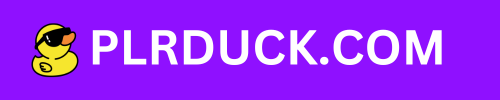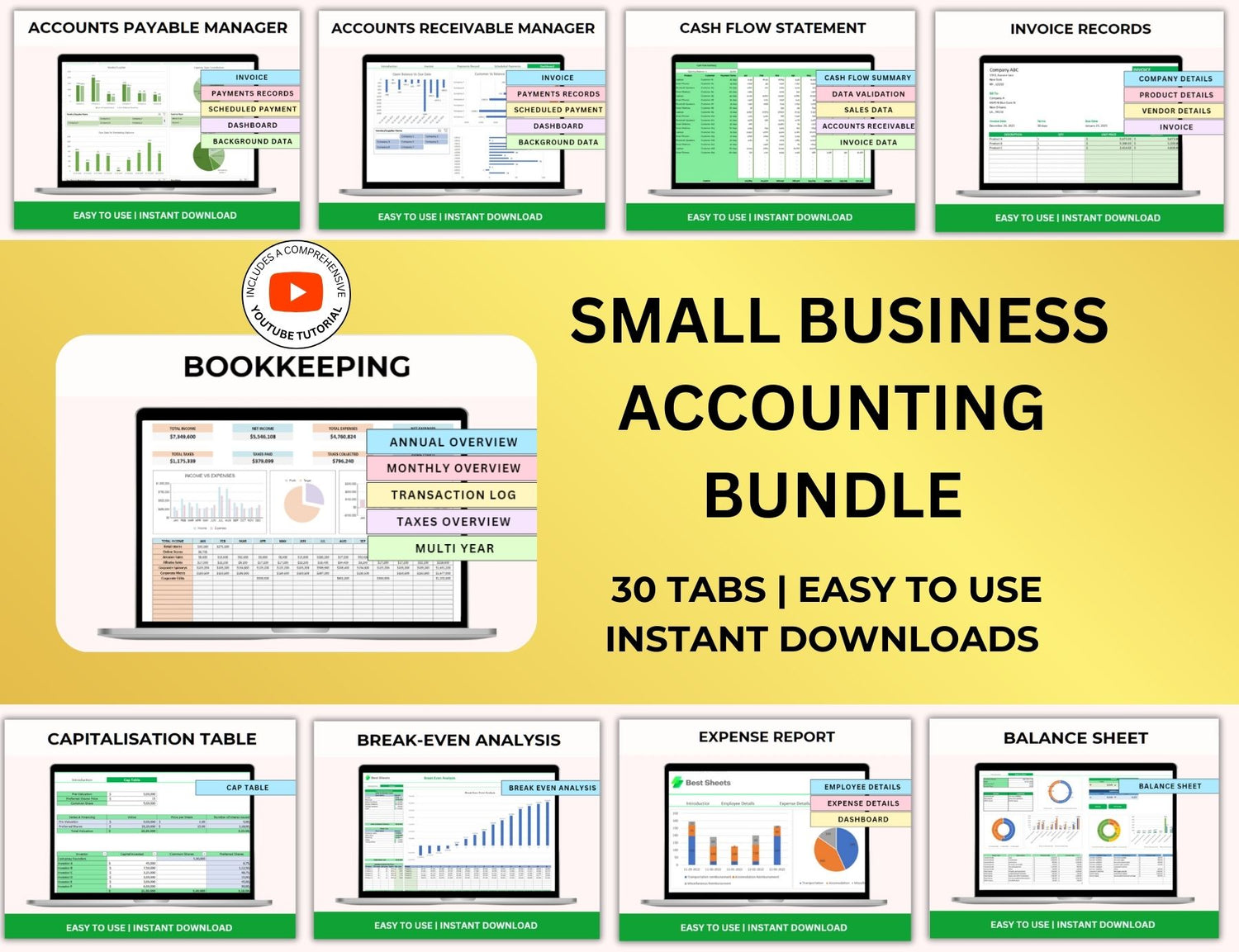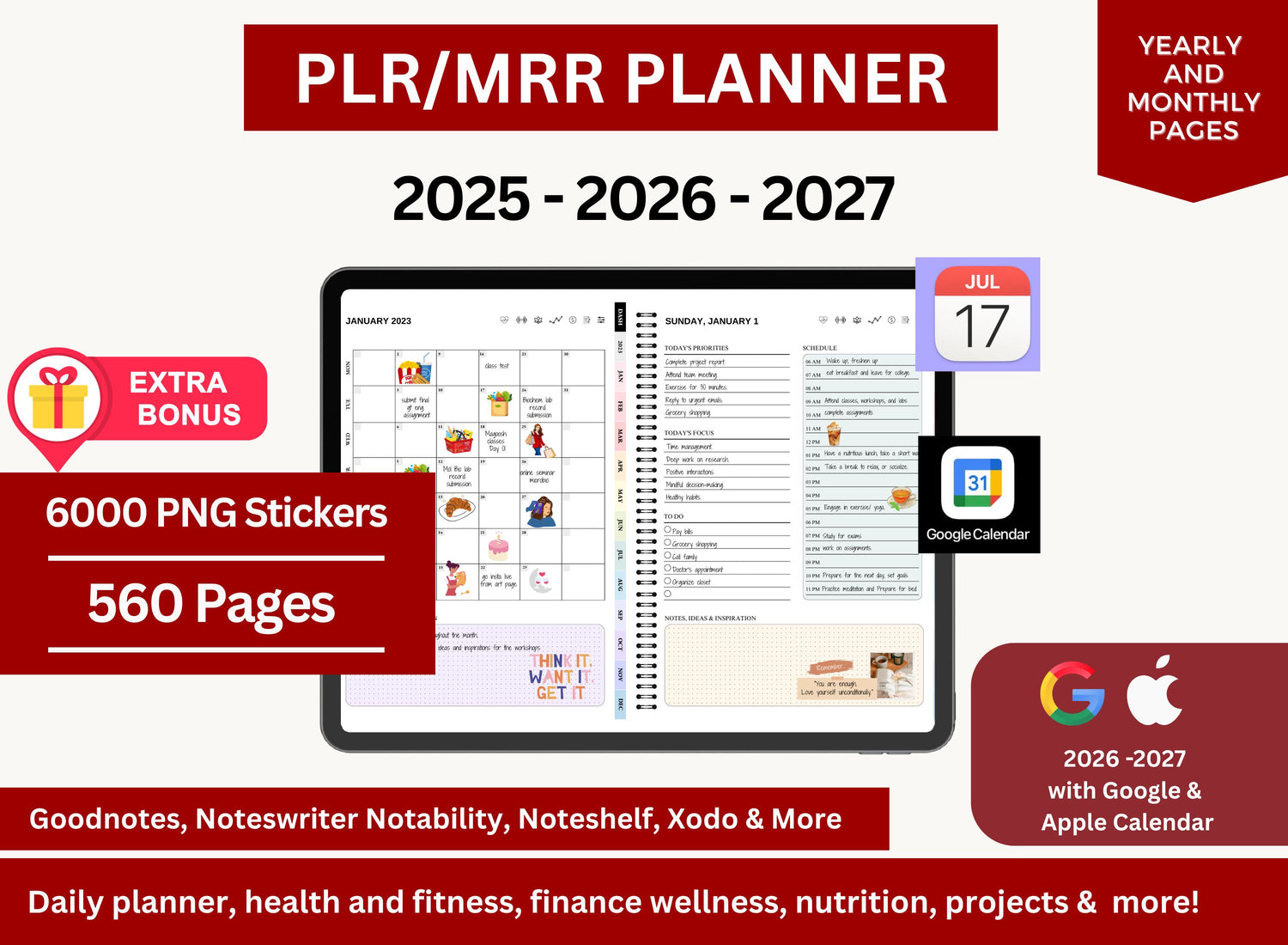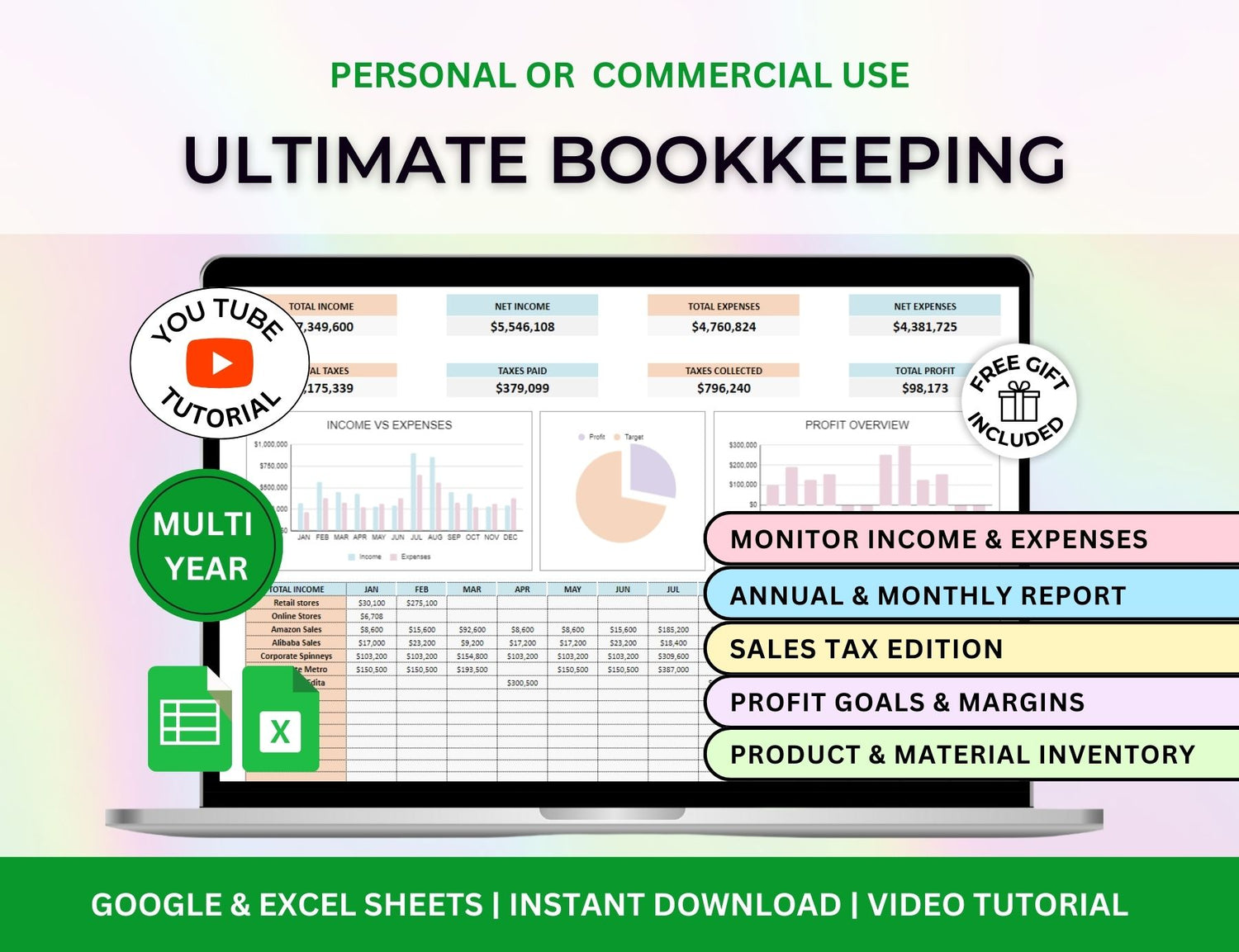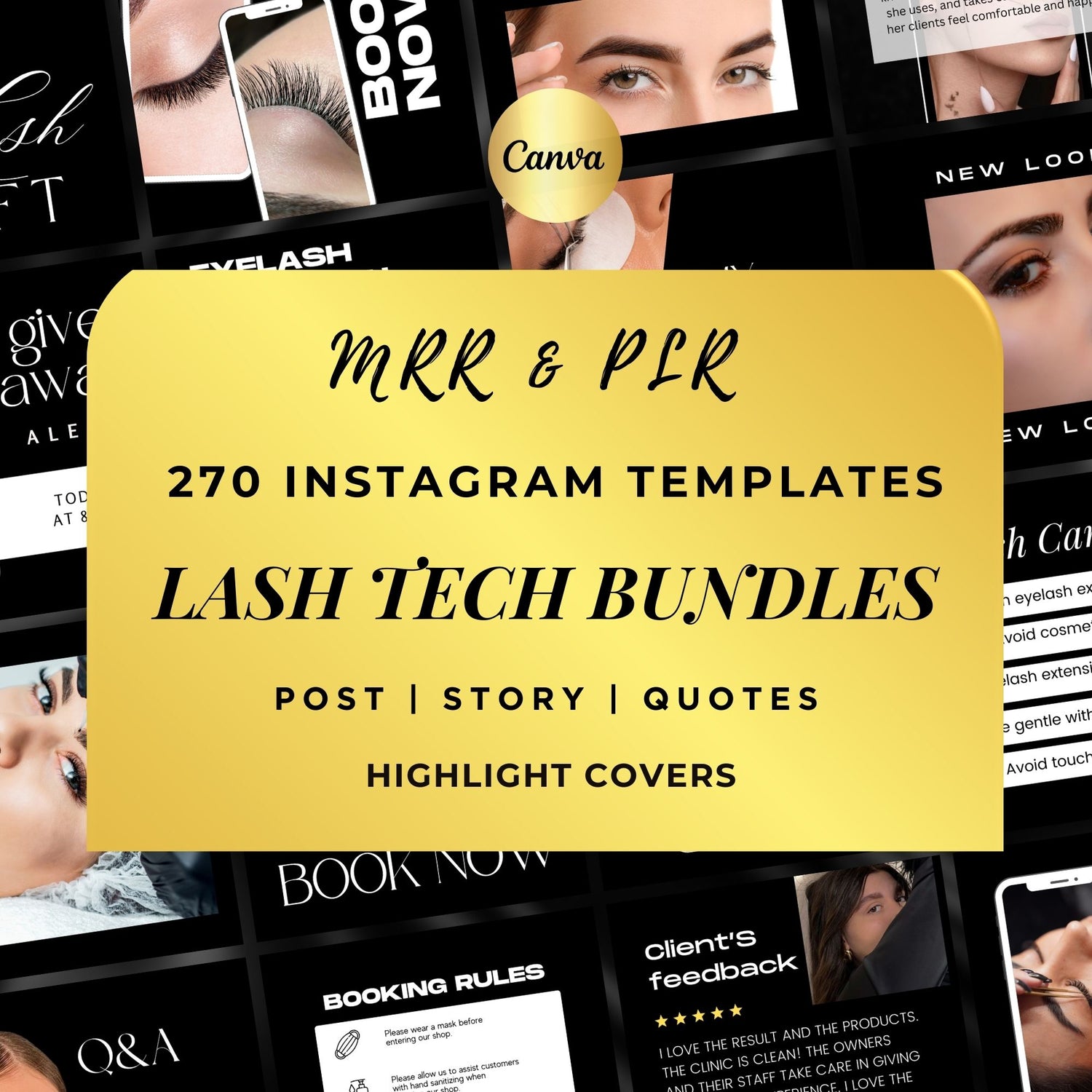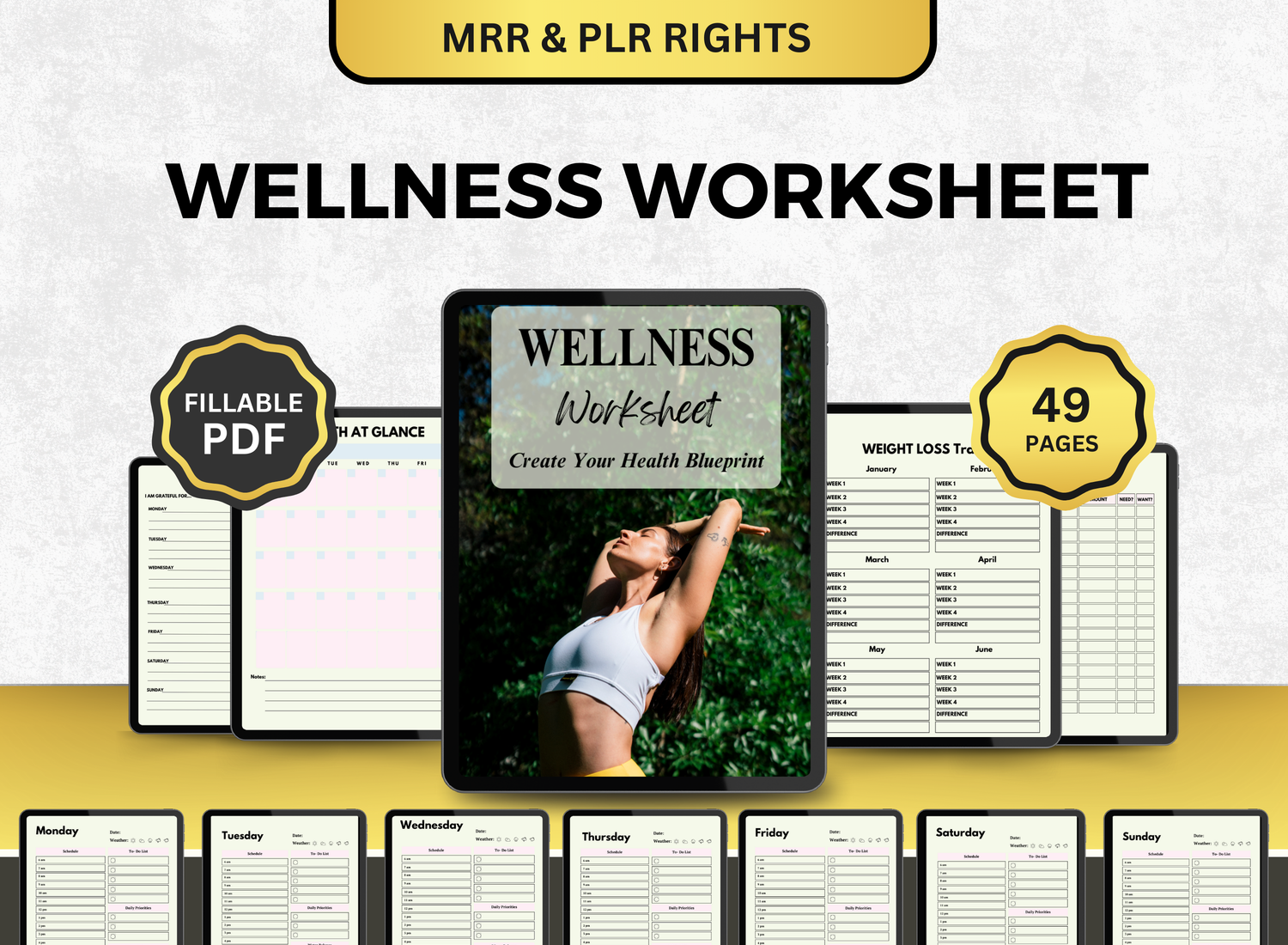How to Create a Household Budget Tracker in Google Sheets
A home budget tracker can assist you in tracking and controlling your expenditure, which is crucial for reaching financial stability. You can successfully track your income, expenses, and savings while making sure you're keeping within your means by creating a family budget spreadsheet in Google Sheets. To help you maximize your financial resources, we will assist you through the process of creating a home budget planner from the beginning.
Regardless of your level of experience with Google Sheets, this thorough lesson will walk you through creating and maintaining your home budget tracker to guarantee long-term financial success.
Page Contents
☰🏡Why Use Google Sheets for Household Budgeting?
Google Sheets is an ideal tool for managing household budgets because it offers several key benefits:
- Cloud-based: Because Google Sheets can be accessed from any internet-connected device, tracking your budget is simple no matter where you are.
- Customizable: Whether you're tracking monthly spending, yearly objectives, or savings plans, you may modify the spreadsheet to suit your unique requirements.
- Free: Google Sheets can be used by everybody because it is free to use.
- Collaboration: For collaborative monitoring, sharing your home budget spreadsheet with partners or family members is easy with Google Sheets.
- Built-in formulas: Calculations may be automated with Google Sheets' formulas, which makes it simpler to monitor monthly spending, averages, and totals.
📝Step-by-Step Guide to Creating a Household Budget Template in Google Sheets
Step 1: Set Up Your Google Sheets Document
-
Create a New Spreadsheet:
- Go to Google Sheets and log into your Google account.
- Click on the + Blank button to create a new spreadsheet.
- Name your sheet (e.g., Household Budget Tracker).
-
Structure Your Spreadsheet: You’ll need columns for income, expenses, and savings. To begin with, create the following headers in row 1:
- Category
- Budgeted Amount
- Actual Amount
- Difference
- Notes
This basic structure will help you track your income, expenses, and savings throughout the month.
Step 2: Set Up Categories for Income and Expenses
Income Section
List every source of income you have under the Category column. Your salary will usually be the primary source of revenue for a home budget planner. But you might also have other sources of income, like:
- Secondary job or freelance work
- Rental income
- Investment returns
- Child support or alimony
On your page, include these sources of income. Enter the actual amount you receive in the Actual Amount column and your planned income in the Budgeted Amount field.
Expense Section
Next, create categories for all your expenses. These might include:
- Housing (rent/mortgage, utilities, etc.)
- Transportation (gas, car payment, public transport)
- Groceries
- Insurance (health, car, home)
- Entertainment (subscriptions, dining out)
- Savings and Investments (retirement, emergency fund, investments)
- Miscellaneous (unexpected expenses)
Enter the amount you have set aside for each category, or how much you want to spend, then adjust the actual amount as you proceed. You can monitor your expenditures and stay inside your budget by doing this.
Step 3: Add Formulas to Calculate Totals and Differences
1. Calculating the Difference
You want to figure out how much each category's actual amount differs from its budgeted amount in the Difference column. In the Difference column, enter the following formula:
= C2 - B2
This formula gives you the difference between the Budgeted Amount (column B) and the Actual Amount (column C). If the outcome is favorable, you are inside your budget. If the result is negative, you are overspending.
2. Calculating Total Income
Add up all of your revenue sources' Actual Amount columns to determine your total income. The SUM function should be used in an empty cell:
=SUM(C2:C5)
This will give you the total income for the month.
3. Calculating Total Expenses
Similarly, sum the Actual Amount column for all your expenses:
=SUM(C6:C15)
This will give you the total expenses for the month.
4. Net Income
Last but not least, figure out your net income (revenue less expenses). Subtract the entire costs from the total revenue in an empty cell:
= C1 - C16
This will give you your net income for the month.
Step 4: Customize Your Household Budget Tracker
You can further modify your home budget spreadsheet to meet your needs after you have established its fundamental layout.
1. Add More Categories
Depending on your particular financial circumstances, you can add more categories. For example, you might want to add sections for charitable contributions, debt repayment, or savings objectives like emergency or retirement money.
2. Color Coding and Conditional Formatting
Conditional formatting can be used to help you see when you're over or under budget. Next, highlight the Difference column.
- Choose Format > Conditional formatting.
- Set rules for the colors: red for negative values, green for positive values, and yellow for values close to zero.
3. Create a Monthly Budget Sheet
Consider making separate sheets for monthly rather than keeping track of all your budget sections on a single sheet. This will facilitate month-to-month comparisons and help you maintain financial organization.
4. Include Charts and Graphs
For a more visual approach, you can insert charts and graphs to track your budget. Go to Insert > Chart to create pie charts or bar graphs to display income versus expenses.
Step 5: Review and Adjust Your Budget Regularly
Your budget should be revised on a frequent basis because it is a live document. To make sure you are remaining on course, check your home budget tracker at the end of each week or month. Make any necessary adjustments to your Budgeted Amounts and update your Actual Amount columns with actual data.
It's essential to make adjustments and reallocate finances if you discover that you're routinely overspending in particular areas. The secret to a successful budget is accountability and flexibility.
📲Here’s More Tips for Family Budgeting Using Google Sheets!
1. How do I make a household budget plan?
╰┈➤ˎˊ˗ Begin by enumerating each partner's revenue streams, which may include wages, freelancing, or passive income. Next, establish monthly spending categories for things like utilities, groceries, entertainment, insurance, rent or a mortgage, transportation, and personal expenses. Add a section for debt repayment and savings. For the purpose of monitoring your adherence to your budget, use distinct columns for planned and actual amounts. You may compute totals and show discrepancies between predicted and actual spending using Google Sheets' built-in formulas. For improved presentation, use conditional formatting, charts, and drop-down options to make your budget dynamic.
If you need a step-by-step guide, you can check out our article that has an in-depth tutorial with inclusion of formulas you can use and other tips!

2. What is the 70 10 10 10 budget rule?
╰┈➤ˎˊ˗ The 70/10/10/10 rule is a simple budgeting guideline where you allocate your after-tax income into four parts:
- 70% for living expenses (housing, food, bills, transportation, etc.)
- 10% for savings
- 10% for debt repayment or investments
- 10% for giving or personal development
Make a pie chart or visual tracker that illustrates how your monthly money is allocated among these four categories in order to incorporate this into your Google Sheets design. It helps control expenditure while allowing for generosity and savings.
3. What is the best way of saving money?
╰┈➤ˎˊ˗ Treating your savings like a fixed item and automating them is the easiest approach to save money. Set aside a percentage of your salary for savings in your budget template before distributing money to non-essentials. Keep separate savings accounts for your long-term objectives (like a house or retirement) and short-term objectives (like a trip or emergency fund). You can use algorithms to have your progress updated automatically as you save each month.
4. What is the household budget scheme?
╰┈➤ˎˊ˗ An organized plan that specifies how money is allocated among spending, savings, and financial objectives is called a household budget scheme. It permits collaborative decision-making and guarantees that both partners understand where their money is going. This plan becomes a living document in your Google Sheets budget that you update and review on a regular basis, keeping your money in order and lowering relationship stress related to money.
🔎Frequently Asked Questions (FAQs)
1. How can I share my household budget tracker with my partner?
╰┈➤ˎˊ˗ Clicking the Share icon in the upper-right corner of your Google Sheets document and inputting your partner's email address will make sharing it simple. Controlling the access level (view, remark, or edit) is another option.
2. Can I track debt payments in my household budget spreadsheet?
╰┈➤ˎˊ˗ It is possible to include a debt payment section under the Expenses category. Include your monthly financial commitments (such as loans and credit card payments) and monitor their impact on your overall spending plan.
3. Can I use this budget tracker for annual budgeting?
╰┈➤ˎˊ˗ Sure! The annual planning template can be expanded by changing the time period and category names. Additionally, you can make new sheets for every month and monitor your earnings and outlays annually.
4. Can I automate my household budget tracker to update my bank transactions?
╰┈➤ˎˊ˗ You may automate transactions and update your budget tracker by using third-party services like Tiller or Zapier, even if Google Sheets does not have a direct bank integration.
5. How do I handle irregular income or expenses?
╰┈➤ˎˊ˗ For sporadic revenue or one-time expenses, you can create additional rows and classify them independently. This enables you to monitor unforeseen expenses without interfering with your monthly budgeting process.
One simple and efficient method to take charge of your finances is to create a household budget tracker in Google Sheets. You can keep tabs on your earnings, expenses, and savings objectives in one location with Google Sheets. This step-by-step tutorial will provide you with a fully functional spreadsheet for your home budget that you can modify to meet your own financial requirements.