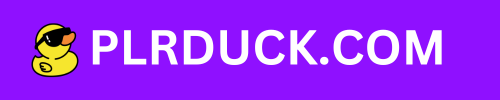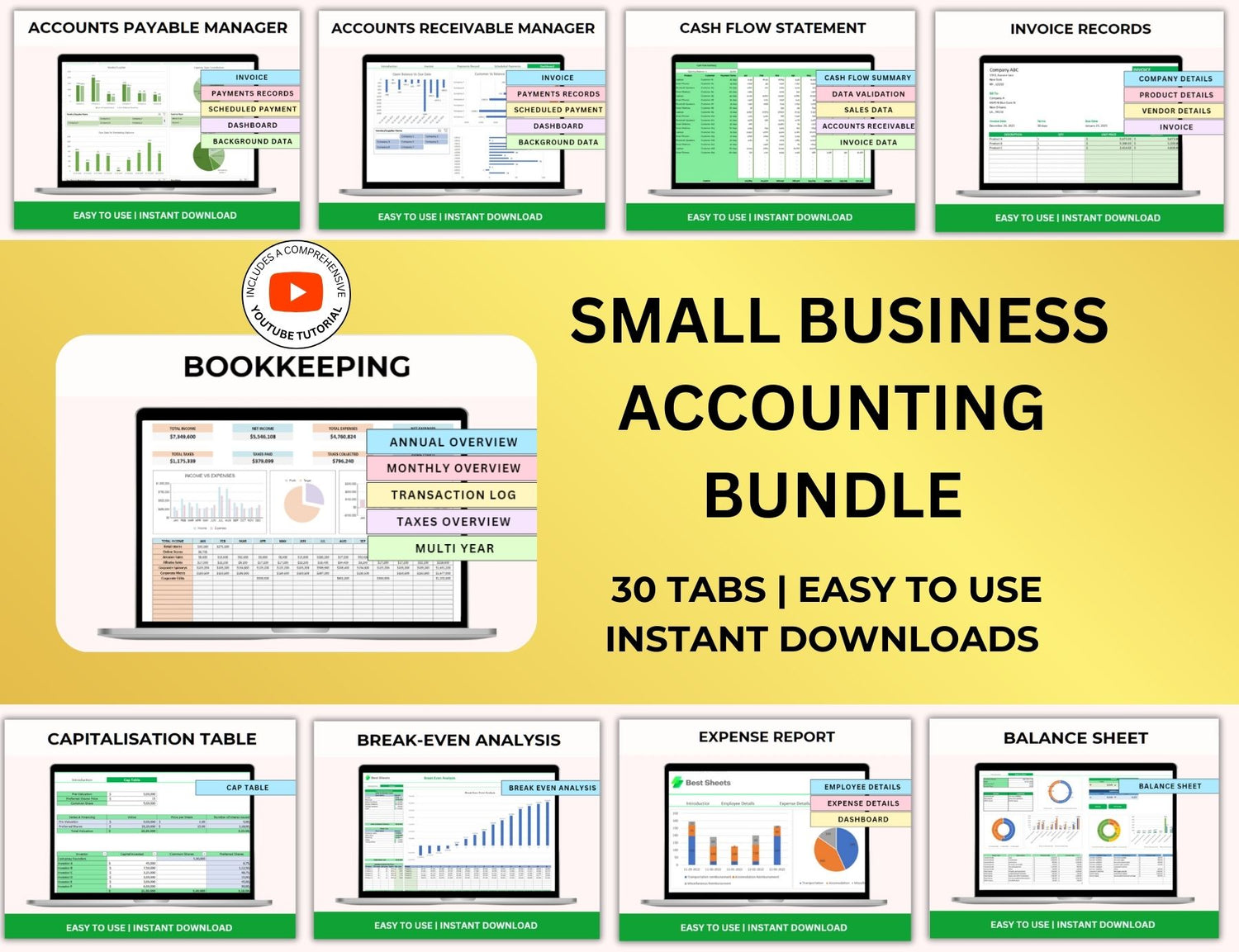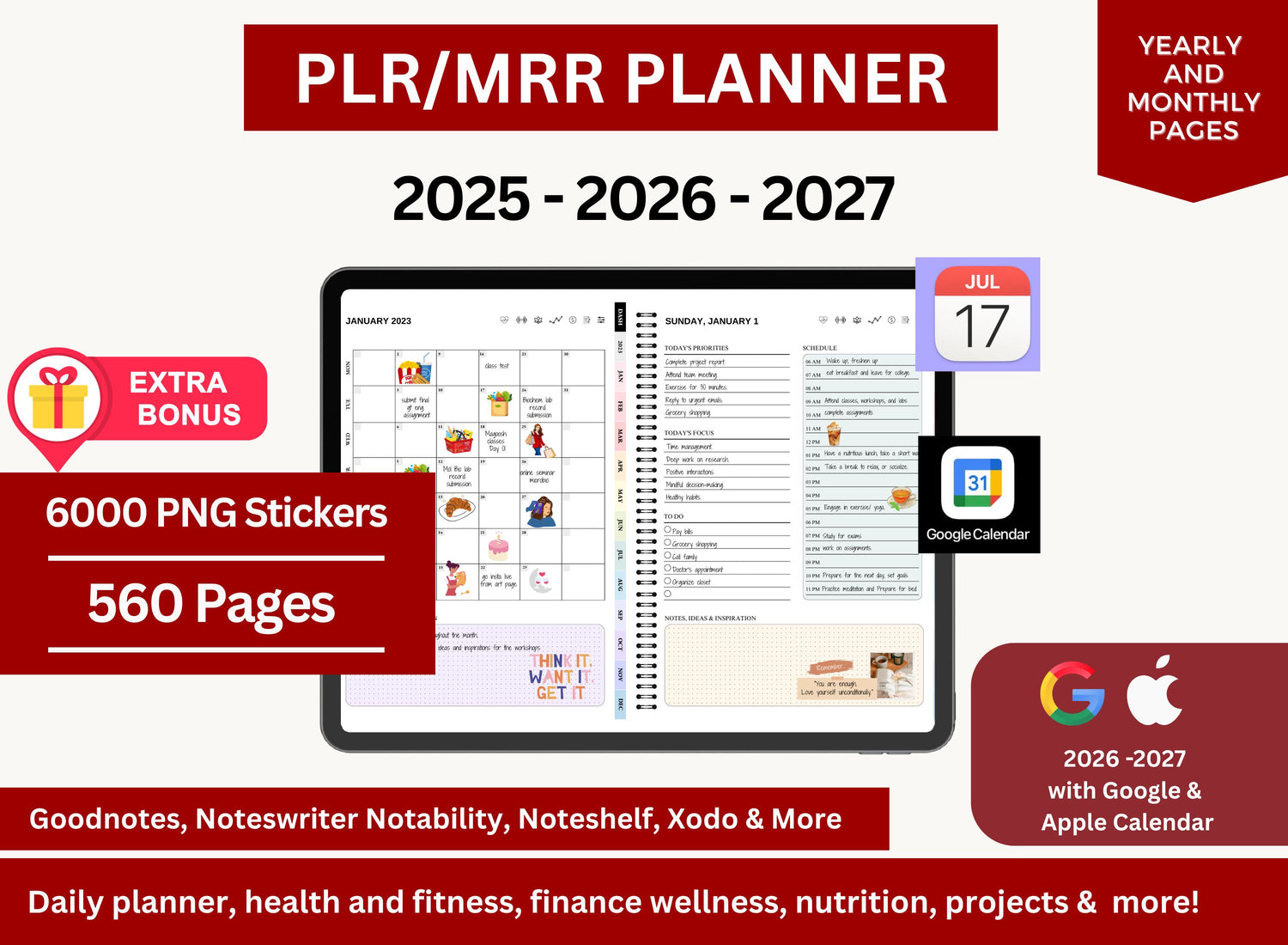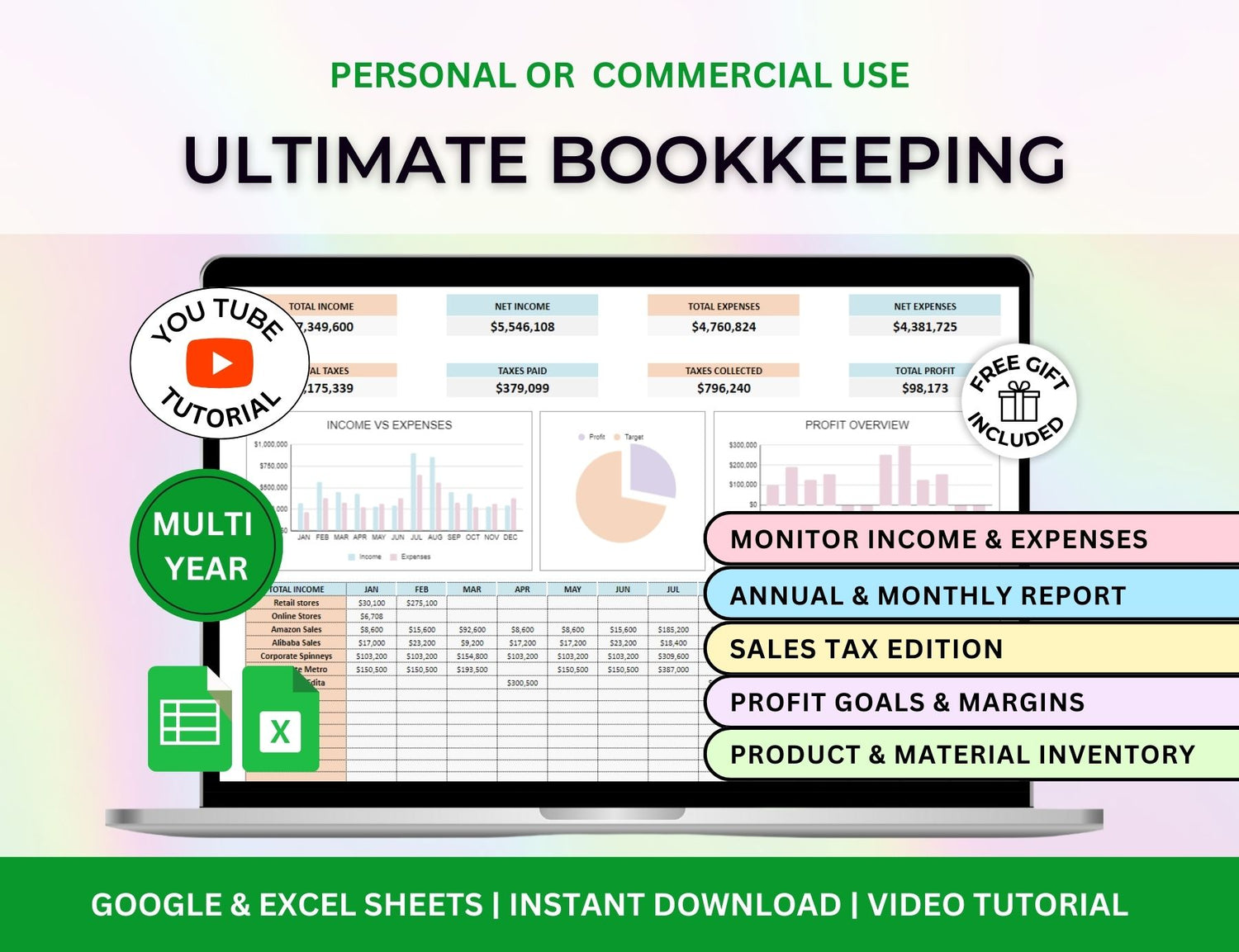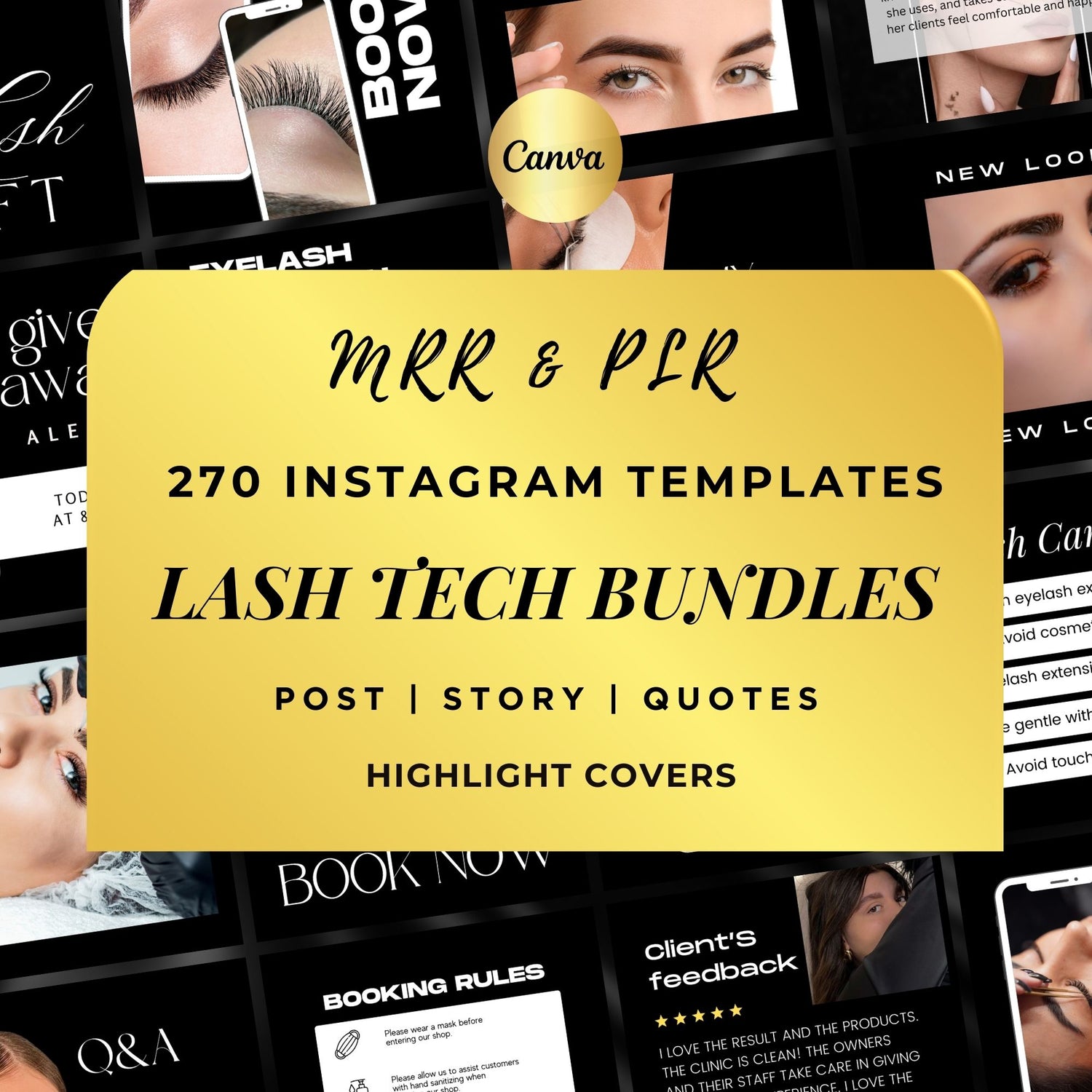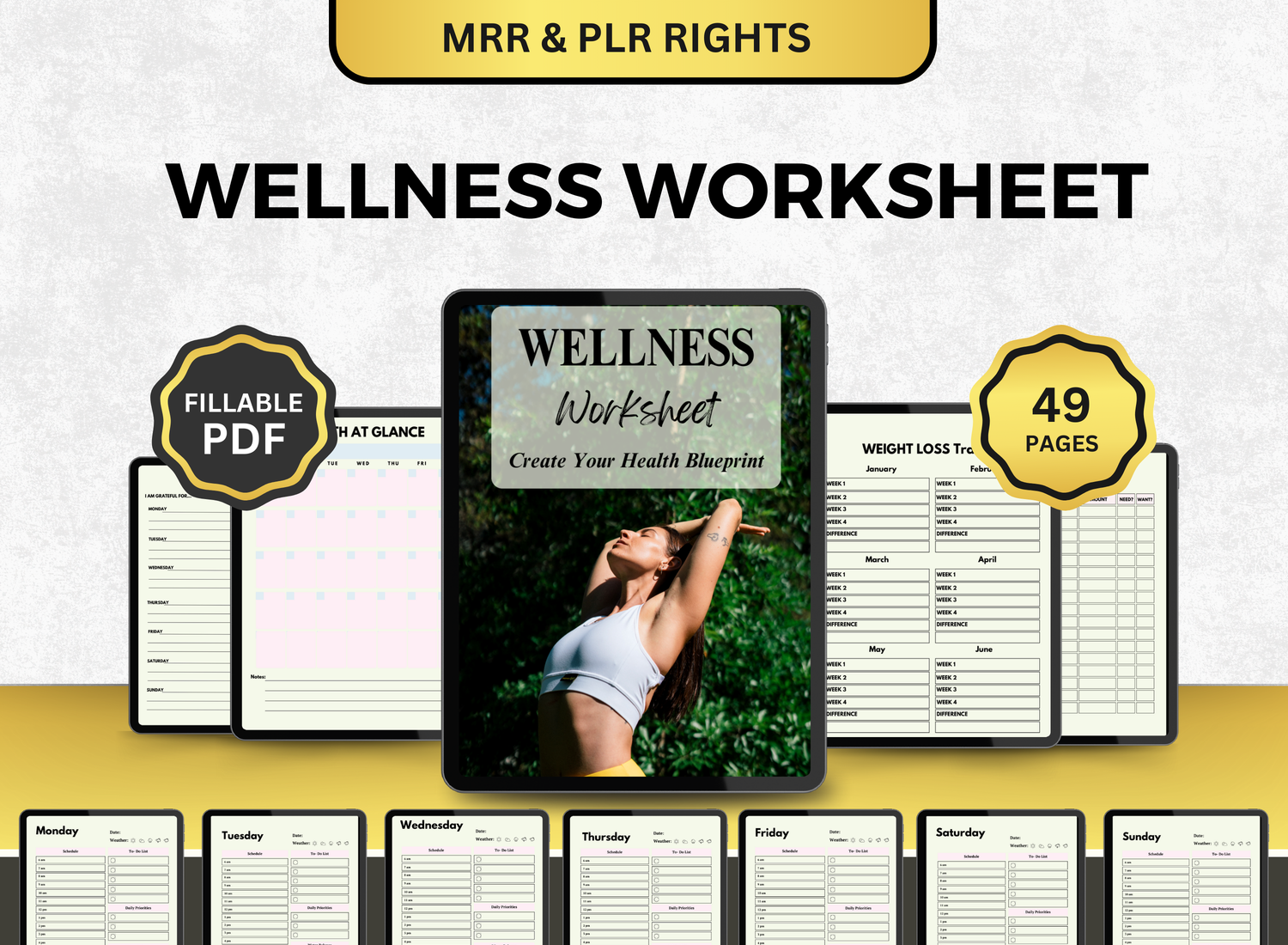How to Create a Household Budget in Excel
Through a household budget template, you can make more informed financial decisions, like saving money and maintaining financial stability, as it acts as a monitor for your household income and expenditures. Because of its flexibility, accessibility, and its variety of capabilities (which ranges from simple to complex automations), MS Excel is our recommended tool in creating your family budget planner!
This post will guide you through the steps of making a family budget template in Excel, offering clear and useful instructions that can be followed by anyone regardless of their experience when it comes to financial management.

Why Use a Household Budget Template in Excel?👨👩👧👦
Let's quickly go over the reasons Excel is the best tool for budgeting before getting into the details. A few advantages of creating a household spending tracker with Excel are as follows:
-
Customization: Templates can totally be personalized to your needs! You can modify this template to work for single income or for multiple incomes if needed!
-
Automation: Excel's built-in formulas allow you to track changes, examine trends, and compute totals automatically without requiring you to perform calculations by hand.
- Visual Analysis: To help you perceive your financial data and identify patterns and areas that require attention, Excel provides a variety of charts and graphs.
-
Flexibility: As your financial circumstances change, you can modify the tracker to fit your lifestyle, add or delete goods, and change the budget categories.
- Easy Updates: You can add or remove items, alter the budget categories, and adapt the tracker to your changing financial situation.
Let's get started on making your household budget dashboard now that we've demonstrated the advantages of utilizing Excel!
📝Step-by-Step Guide to Creating a Household Budget in Excel
☆ Step 1: Set Up a New Workbook in Excel
Start by launching a fresh Excel workbook. This will be the spreadsheet for your home budget. Saving the file with a name like "Household Budget Plan" or something similar will make it easier for you to locate it later.
☆ Step 2: Organize the Budget Template Structure
To guarantee that every facet of your financial circumstances is addressed, a standard family budget excel template consists of multiple essential elements. Typically, these sections consist of:
-
Income (Like regular salary, commissions or side hustles, and small business revenue)
-
Fixed Expenses (Regular expenses that don't change in amount or date when they are charged like rent, bills, etc.)
-
Variable Expenses (Fluctuating expenses like pantry food, leisure, dining out, and gas)
-
Savings (Like retirement, emergency, vacation, and future objective funds)
-
Debt Payments (Like mortgage, payments for loans such as student and credit card loans)
-
Net Income
Here’s an example structure:
☆ Step 3: Input Categories and Values
Once your home budget spreadsheet is constructed, you may enter the values and categories that correspond to your own financial circumstances.
➜ Income Categories:
- Salary (Partner 1)
- Salary (Partner 2)
- Side Income / Freelance Work
- Passive Income (Investments, Rentals)
- Other Sources of Income (Gifts, Refunds)
➜ Fixed Expenses:
- Rent or Mortgage Payment
- Bills (Electricity, Gas, Water)
- Internet and Phone Bills
- Insurance Premiums (Car, Health, Life, Home)
- Loan Payments (Student Loan, Car Loan)
➜ Variable Expenses:
- Groceries
- Transportation (Gas, Public Transit, Parking)
- Entertainment (Dining Out, Movies, Subscriptions)
- Healthcare (Medications, Doctor’s Visits)
- Miscellaneous (Pet Care, Personal Care, Gifts)
➜ Savings:
- Emergency Fund
- Retirement Accounts (401k, IRA)
- Vacation Fund
- Home Down Payment Fund
➜ Debt Payments:
- Credit Card Payments
- Personal Loan Payments
- Car Loan Payments
☆ Step 4: Add Formulas for Automatic Calculations
Excel's capacity to do computations automatically is what makes it so magical. The following key formulas can help the household spending plan template work better:
-
Total Income: Use the SUM formula to add up all income sources for each month.
- Example: =SUM(B2:B4) will calculate the total income for January from cells B2 to B4.
-
Total Expenses: Add up all your fixed and variable expenses for the month using SUM.
-
Example: =SUM(B6:B13) to calculate the total expenses for January.
-
Example: =SUM(B6:B13) to calculate the total expenses for January.
-
Net Income: Subtract total expenses from total income to calculate your net income (surplus or deficit).
-
Example: =B5-B14 where B5 is total income and B14 is total expenses for the month.
-
Example: =B5-B14 where B5 is total income and B14 is total expenses for the month.
-
Yearly Totals: Use the SUM function to calculate yearly totals for income, expenses, savings, and debt payments.
- Example: =SUM(B2:M2) will sum all income for the year from January to December.
- Example: =SUM(B2:M2) will sum all income for the year from January to December.
☆ Step 5: Use Conditional Formatting for Easy Tracking
Conditional formatting can be applied to your home budget tracker in Excel. This function makes it simple to determine whether you are staying within your budget or going overboard:
-
Highlighting Expenses: Establish guidelines to identify areas where you have gone over your spending limit. Use red, for instance, to indicate spending that goes above your allocated budget.
-
Visualizing Savings: To indicate which months you achieved or beyond your savings target, use green.
- Debt Progress: Highlight debt payments and see how they change month to month.
☆ Step 6: Create Graphs for Better Visualization
You may generate graphs and charts to help you visualize your budget and have a better understanding of your financial status. Some helpful choices are as follows:
-
Pie Charts: Use a pie chart to visualize how much of your income is allocated to each expense category.
-
Bar Charts: Compare your income versus your expenses for each month.
- Line Graphs: Track changes in savings or debt over time.
Just highlight the pertinent data and choose the desired chart type from Excel's Insert tab to create a chart.
☆ Step 7: Update Your Budget Regularly
In terms of budgeting, consistency is essential. Update your family budget tracker at least on a monthly basis, but ideally every week. This will enable you to track any unexpected expenses, keep an eye on your family’s finances, and make any necessary adjustments to your household’s spending.
🧮More Tips on Family Budget Planning Using Excel!
1. How do I make a household budget plan?
╰┈➤ˎˊ˗ Well, you first need to distinguish and compile the sources of your household’s earnings; this would mean accounting for job wages, side hustles, freelance work, etc.. Then do the same to your expenses, compile where your money goes—whether it be house bills like water and electricity, or kid-related spendings like tuition and miscellaneous fees. Determine after if, based on months, your expenses are fixed or variable. You can then, with the help of your partner, establish saving goals or debt payment means.
After determining all of this, you can now follow our guide to creating a template for your household budget plan! Easy-to-understand and straight-to-the-point, our guide covers the automations and options you have in creating your own template with the information and data you have.
2. What is the 50/30/20 budget rule template?
╰┈➤ˎˊ˗ The 50/30/20 budget rule is a simple yet effective guideline for allocating your household income. The rule suggests dividing your income into three key categories:
-
50% - Needs
-
30% - Wants
-
20% - Savings and Loan Payment
You can apply this type of budgeting method to your family budget planner through the assistance of the platform’s automations. Formulas can be added to a separate table where your household’s income can be added and then divided into this 50, 30, 20 split. Any adjustments you make, including adding earnings or expenditures can then be reflected in this budget table as well—aiding you in making financial choices without having to do anything.
3. Does Excel have a household budget template?
╰┈➤ˎˊ˗ Yes, there are a number of pre-made templates for home budgeting in Excel. These templates are intended to simplify and organize financial tracking. Go to the File menu, choose New, and search for "household budget." Excel offers a variety of templates that can assist you in keeping track of your earnings, outlays, savings, and even debts. These templates can be altered to meet your needs and have pre-established categories.
Excel templates frequently come with built-in formulas that let you measure your progress over the course of the month and automatically calculate totals. Excel also provides tools like data validation and conditional formatting to assist you spot areas where you need to make adjustments or overspend. Beginners and intermediate users can save time creating their budget and concentrate on sticking to it by using these templates.
4. What is the family budget method?
╰┈➤ˎˊ˗ All family members must participate in the budgeting process, which is the main goal of the family budget technique, which plans and monitors household finances as a whole. The family budget approach, in contrast to individual budgets, takes into consideration the demands and obligations of every member of the home.
Start by compiling a list of every household member and their individual income contributions when using Excel for the family budget approach. Make separate columns for each family member's personal and shared spending contributions. By allocating resources according to income, the family budget technique makes sure that everyone in the family is aware of their responsibility for overseeing the household's finances.
You may monitor each family member's contributions in Excel and make any required corrections. When it comes to reaching financial objectives, this strategy makes sure that everyone is in agreement and that the household's finances are balanced. Additionally, it makes it simpler to pinpoint areas where savings or spending might be raised.
🔍Frequently Asked Questions (FAQs)
1. How often should we update our household budget?
╰┈➤ˎˊ˗ You need to update your family budget template frequently—at least on a monthly basis, or even regularly. Updating consistently and regularly keeps the information on the planner accurate and real, making your financial decisions as informed as possible.
2. Can I use a template for my household budget?
╰┈➤ˎˊ˗ Indeed! Excel provides a variety of home budget templates that you may modify to meet your needs. There are also templates available online to download that can be modified too. However, creating your own household finance template will provide you with as much freedom to add whatever features you want.
3. How can I track savings goals in Excel?
╰┈➤ˎˊ˗ Make a savings area of your budget in Excel so you can monitor your savings targets. Set clear goals to make sure you stay on course, and use formulae to determine each goal's progress month over month. To see how far you've come, you can also make charts.
4. What if I have irregular income?
╰┈➤ˎˊ˗ If your household's revenue is erratic (due to commission-based employment or freelancing, for example), you can modify the household finance template by either budgeting for the lowest predicted income each month or averaging your monthly income. This guarantees that, even in months when money is tight, you can pay for necessities.
5. How can I save more using my budget?
╰┈➤ˎˊ˗ Concentrate on cutting back on wasteful spending to save more money. Examine your variable costs, such as dining out or entertainment, and establish spending caps for them. Think about raising your monthly savings target, even if it's just a little bit, to invest for future objectives or to increase your emergency fund.
Using Excel to create a household budget is a great approach to take charge of your money and create a secure future. The aforementioned detailed guide will assist you in creating a family finances tracker that will help you keep tabs on your income and expenses, reflect your financial objectives, and promote better decision-making. Remember to keep an eye on what's happening, update your budget often, and make any adjustments if you want to attain financial success. You will have all you need to easily integrate budgeting into your financial routine thanks to Excel's features.