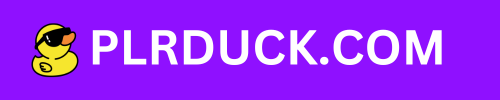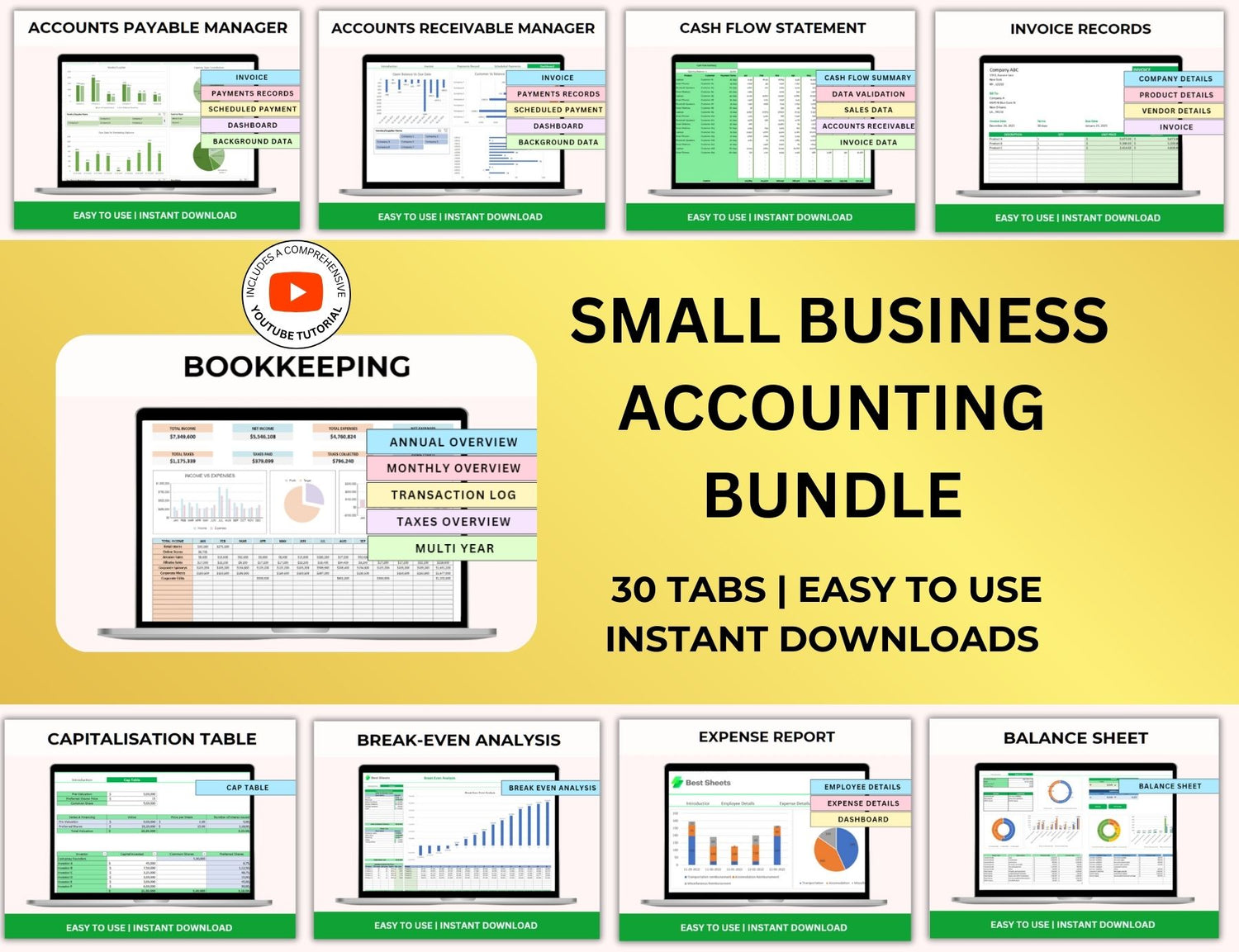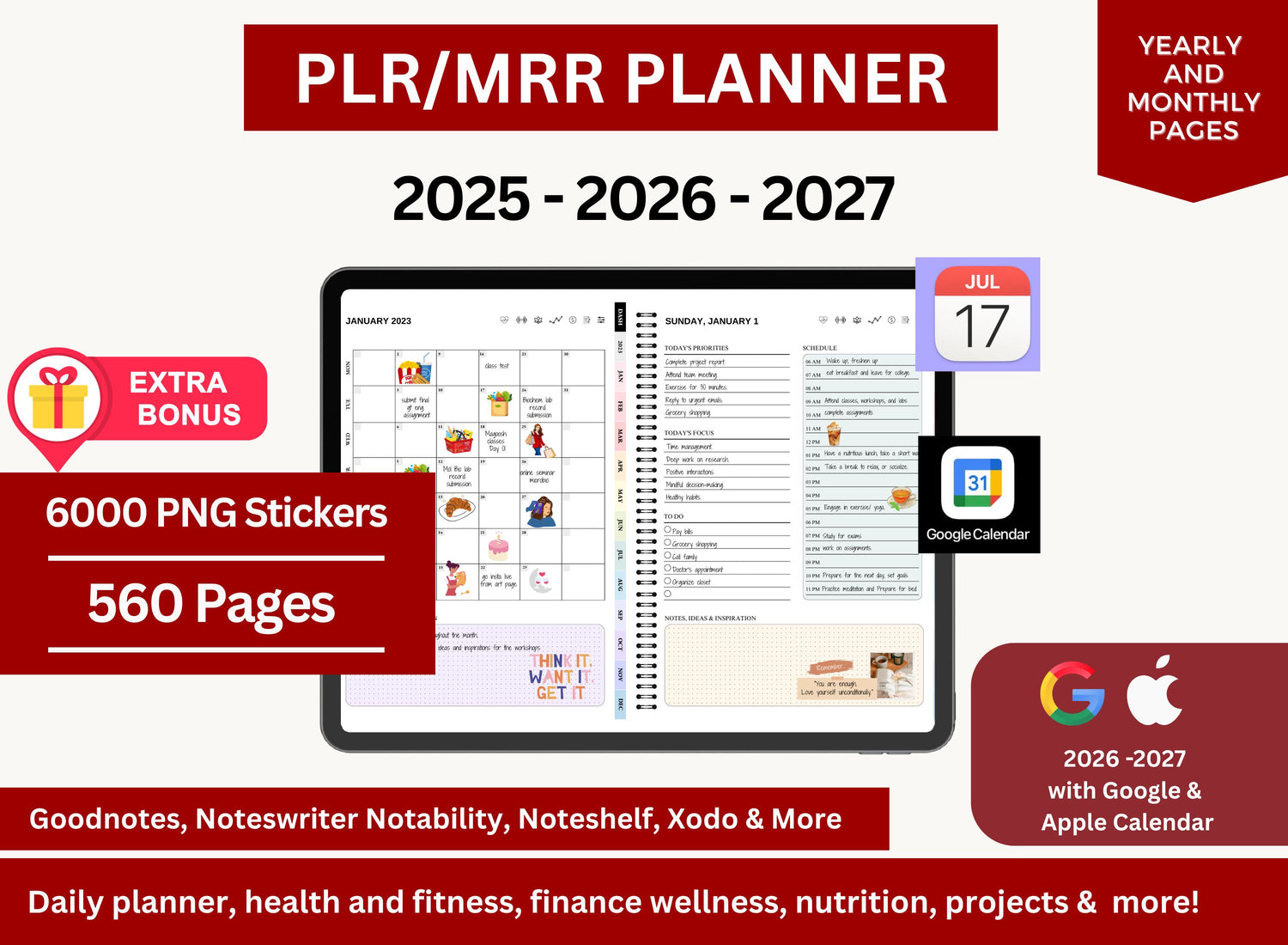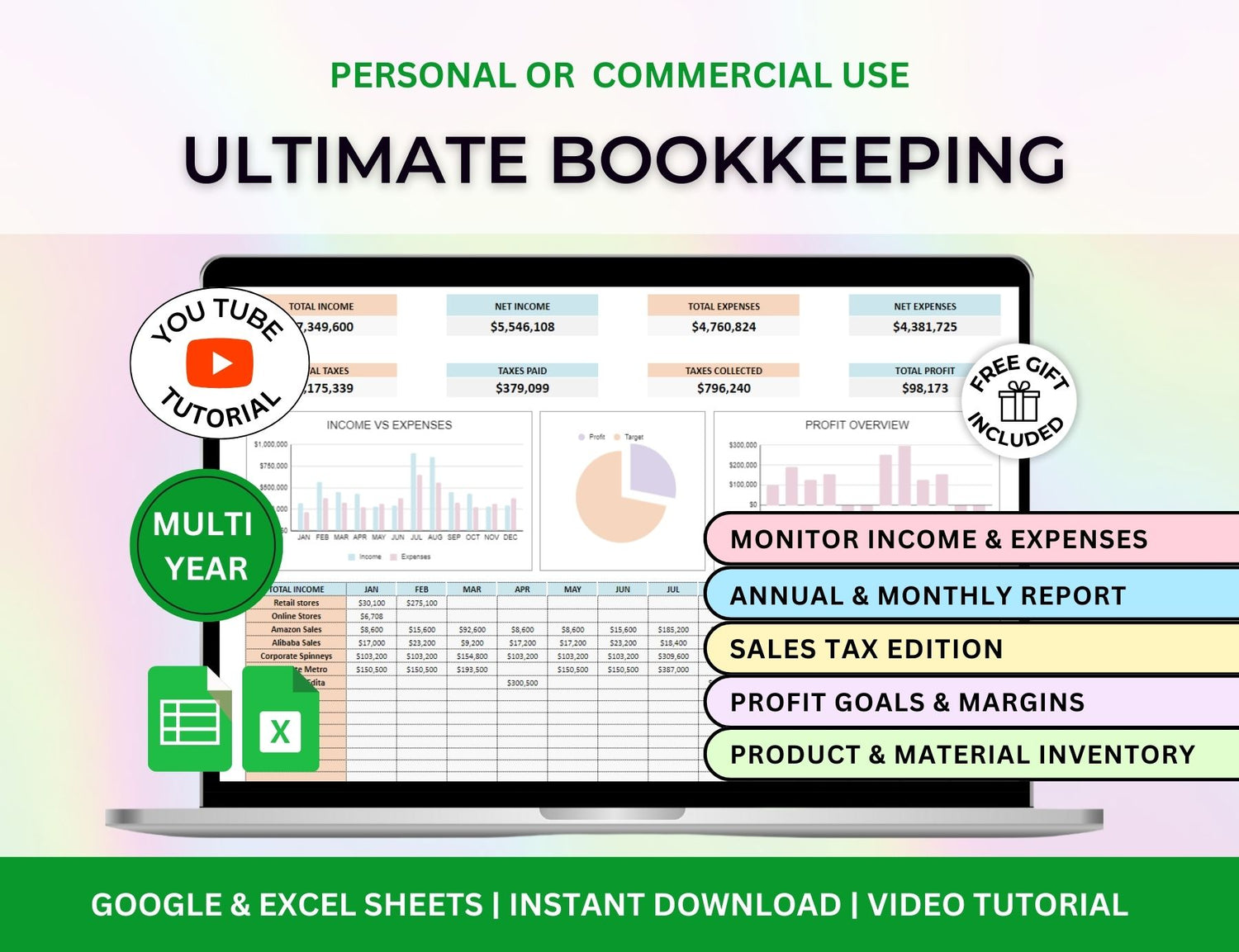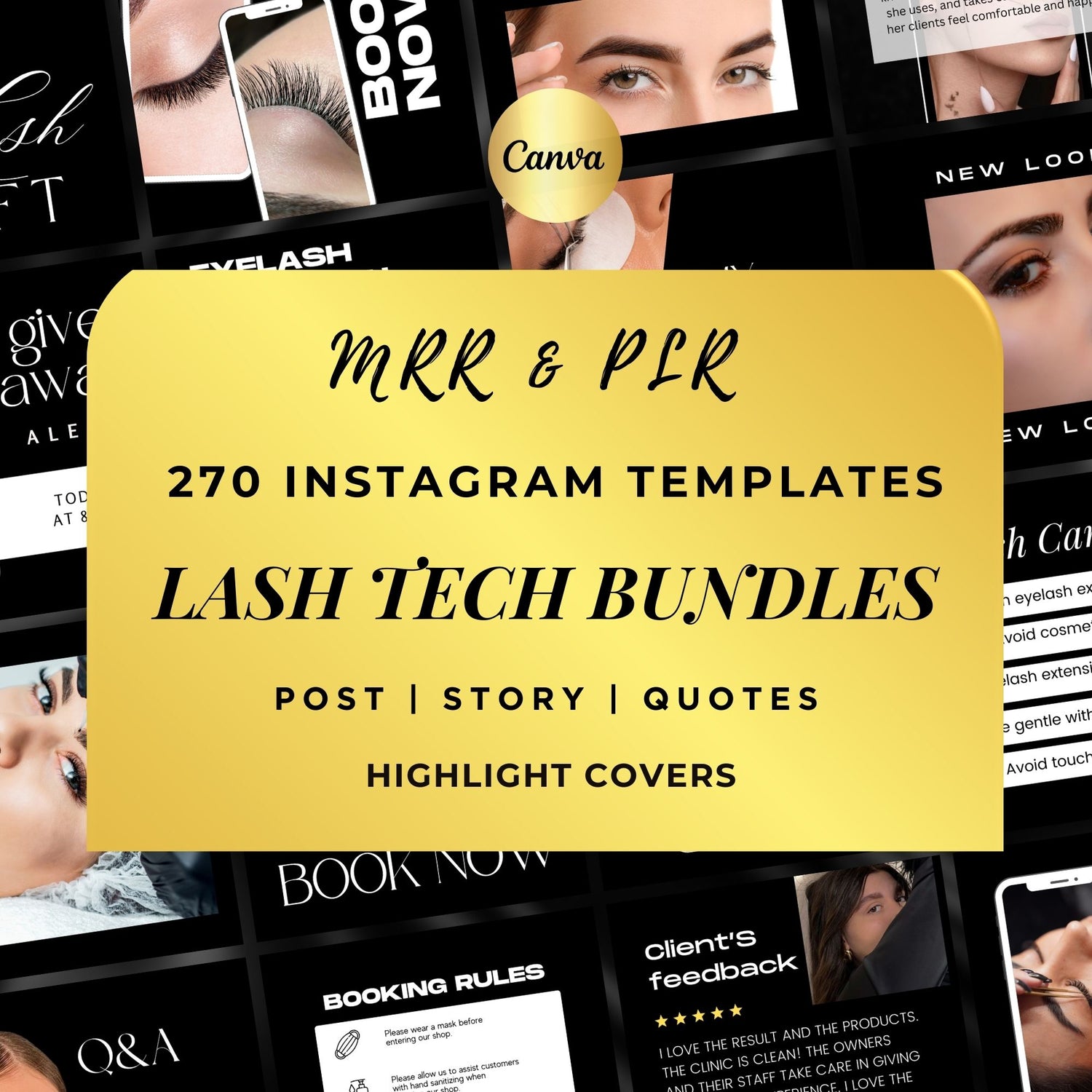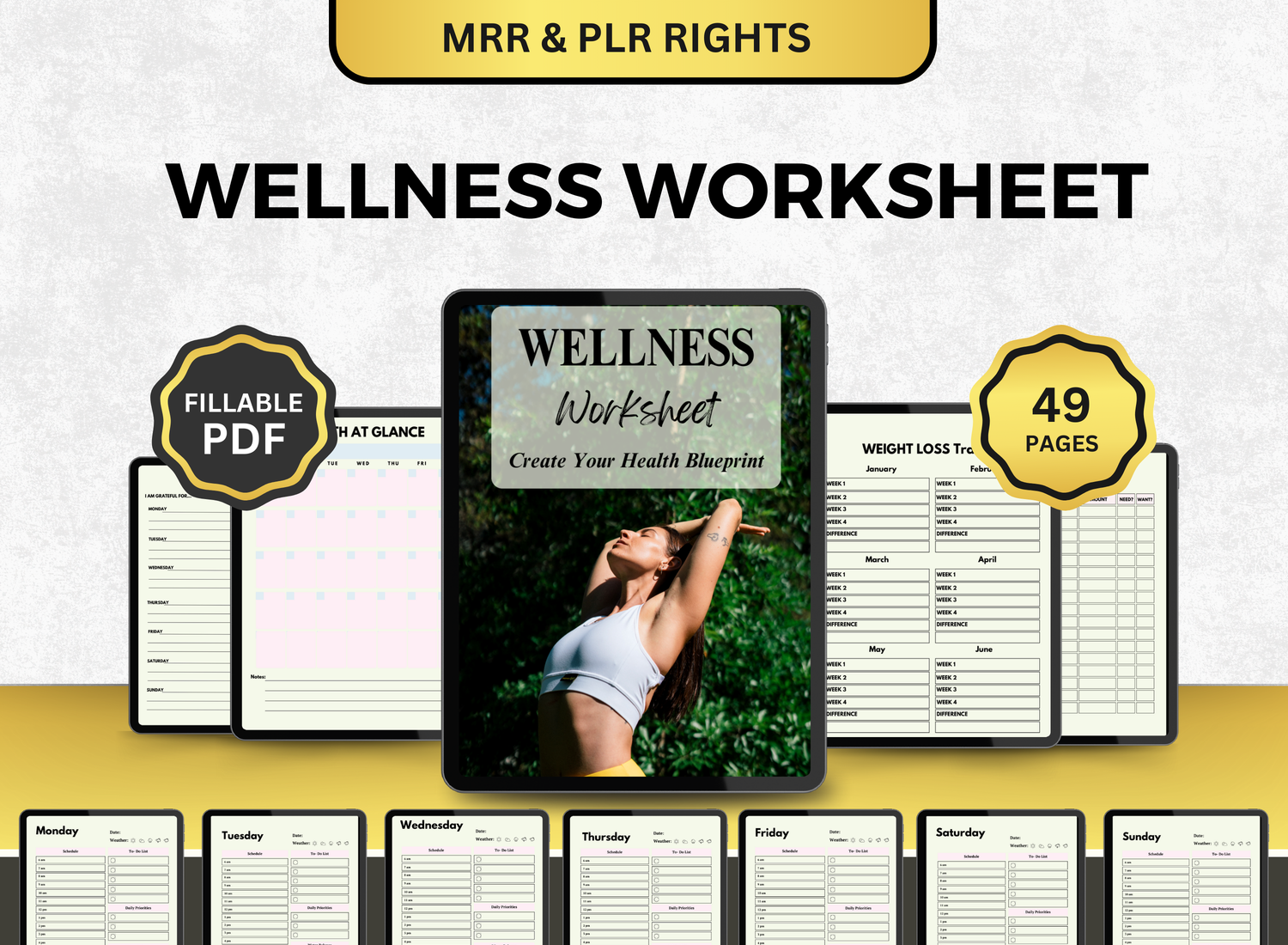How to Create a Dividend Tracker in Google Sheets
An essential component of maintaining an investment portfolio that generates income is keeping track of dividends. Building a customized dividend tracker in Google Sheets can yield insightful information for investors who depend on passive income or wish to evaluate the long-term trajectory of dividend-paying stocks. This tutorial will assist novice and intermediate users in creating a dividend tracker spreadsheet from the ground up, guaranteeing precision, usability, and visibility.
Page Contents
☰📉Why Use a Dividend Tracker Google Sheets Template?
A dividend tracker Google Sheets template offers several benefits:
- Centralized tracking of all your dividend payments
- Customizable layout to suit your investment strategy
- Automated calculations for yield, income, and growth
- Cloud-based access from any device
- Free and flexible, no subscription required
Compared to using generic broker reports, you have greater flexibility and insight into your portfolio when you use a Google Sheets dividend tracker.
📝Step-by-Step Guide to Creating a Dividend Tracker Spreadsheet
Step 1: Set Up Your Spreadsheet
- Open Google Sheets and create a new spreadsheet.
- Name it "Dividend Tracker 2025" or a title of your choice.
- Create three tabs: Holdings, Dividend Log, and Dashboard.
Step 2: Build the Holdings Tab
This tab will show your current stock holdings and dividend yields.
Explanation of Columns:
- Current Price: Use =GOOGLEFINANCE("Ticker")
- Annual Dividend: Shares * Dividend/Share
- Yield (%): Dividend/Share / Current Price * 100
This forms the foundation of your dividend portfolio template Google Sheets.

Step 3: Create the Dividend Log Tab
Use this to track actual dividend payments received over time.
Add a new row every time you receive a dividend. You can also use filters and charts to track income by date or ticker.
To enhance functionality, consider adding:
- Reinvestment column (Yes/No)
- Payment type (Cash/Reinvested)
- Broker/platform used
Step 4: Build a Dashboard Tab
This tab helps visualize your income and performance.
Include:
- Total Dividends Received YTD: =SUM('Dividend Log'!E2:E)
- Top Dividend Payers: Use a pivot table grouped by Ticker
- Monthly Dividend Income: Pivot chart
- Yield by Ticker: Bar chart from Holdings tab
You can add color-coded cards or summary boxes for:
- Monthly income trend
- Annual dividend goal progress
- Holdings by sector
Step 5: Automate and Format
- Use conditional formatting to highlight high-yield stocks.
- Create a monthly income graph with a pivot table.
- Apply data validation dropdowns for consistent ticker entry.
Use Google Apps Script to automate the process of recording dividends or retrieving dividend history from custom sources or APIs such as Financial Modeling Prep, IEX Cloud, or others.
🎨Customizing Your Dividend Portfolio Tracker Google Sheets
Here’s how you can personalize your tracker:
- Add sectors/industries to analyze diversification
- Add columns for ex-dividend and payment dates
- Track reinvested dividends
- Include forecasted income for future months
- Build goals or projections (e.g., $1,000/year target)
- Add rolling averages for monthly income
- Use conditional formatting to flag dividend cuts or increases
The beauty of a dividend portfolio tracker Google Sheets is that it can grow as your investments grow.
📌Best Practices for Managing a Dividend Tracker Spreadsheet
- Update regularly – Add new dividend payments and review current prices monthly.
- Backup your sheet – Use version history or download as Excel.
- Rebalance your portfolio – Adjust based on income goals or sector exposure.
- Track dividend growth – Monitor increases in dividend payouts.
- Use visuals – Charts help reveal income patterns and performance.
- Validate data sources – Especially for dividend per share, which may need manual input.
- Automate with add-ons – Use tools like Tiller Money or API connections for auto-updates.
- Document assumptions – Note sources for yield data and manual overrides for future reference.
📲Queries on Dividend Tracking Using Google Sheets!
1. Can Google Sheets track dividends?
╰┈➤ˎˊ˗ In order to track dividends, Google Sheets combines financial data tools like =GOOGLEFINANCE() with algorithms and manual data entry. Dividend information can also be obtained from outside data sources, though many users manually enter the dividend per share to ensure accuracy.
2. Does GOOGLEFINANCE include dividends?
╰┈➤ˎˊ˗ Google Finance does not immediately offer yield or dividends per share. It provides basic historical data and the stock price. You might need to consult brokerage statements or financial websites for details on dividends.
3. What is the formula for stock tracking in Google Sheets?
╰┈➤ˎˊ˗ For real-time stock prices: =GOOGLEFINANCE("Ticker") To calculate value: =Shares * Current Price To track yield: =Dividend per Share / Current Price
4. Does Google Sheets have a stock tracker?
╰┈➤ˎˊ˗ Yes, a live stock tracker may be made using custom layouts and =GOOGLEFINANCE(). For the majority of large exchange-listed stocks, it offers real-time updates.
🔎Frequently Asked Questions (FAQs)
1. How often should I update my dividend tracker?
╰┈➤ˎˊ˗ Updating your dividend tracker every month or whenever you get a dividend is advised. This helps you efficiently watch your cash flow and guarantees that your data remains accurate.
2. Can I track dividend reinvestment in Google Sheets?
╰┈➤ˎˊ˗ Indeed, you can. Whether a dividend has been invested again or taken as cash can be tracked by adding a column to your Dividend Log tab. If your holdings grow as a result of reinvestment, you can also change the number of shares.
3. What’s the best way to visualize dividend income trends?
╰┈➤ˎˊ˗ To depict monthly revenue, use bar charts or line charts. These graphics are easily created in the Dashboard tab using pivot tables organized by month or ticker.
4. Can I import dividend data automatically?
╰┈➤ˎˊ˗ Yes, you can automatically bring in payout ratios, current yield, and dividend history using APIs from financial data sources or instruments like Tiller Money, Yahoo Finance via IMPORTXML, or Google Apps Script.
5. How do I handle splits or reverse splits in my dividend tracker?
╰┈➤ˎˊ˗ Make the necessary adjustments to your average cost and share count. To maintain historical accuracy, splits can alternatively be recorded on a different "Activity" tab.
You can have more control over your investments in passive income with a well-designed Google Sheets dividend tracker spreadsheet. With a dividend tracker template Google Sheets setup, you may monitor, optimize, and achieve your financial objectives regardless of how big or little your dividend portfolio is.
Your Google Sheets dividend portfolio template may be transformed into a useful tool that provides insights beyond simple brokerage statements by utilizing algorithms, charts, and a clear style.