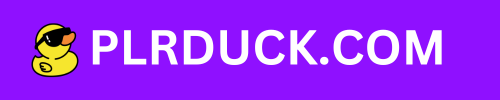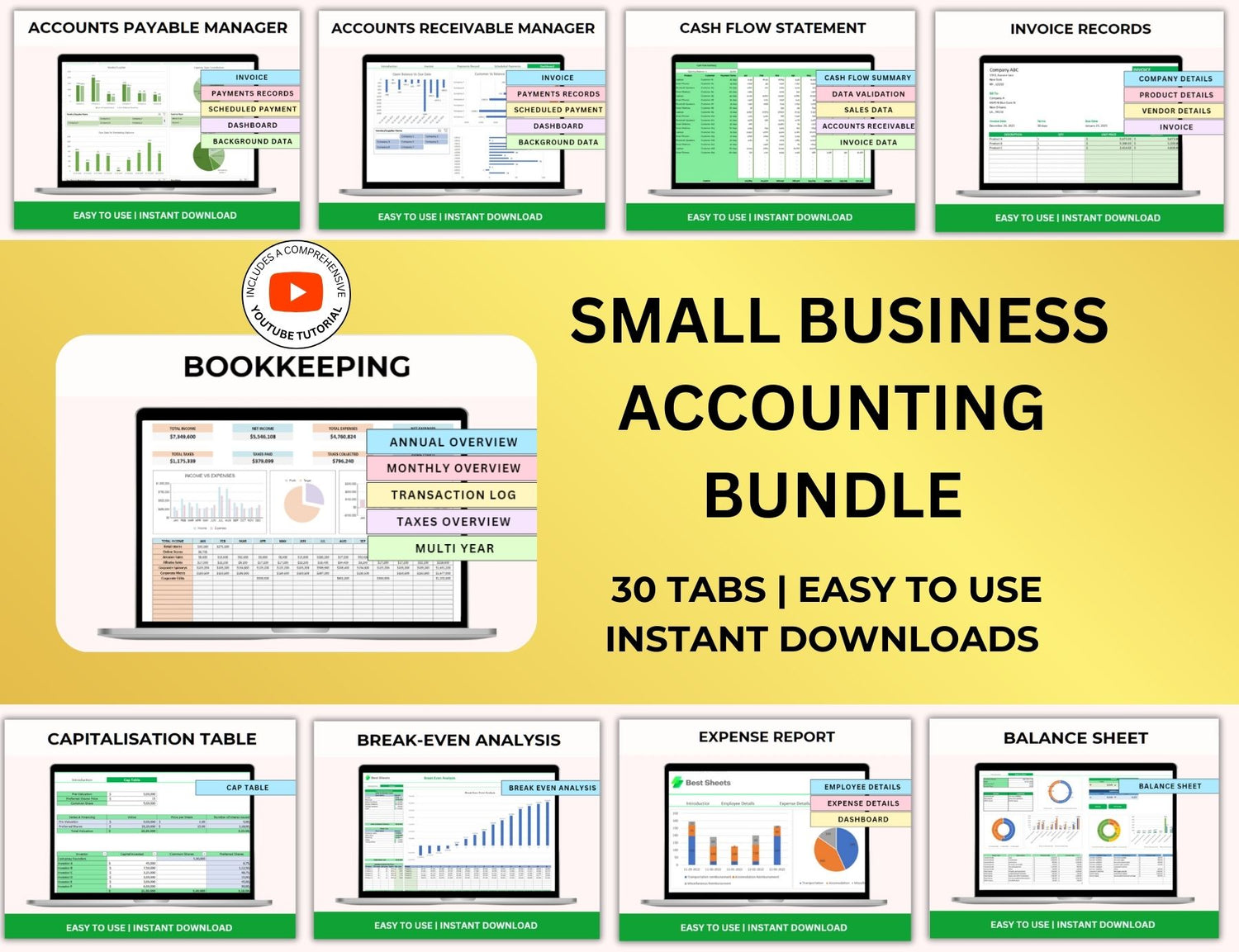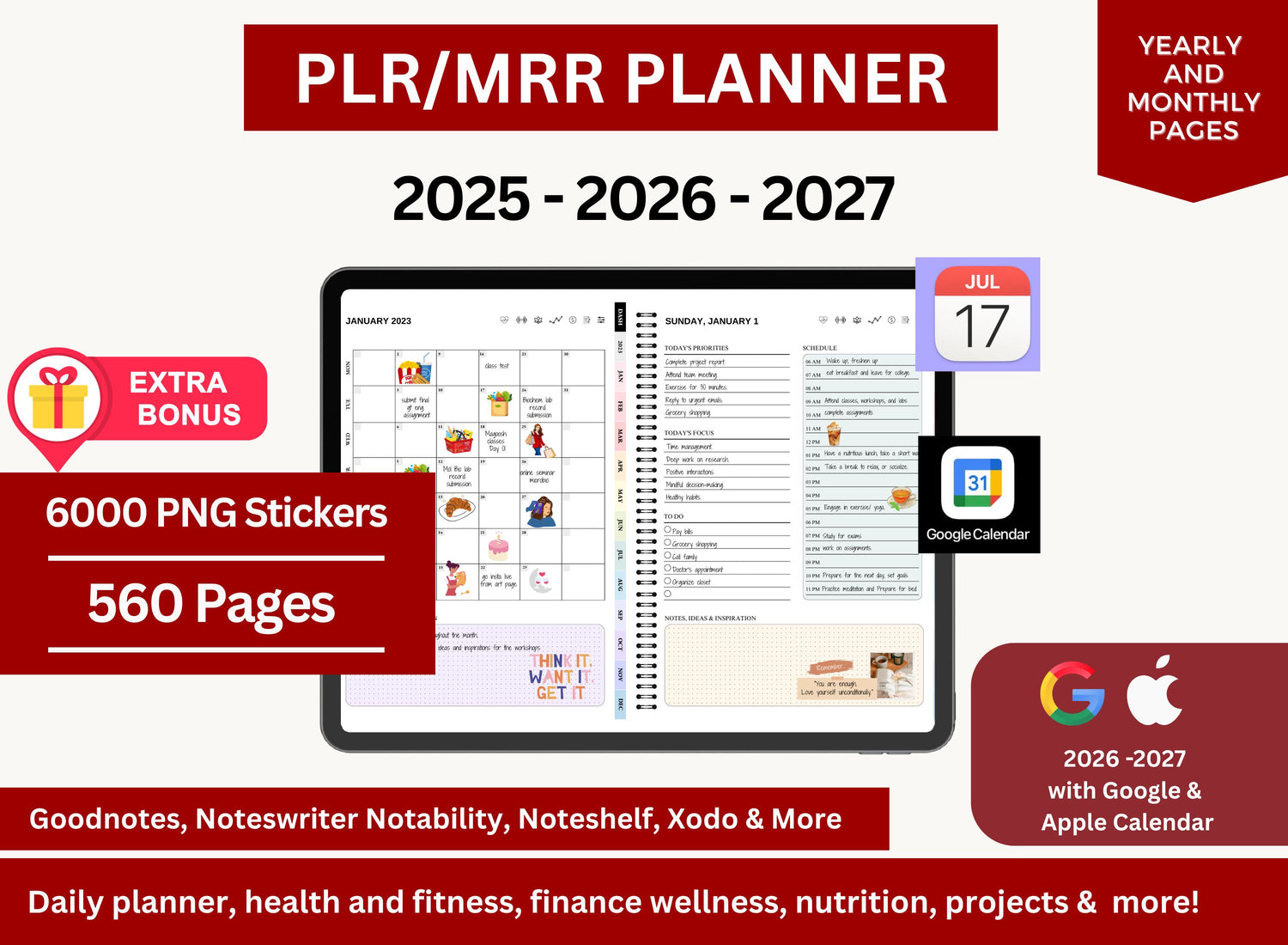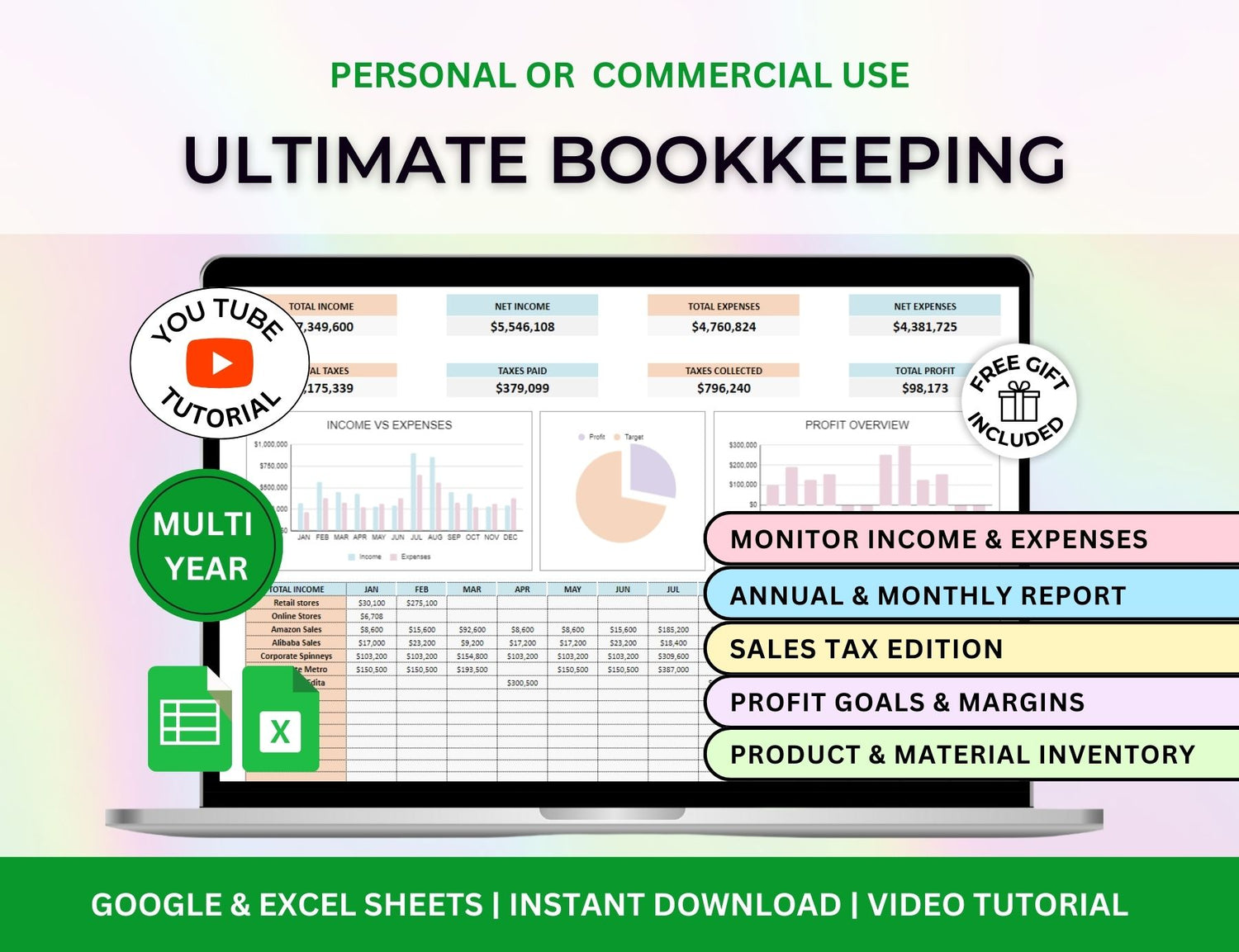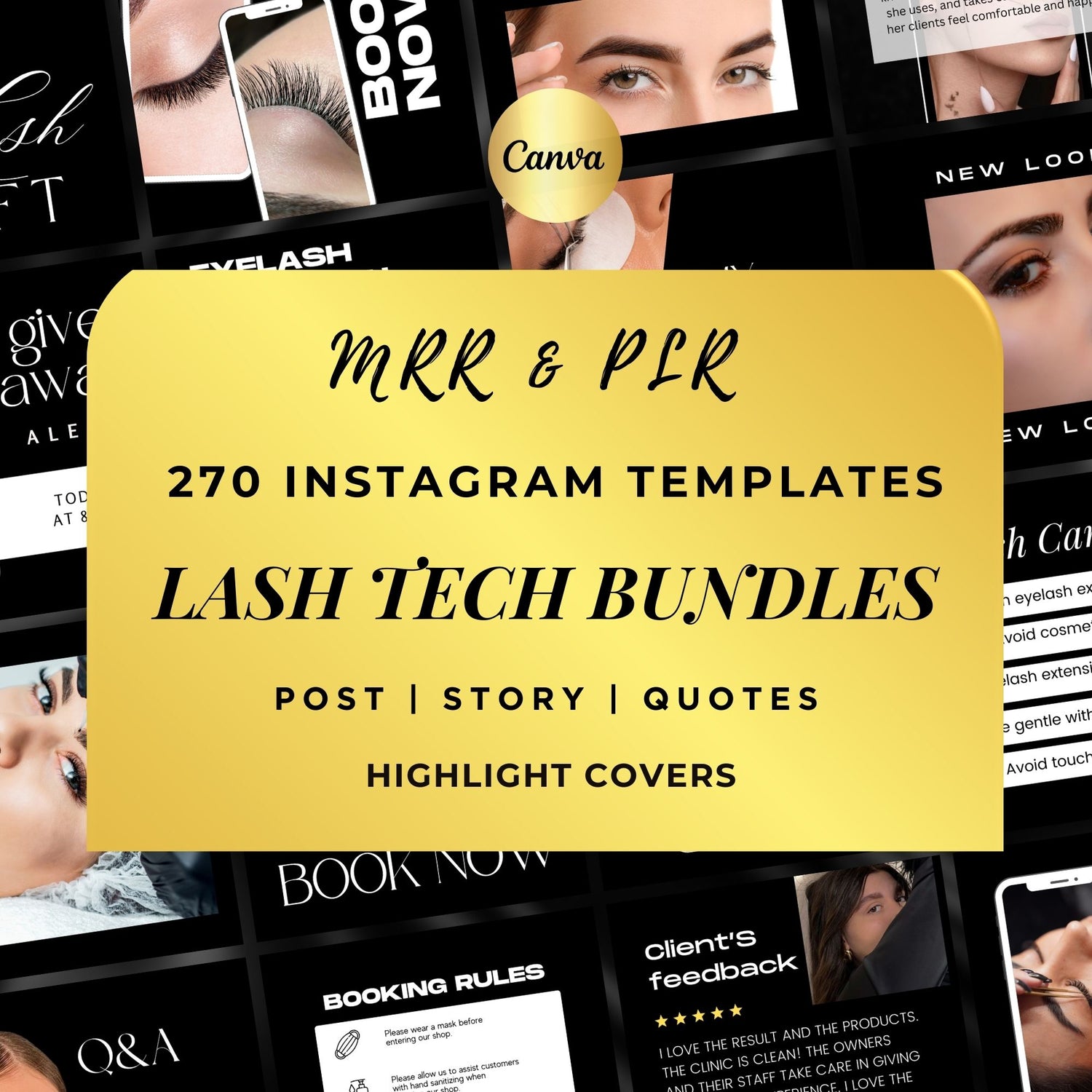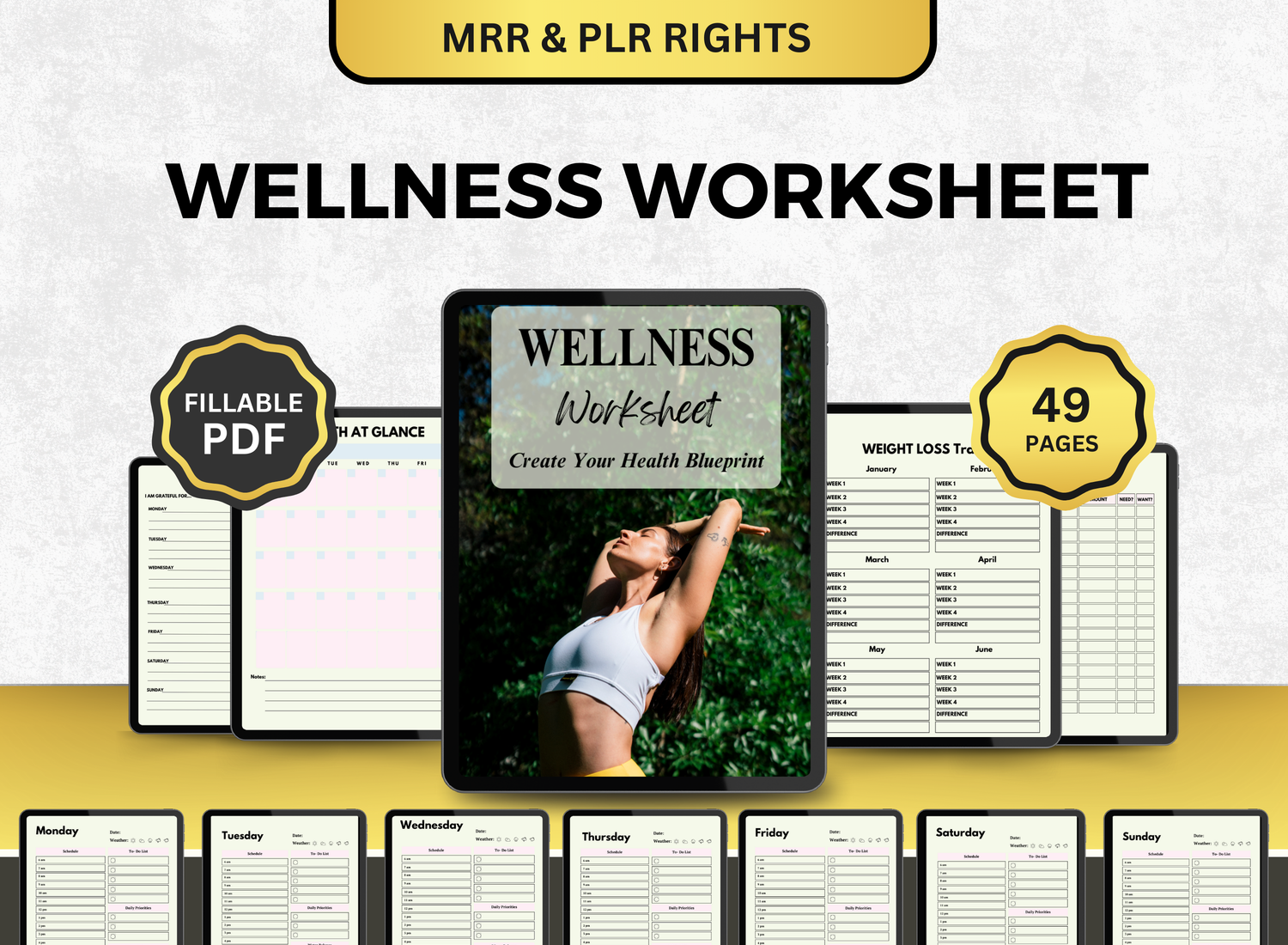How to Create a Dividend Tracker in Excel
One of the most important aspects of any investment strategy is keeping track of your investments' dividends. Monitoring your dividend income is crucial for portfolio management and understanding returns, regardless of your level of experience. Using an Excel dividend tracker is one of the easiest methods to keep track of and manage your dividend payments.
We'll walk you through the process of making a dividend tracker spreadsheet in Microsoft Excel in this comprehensive tutorial. From setting up your columns to monitoring your dividend payments and using formulas, this guide will provide you with all the tools you need to create an effective dividend tracker template in Excel. We'll also address frequently asked issues about dividend monitoring so you have all the information you need to effectively manage your assets.
Page Contents
☰Why Use a Dividend Tracker in Excel?📉
Excel's dividend tracker can be a very useful tool for keeping tabs on your investment income. Here are several reasons why using a dividend tracker Excel is beneficial:
- Organize Your Dividend Portfolio: With a dividend tracker, you can track all your dividend-paying investments in one place.
- Monitor Income: Easily calculate your dividend income for a particular period (monthly, quarterly, or annually).
- Track Payment Dates: Stay informed about when each dividend payment is due, so you can plan your cash flow accordingly.
- Calculate Dividend Yield: Excel can automatically calculate the dividend yield based on the dividend payments you receive and the value of your investment.
- Reinvest Dividends: You can easily track reinvested dividends and monitor the growth of your portfolio over time.
📝Step-by-Step Guide to Creating a Dividend Tracker in Excel
Step 1: Set Up Your Excel Workbook
Launch a new Excel worksheet first. The file can be called "Dividend Tracker" or "Investment Income Tracker," depending on what you like.
Once the workbook is open, set up the following columns to track the most important information:
- Stock Ticker: The ticker symbol of the dividend-paying stock (e.g., "AAPL" for Apple, "T" for AT&T).
- Company Name: The name of the company you are investing in.
- Shares Owned: The number of shares you own of each stock.
- Purchase Price: The price per share at which you bought the stock.
- Dividend Per Share (DPS): The amount of dividend paid per share, typically paid quarterly or annually.
- Dividend Frequency: Whether the dividend is paid monthly, quarterly, or annually.
- Payment Date: The date when the dividend is paid.
- Dividend Income: The total dividend income for each stock, calculated as “Shares Owned” multiplied by “Dividend Per Share.”
- Dividend Yield: The dividend yield percentage, calculated as “Dividend Per Share” divided by the “Purchase Price.”
Here’s how your basic layout should look:

Step 2: Enter Data for Your Stocks
Put the necessary data in the appropriate columns for each dividend-paying stock in your portfolio. You must ascertain each stock's dividend frequency and dividend per share. Typically, the company's website, your brokerage platform, or a financial website such as Google Finance or Yahoo Finance will have this information.
Enter the number of Shares Owned, Purchase Price, and Payment Date for each stock as well.
Step 3: Calculate Dividend Income
The dividend per share multiplied by the number of shares owned is how you determine your dividend income for each investment. In the column labeled "Dividend Income," enter the following formula:
= E2 * C2
Where E2 is the Dividend Per Share and C2 is the Shares Owned.
Repeat this formula for each row to calculate the dividend income for all your stocks.
Step 4: Calculate Dividend Yield

The dividend yield is calculated by dividing the yearly dividend payment by the price of the stock. It is a crucial indicator that investors use to evaluate the return on their investment.
You can calculate the Dividend Yield using the following formula:
= E2 / D2
Where E2 is the Dividend Per Share and D2 is the Purchase Price of the stock.
This formula will help you see how much income you are generating per dollar invested in the stock.
Step 5: Add Conditional Formatting for Payment Dates
To make your dividend tracker more useful, you can add conditional formatting to highlight upcoming dividend payments. This will help you quickly see when your dividends are due.
- Select the Payment Date column.
- Click on the Home tab, then click on Conditional Formatting.
- Choose Highlight Cell Rules, then select A Date Occurring.
- Choose a format, such as “Next 7 days,” to highlight upcoming dividend payments.
This feature will help you stay on top of when to expect your dividends.
Step 6: Track Dividend Reinvestments (Optional)
If your dividends are being reinvested, you can keep track of how many shares were bought using the reinvested dividends by adding an additional column. If necessary, you can then adjust your Dividend Income and Shares Owned.
You can use the following steps:
- Add a new column called Reinvested Shares.
Each time you receive a dividend, calculate the number of shares purchased with that income:
= Dividend Income / Current Share Price
The reinvested shares will be immediately adjusted to your Dividend Income when you update your Shares Owned.
Step 7: Create a Summary Section
Including an overview of your overall earnings from dividends and the total value of your dividend portfolio in the summary section is a smart idea. You can compute these values using the SUM function:
-
In a new cell, use the following formula to calculate the total dividend income:
- =SUM(H2:H100)
-
Use the SUM function to calculate the total value of your dividend portfolio:
- =SUM(D2:D100)
This summary section will help you track your overall dividend performance.
🧮Excel-Related Queries on Dividend Trackers!
1. How do I track all dividends?
╰┈➤ˎˊ˗ To begin tracking all dividends, make an Excel spreadsheet with the following important columns: Total Dividend Received, Shares Owned, Dividend per Share, Company Name, Stock Ticker, and Payment Date. Every time you get a dividend or a corporation announces a change in payout, update the spreadsheet. Additionally, you can include a column for the Dividend Yield and the frequency of payouts (monthly, quarterly, or annually). Excel features like SUMIFS and FILTER make it simple to arrange dividends by sector, firm, or month.
2. What is the 25 rule for dividends?
╰┈➤ˎˊ˗ A frequent objective among dividend investors is to assemble a portfolio that yields $25 in dividends from each company each month, which is known as the "25 Rule." You will consistently earn $300 each month if you own 12 stocks that pay $75 per quarter, or $25 per month. It's a tactic to increase consistent cash flow while diversifying your interests, not a rigid rule.
3. How do I calculate all dividends?
╰┈➤ˎˊ˗ To calculate total dividends, use the formula:
Total Dividend = Shares Owned × Dividend per Share
For example, if you own 100 shares of a company that pays $0.50 per share quarterly, you’ll earn $50 per payout or $200 annually. You can automate this in Excel using formulas like:
= B2 * C2
Where B2 is Shares Owned and C2 is Dividend per Share.
4. What is a dividend tracker?
╰┈➤ˎˊ˗ A digital tool called a dividend tracker, which is frequently a spreadsheet, assists investors in tracking and evaluating their dividend income. It gives you insight into your income, including how much you make, when payments are due, and whether it is increasing. Excel provides complete flexibility, enabling you to make predictions, graphs, and charts for your dividend portfolio.
You may take advantage of all the advantages of dividend investing and make wise investment selections by keeping your tracker up to date.
🔎Frequently Asked Questions (FAQs)
1. How often should I update my dividend tracker?
╰┈➤ˎˊ˗ It's critical to keep your dividend tracker spreadsheet up to date, particularly if you get dividend payments or make additional purchases. Take into consideration updating your tracker at least once every week if you're actively investing. For long-term investors, updating it on a monthly or quarterly basis may be adequate.
2. Can I track dividends for international stocks?
╰┈➤ˎˊ˗ Yes, you can monitor dividends for foreign equities. Nonetheless, be sure to be informed about any currency conversion rates that could affect your dividend income. You might also want to monitor international dividend withholding taxes.
3. How can I track dividends in multiple accounts?
╰┈➤ˎˊ˗ If you have more than one brokerage account, you can differentiate between them by adding a column to your tracker called Account Name. After that, you can view your dividend income in each account independently by filtering or sorting your data by account.
4. Can I track dividends in different currencies?
╰┈➤ˎˊ˗ You can monitor dividends in several currencies, yes. In order to record the currency in which each dividend is paid, you might want to include a column for Currency. Exchange rates can be used to convert the dividends to a single currency if necessary.
5. Can Excel help me calculate tax on dividends?
╰┈➤ˎˊ˗ If you know the applicable tax rate for your dividends, you can use Excel to compute the tax on them. Your dividend income multiplied by the tax rate should be entered in the Tax column:
= H2 * Tax Rate
This will give you an estimate of the taxes owed on your dividend income.
If you want to keep an eye on your dividend income and make well-informed decisions regarding your portfolio, you must create a dividend tracker in Excel. Building a dividend tracker spreadsheet that enables you to effortlessly monitor your dividend income, yield, and payments is simple if you follow the detailed instructions provided in this article.
Much of the tracking process may be automated with Excel's robust calculating features, which will save you time and effort. You may alter the dividend tracker template in Excel to fit your needs, regardless of whether you're monitoring dividends for a single stock or your entire portfolio.