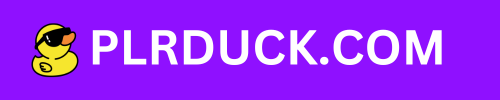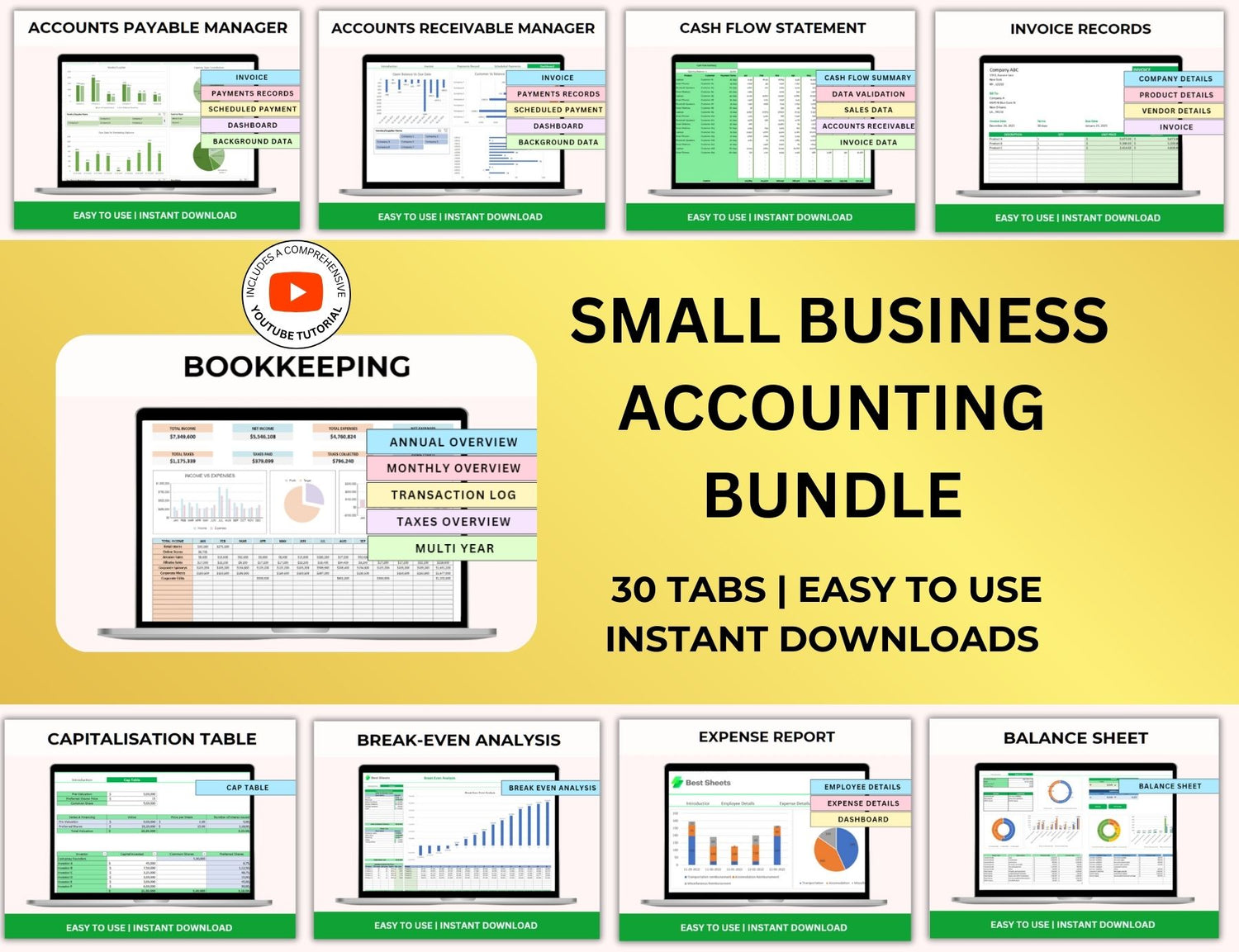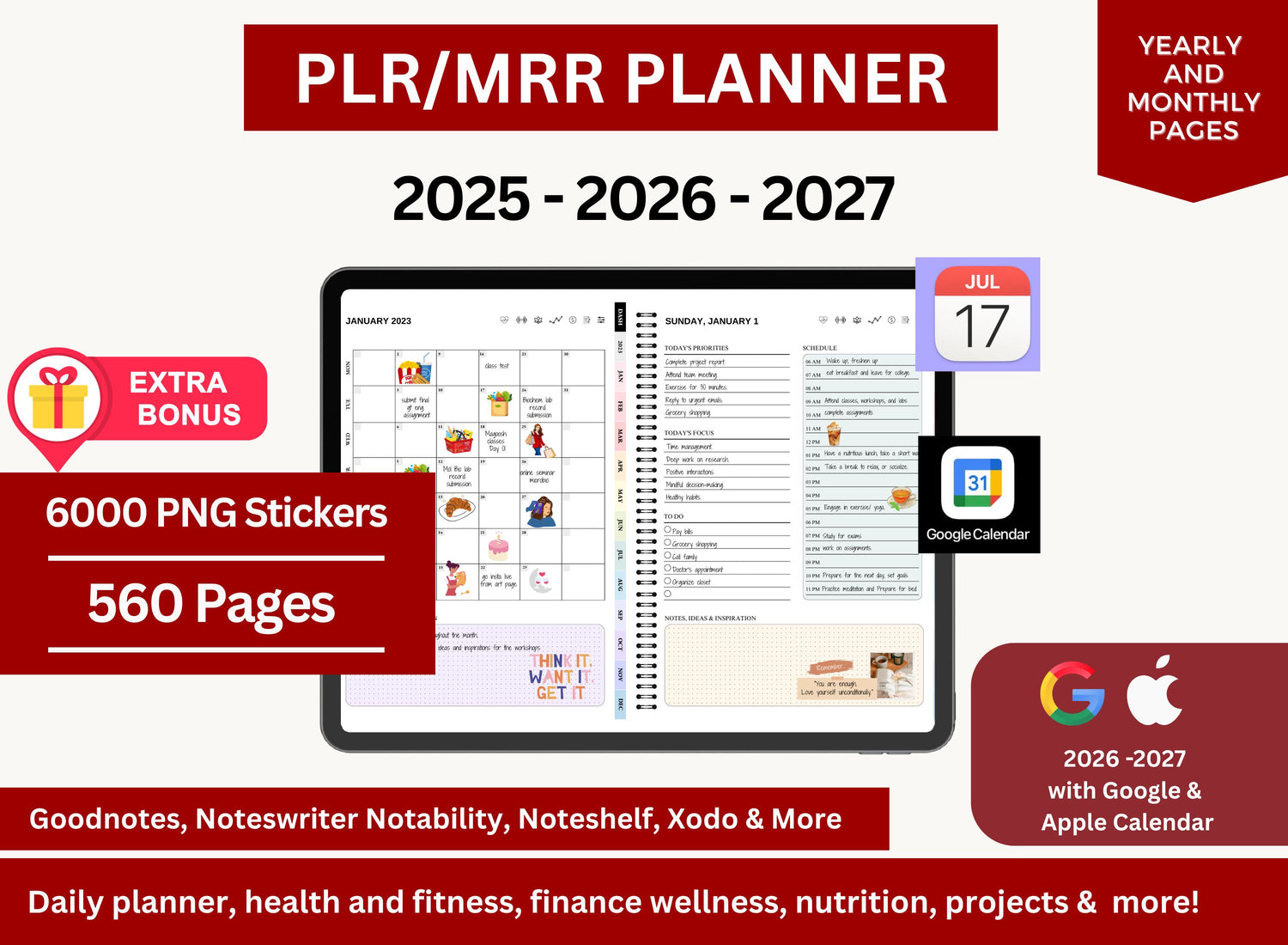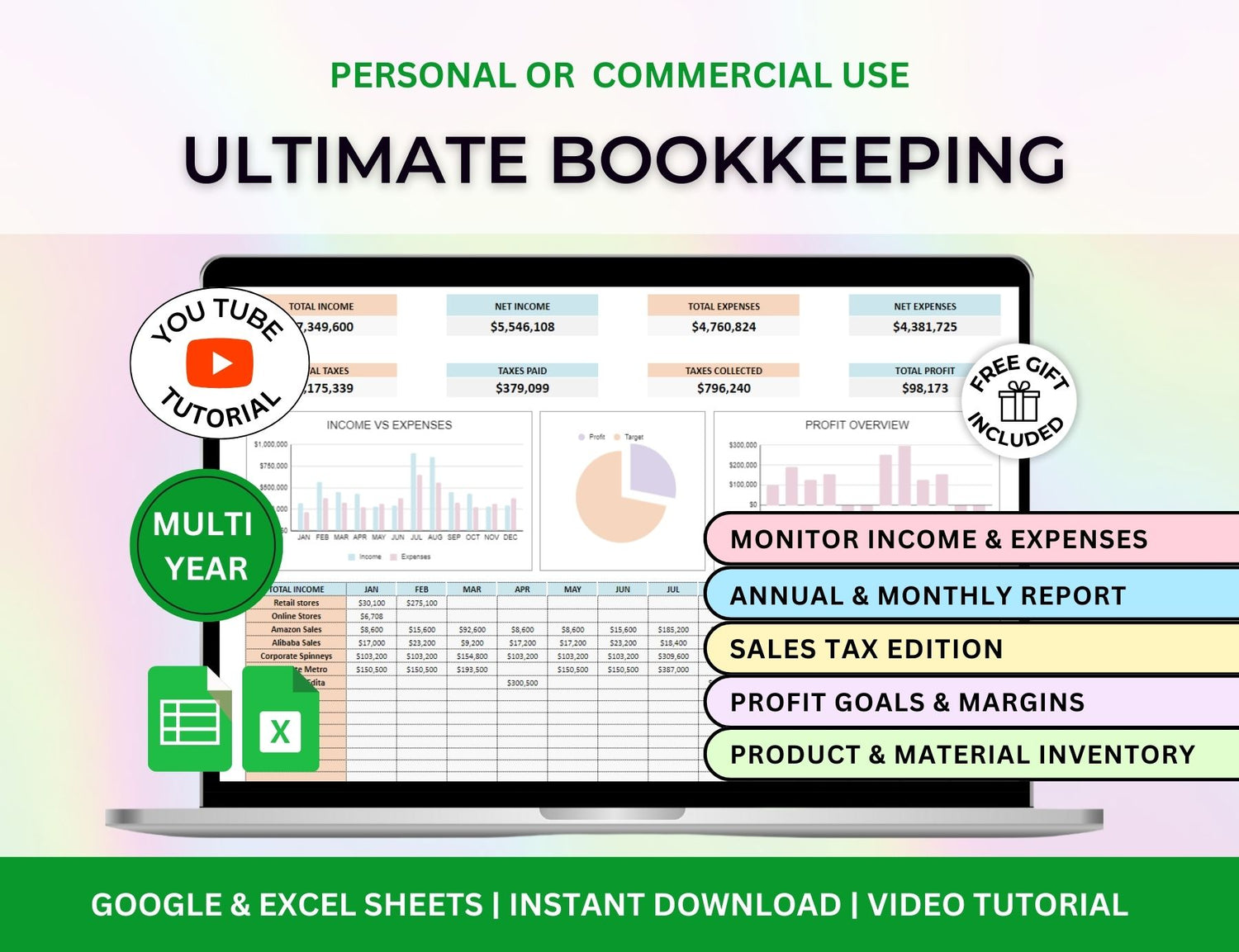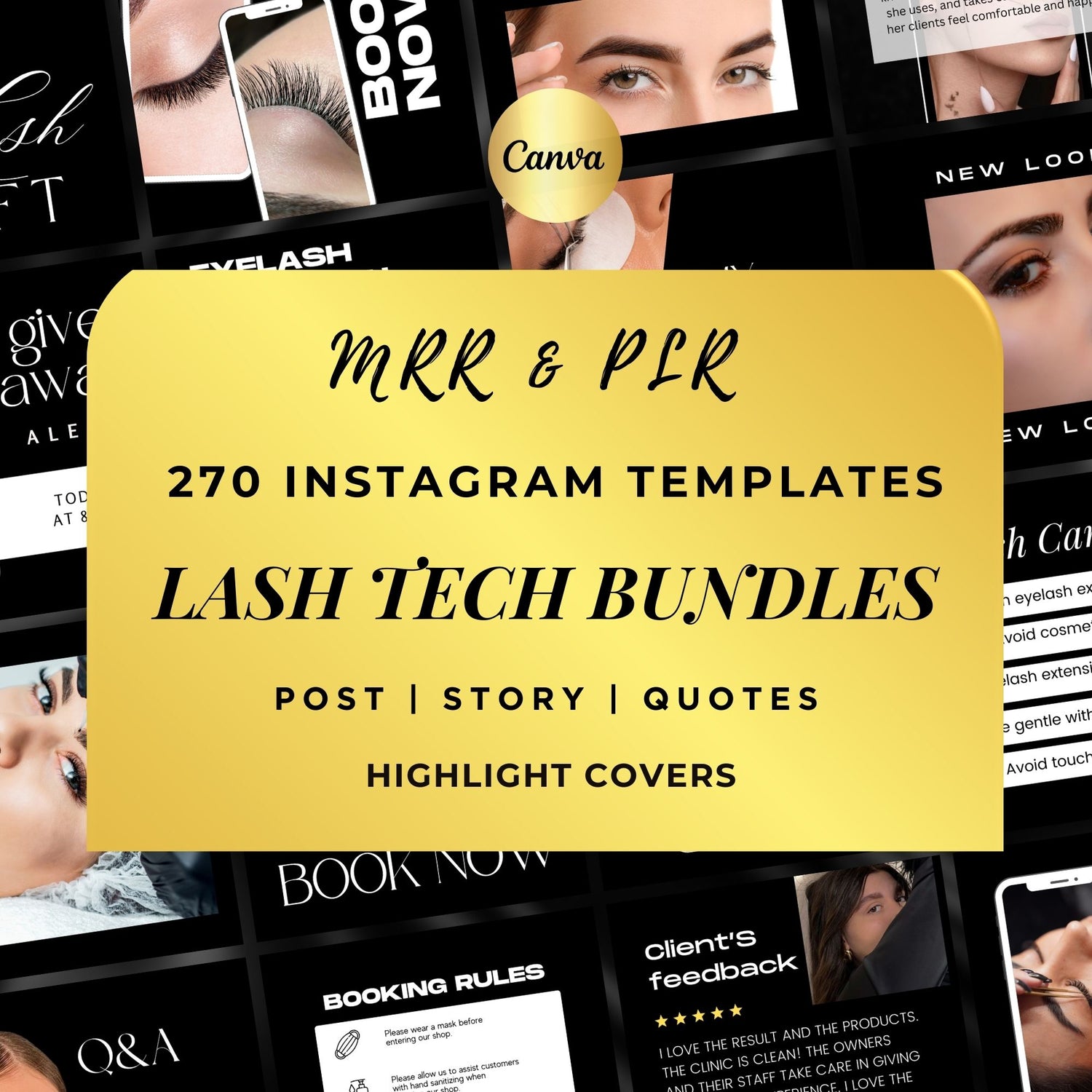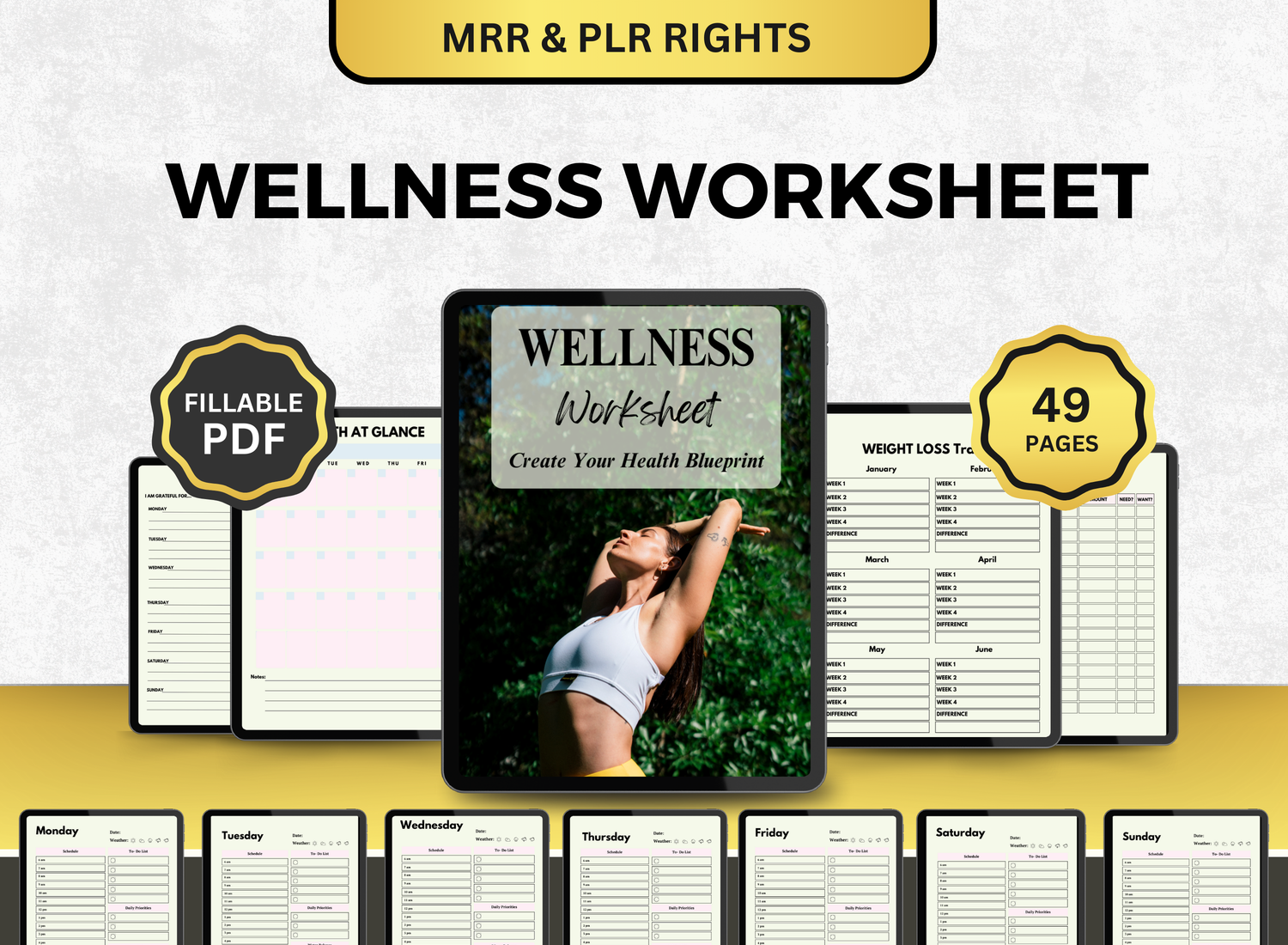How to Create a Bill Calendar in Google Sheets
One of the most important aspects of keeping a sound financial life is efficiently managing your payments. A worse credit score, interest costs, and late fees might result from missing a payment. The use of a bill calendar is among the simplest and most effective methods for keeping track of your due dates. We'll show you how to create a bill calendar in Google Sheets in this tutorial. This tool is ideal for novice and intermediate users because it's free, accessible, and customizable.
Page Contents
☰📆Why Use a Bill Calendar Template?
A bill calendar template serves as a visual schedule for all your recurring expenses, helping you:
- Avoid missed or late payments
- Keep track of your cash flow
- Organize monthly, quarterly, or annual payments
- Plan ahead for large bills or irregular expenses
With its flexibility, online access, and collaborative options, Google Sheets is a great platform for creating this calendar. It is ideal for financial planning for both individuals and households.
📝Step-by-Step Guide: Building a Bill Calendar in Google Sheets
Step 1: Open Google Sheets and Start a New Spreadsheet
- Go to Google Sheets.
- Click on Blank to open a new document.
- Title your document something like "Bill Calendar 2025."
Step 2: Create a Monthly Layout
To begin, decide on your calendar format. The most common setup for a monthly bill calendar is a standard grid resembling a calendar month.
- In the first row, write the days of the week (Sunday to Saturday).
- Create 5 to 6 rows below to represent the weeks in the month.
- Label the month at the top of the sheet.
This setup gives a clear view of the current month and the bill due dates.
Step 3: Add Bill Entries
Start populating the calendar with your bills:
- Enter the bill name in the corresponding date box
- Include the amount due and payment method if desired
- Use color coding to represent different types of bills (e.g., rent, utilities, credit cards)
Step 4: Add a Recurring Bill Schedule
For a more detailed view, consider adding a separate tab titled "Bill Schedule."
This tab becomes your bill schedule Google Sheets master list. Use formulas to auto-fill this information into your calendar layout if desired.
Step 5: Apply Conditional Formatting
To make your bill calendar spreadsheet easier to read:
- Use color coding for different categories
- Highlight upcoming bills (e.g., due in 3 days)
- Strike-through or change cell color after payment is confirmed
Go to Format > Conditional formatting and apply rules based on dates or text.
Step 6: Add a Payment Tracker Tab
A payment tracker Google Sheets template helps monitor which bills have been paid.
Update this regularly to stay organized.
🎨Customizing Your Bill Calendar Template Google Sheets
Make your bill calendar template Google Sheets more dynamic and personalized by adding:
- Drop-down menus for payment methods or bill categories
- Monthly totals to see how much you're spending
- Graphs or pie charts for visual representation of expenses
- Reminders by linking with Google Calendar or using email add-ons
All these enhancements transform your monthly bill calendar template into a powerful financial planning tool.
💻Automating Your Bill Calendar Google Sheets
You can automate aspects of your bill payment calendar Google Sheets with the following techniques:
- Use data validation for drop-down lists
- Apply ARRAYFORMULA for auto-filling columns
- Link multiple sheets for recurring bills
- Use Google Apps Script for email reminders
Example formula:
=ARRAYFORMULA(IF(A2:A<>", IF(B2:B="Yes", "Paid", "Pending"), ""))
This formula marks each bill as paid or pending based on a checkbox or text input.
🪄Tracking Annual and Irregular Payments
In addition to monthly expenses, use your bill calendar spreadsheet to track:
- Insurance premiums
- Annual subscriptions
- Tax payments
- Vehicle registration
Create a dedicated tab for annual or irregular bills so nothing slips through the cracks.
🧮Advantages of Using a Bill Calendar in Google Sheets
- Accessibility: Access from any device with internet
- Customization: Tailor it to your needs and financial habits
- Collaboration: Share with your partner or household
- Free: No need for expensive apps or software
- Integration: Use with other budgeting sheets or apps
Your bill payment schedule template Google Sheets becomes the financial dashboard you consult daily or weekly.
📌Best Practices for Using Your Monthly Bill Calendar
- Review and update your calendar at the beginning of each month
- Set reminders for due dates at least 3 days in advance
- Cross-check against bank statements to confirm payments
- Use separate colors for overdue vs upcoming bills
- Archive past months to track payment history
📲Queries on Payment Tracking Using Google Sheets
1. How do I create a bill calendar in Google Sheets?
╰┈➤ˎˊ˗ Start with a blank page and organize it similarly to a conventional calendar to make a bill calendar. On the due dates, enter the names and amounts of the bills. You can also choose to apply conditional formatting or color coding. To make the system more comprehensive, including tabs for a payment tracker and bill schedule.
2. How do I make a bill spreadsheet in Google Sheets?
╰┈➤ˎˊ˗ You can create a bill payment spreadsheet by arranging all of your bills in a table. Add columns for the bill name, amount, frequency, due date, and paid status. This facilitates payment tracking and helps prevent missed invoices.
3. What is the monthly payment function in Google Sheets?
╰┈➤ˎˊ˗ Google Sheets' =PMT() method is used to make monthly payments. It assists in calculating loan payments using a fixed interest rate and amount owed. An example of its use is =PMT(5%/12, 60, -10000), which determines the monthly payment for a $10,000 loan with a 5% annual interest rate spread over 60 months.
4. How to organize monthly bills on Google Sheets?
╰┈➤ˎˊ˗ To organize monthly bills:
- Use a calendar view or table format
- Separate fixed and variable bills
- Include due dates, payment status, and notes
- Color code different categories
- Use filters and sort functions for better clarity
A well-structured sheet helps you stay consistent and aware of all your obligations.
🔎Frequently Asked Questions (FAQs)
1. How do I create a bill calendar in Google Sheets?
╰┈➤ˎˊ˗ Make a blank spreadsheet to begin with. Create a current month calendar grid and manually enter the names, dates, and amounts of the bills. For tracking payments and recurring bill schedules, use different tabs. You can also maximize the potential that Google Sheets provides through the usage of formulas and conditional formatting.
2. What is the best way to track monthly bills?
╰┈➤ˎˊ˗ The most effective approach is to use a payment tracker in conjunction with a monthly bill calendar template. This arrangement keeps track of paid and pending goods and aids in visualizing due dates. When feasible, automate it and update it frequently.
3. Can I automate my bill calendar?
╰┈➤ˎˊ˗ Indeed! Utilize formulas like as ARRAYFORMULA for data automation, =TODAY() to highlight current dates, and Google Apps Script to create automated reminders. Email alerts can also be sent via Google Sheets add-ons like "Calendar Events Creator" and "FormMule".
4. Is there a free bill pay calendar template Google Sheets users can access?
╰┈➤ˎˊ˗ Of course. The Template Gallery on Google Sheets provides free templates. Additionally, Reddit forums, Etsy retailers, and personal finance websites offer downloadable templates. Tailor them to your requirements.
5. What’s the difference between a bill calendar and a budget tracker?
╰┈➤ˎˊ˗ The main goals of a bill calendar are to keep track of due dates and guarantee on-time payments. On the other hand, a budget tracker aids in keeping tabs on earnings, areas of spending, and financial objectives. For comprehensive financial planning, both are necessary.
One of the easiest yet most efficient ways to handle your financial responsibilities is to keep a well-organized Google Sheets bill schedule. You may create a calendar that works for your payment schedule and lifestyle in a few simple steps. Keeping tabs on your spending has never been simpler, whether you utilize a bill calendar template or start from scratch.
You may save late penalties, enhance your credit, and find peace of mind by combining resources like a Google Sheets bill calendar, a Google Sheets payment tracker template, and automated features.