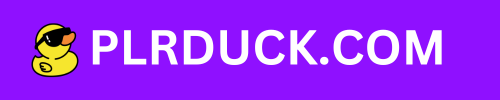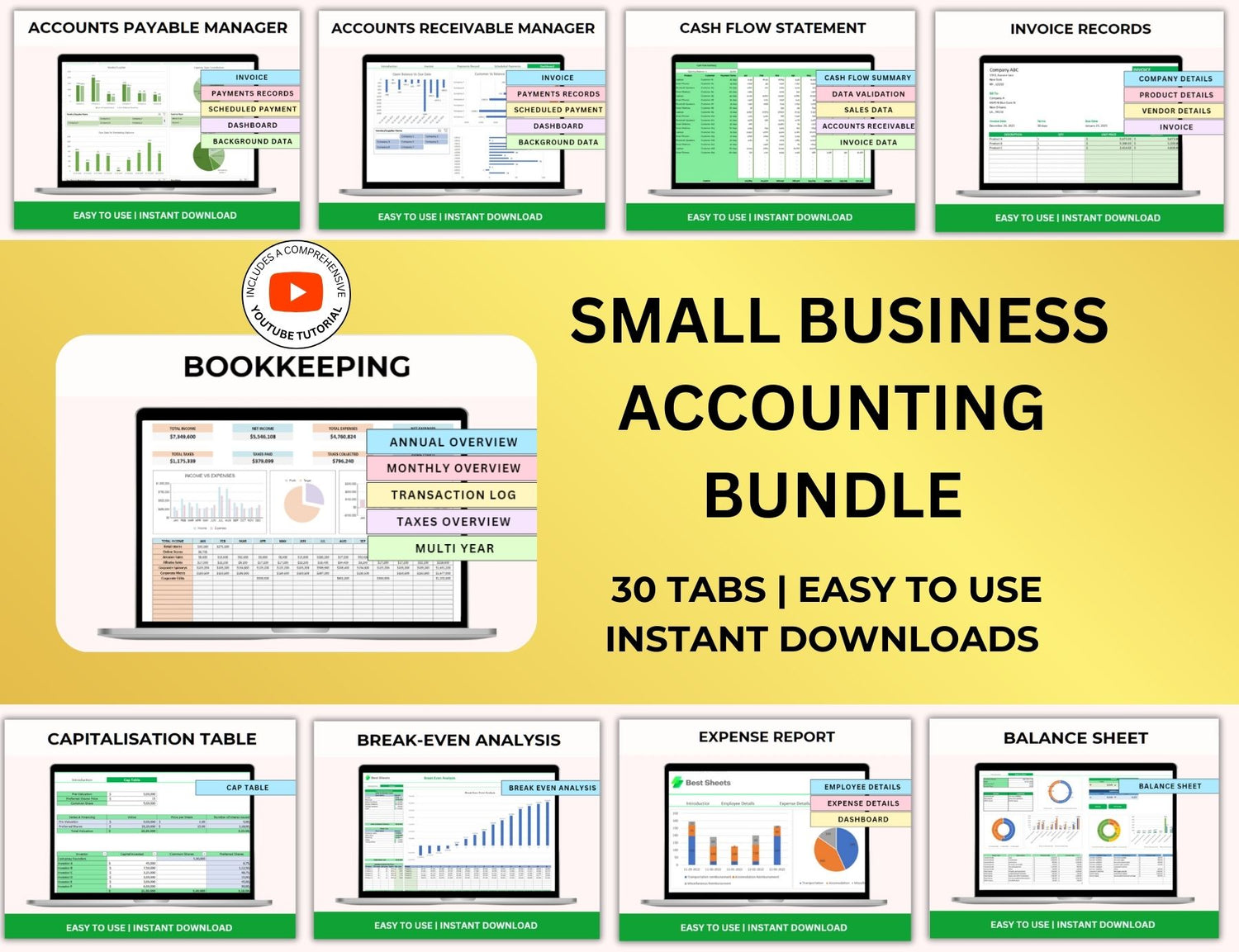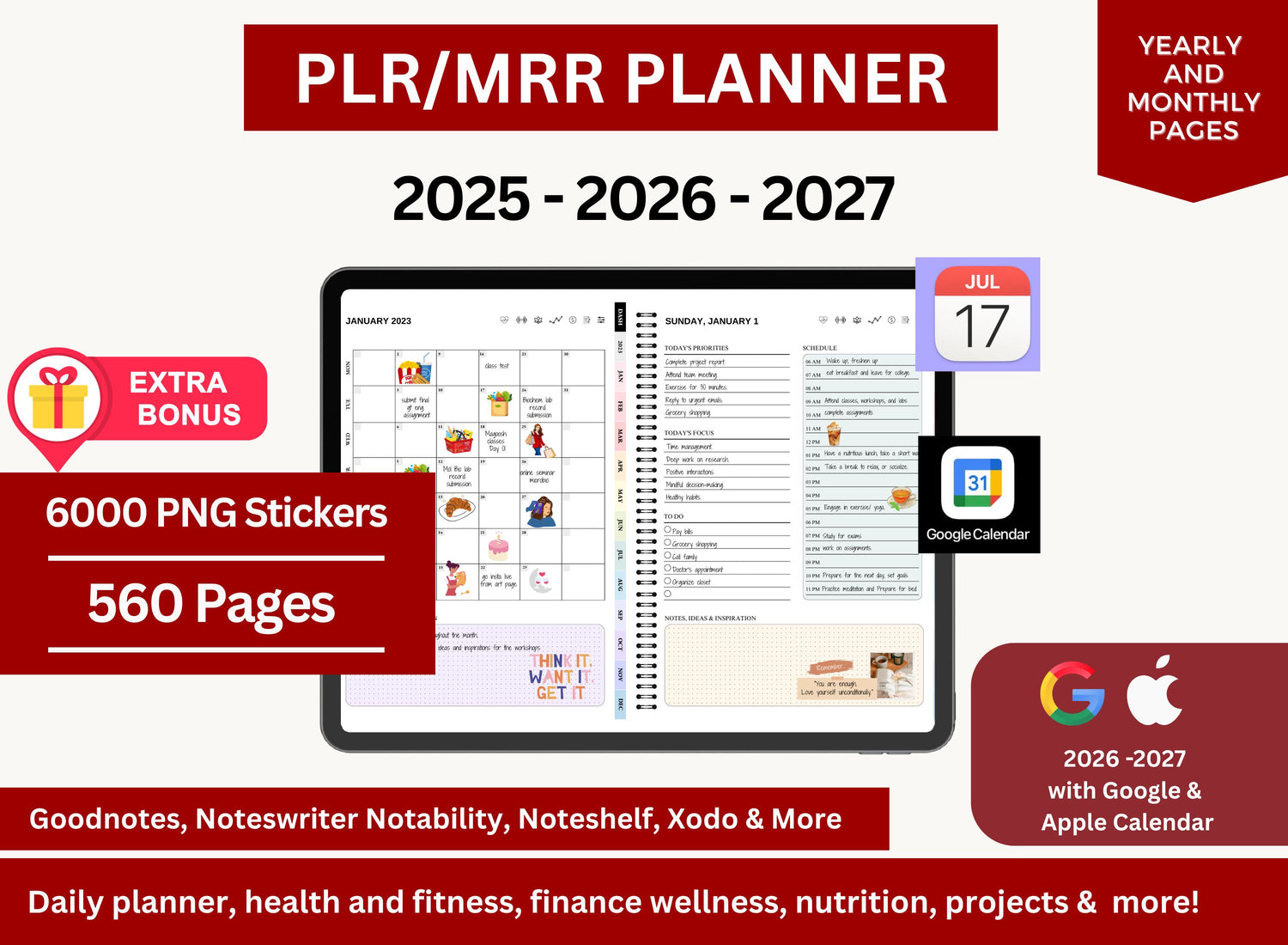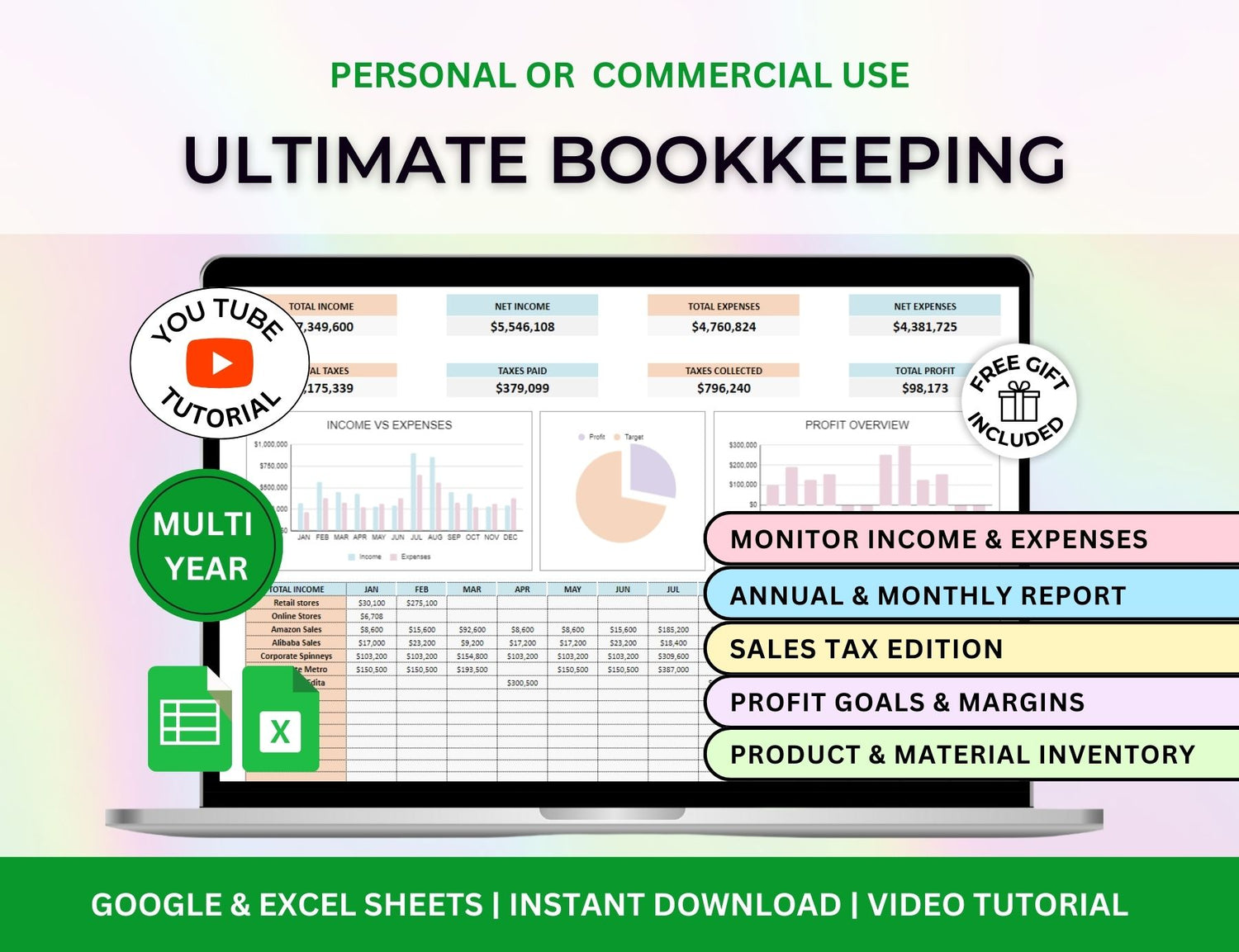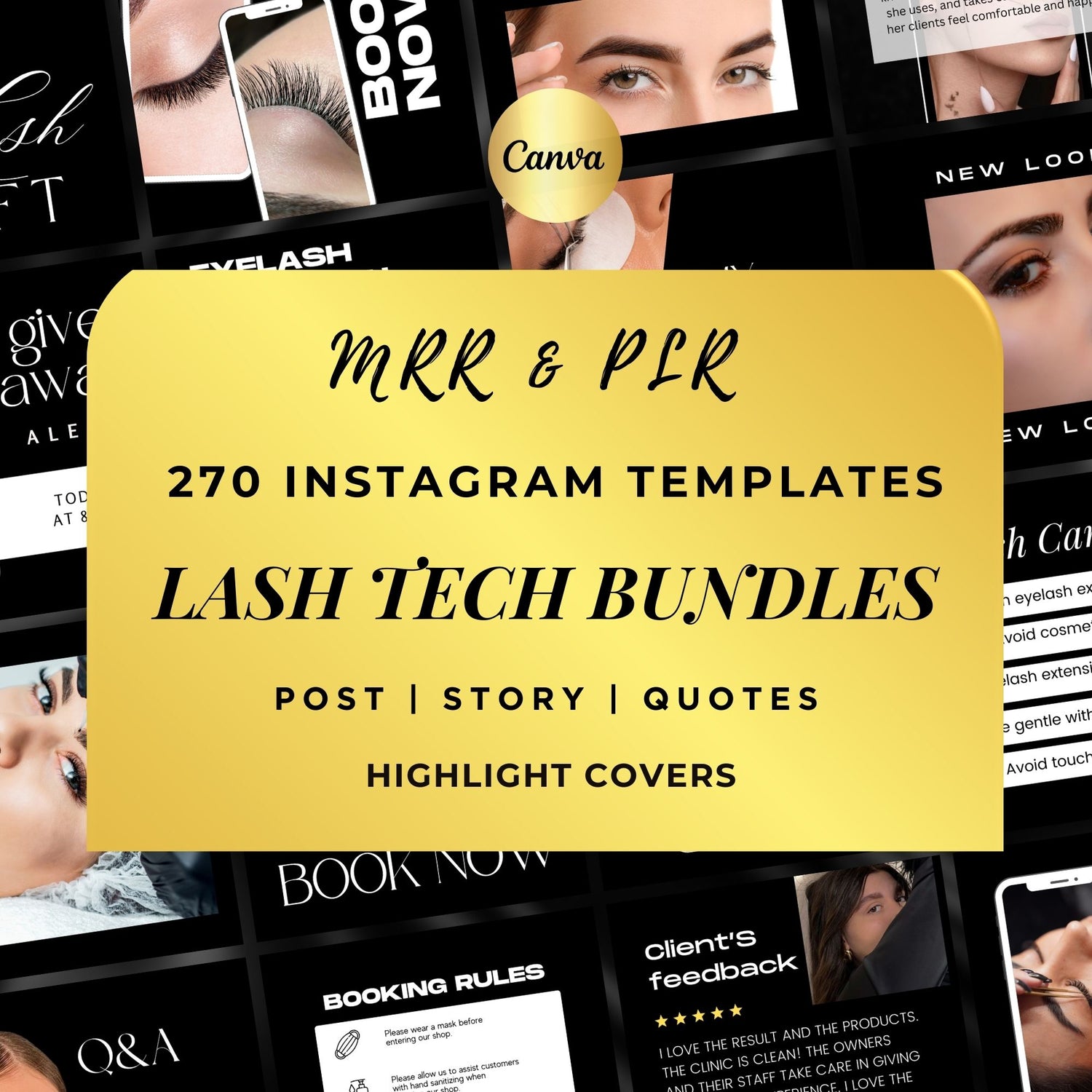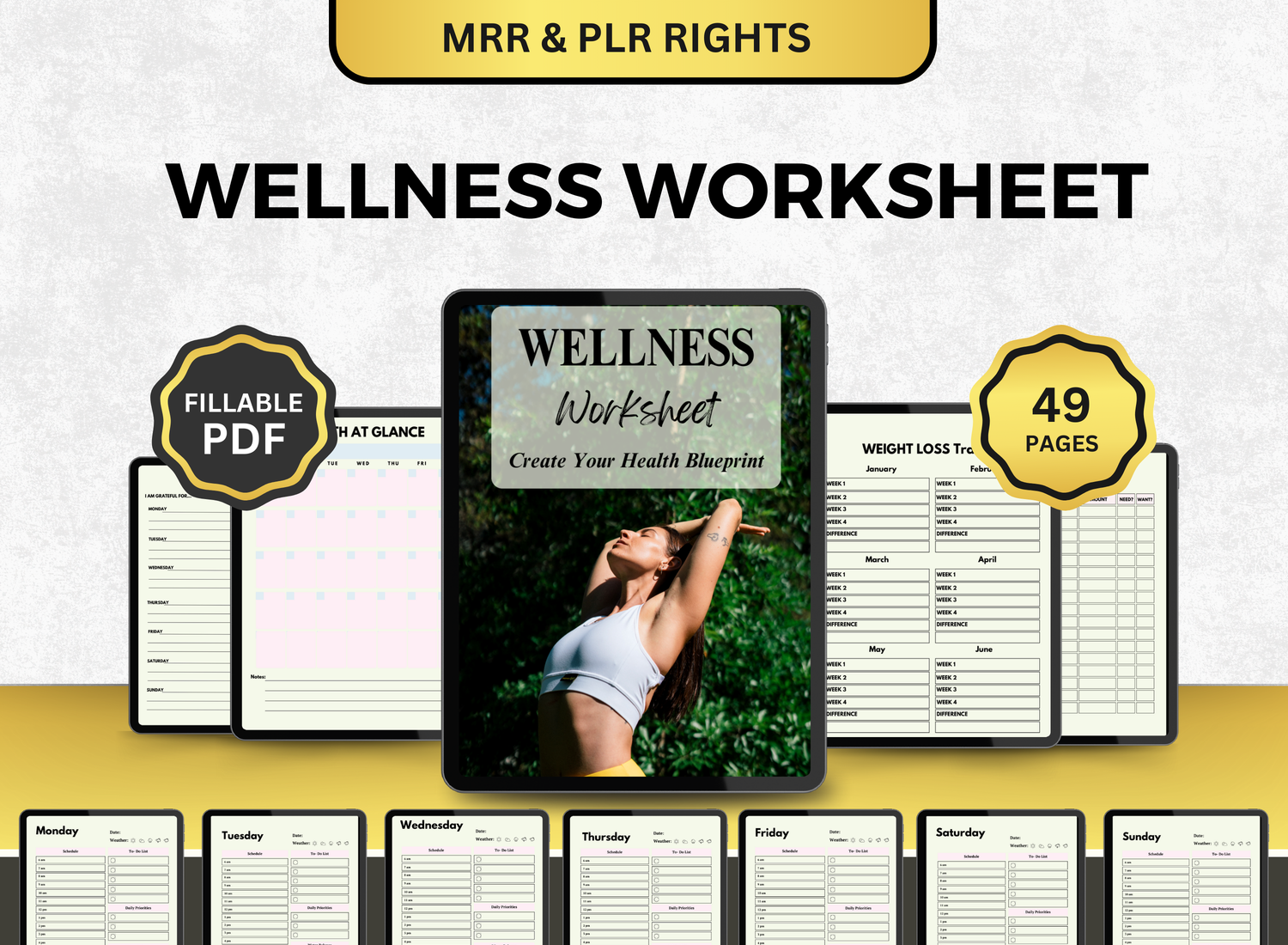Burndown Chart Project Management Excel Template
As a project manager, there is a certain weight given to the progression of a project, especially when using an Agile approach. Because of this, a burndown chart, a project management instrument that focuses on tracking, is highly recommended for you to use. Teams can track their progress in finishing tasks within a project by utilizing these charts, whether they are created in Excel, or a burndown chart template.
This article will go over parts of a burndown chart with other project management tools, tools or resources to create it, and how you can integrate it to your newest projects! We also answer some of your possible queries when it comes to burndown chart to help you use this template with utmost efficiency!
What is a Burndown Chart?📉
A burndown chart is a visual aid used in Agile project management to illustrate a project's development. It shows how much labor remains in relation to the amount of time left. Usually displayed in the form of hours or story points, a burndown chart aims to rapidly illustrate the amount of work that has been finished and the amount that is still to be done.
In a burndown chart spreadsheet, you will typically see two axes:
⤷ X-axis (horizontal): Time, typically in days, sprints, or weeks.
⤷ Y-axis (vertical): The amount of work, often represented in hours, tasks, or story points.
The graphical depiction in a burndown chart looks the same as its namesake; as the project progresses, the graph descends. This is made possible with automated tools like Excel that can quickly generate this graph once provided with the necessary information.
Components of a Burndown Chart Spreadsheet💽
1. Date or Time Period
Typically, time intervals (days, sprints, or weeks) make up the chart's X-axis. The remaining time to finish the project is shown by each data point.
A project manager may monitor the status every day or every week. These time frames are configured in an Excel burndown chart template to guarantee seamless tracking.
2. Work Remaining
The Y-axis of the chart represents the total work remaining in the project. This can be measured in various units, such as:
⤷ Story points
⤷ Hours of work
⤷ Number of tasks
⤷ Percentage completion
As the project progresses, the work remaining decreases, which is reflected by the downward slope of the graph.
3. Ideal Line
The "ideal line" is a representation of the expected or assumed progression of the project. In this template, the "ideal line" is usually visualized starting from the upper left corner to the lower right corner; it signifies the total number of tasks needed to be completed and the accomplishment of these tasks.
4. Actual Progress Line
The amount of work performed at any given time is displayed on the real progress line. Depending on how well activities are completed, this line will change; ideally, it will hover near or below the optimum line. It may be a hint of project delays or possible problems if it deviates greatly from the ideal line.
5. Remaining Work (Daily or Weekly Updates)
You must update the burndown chart with other project management templates every day or every week to ensure proper tracking. To make the burndown chart a dynamic tool for tracking progress, each item should reflect the amount of work left behind after tasks have been finished.
6. Sprint or Task Breakdown
Certain burndown charts are segmented according to particular activities or sprints. You may monitor the amount of work finished in each sprint and modify the progress if you're using a sprint burndown chart template.
7. Additional Metrics
To examine the pace at which work is being finished, additional important indicators like burndown rate or project burn rate can be added. This can be automatically calculated with the aid of the project burn rate Excel template.
How You Can Create a Burndown Tracker in Excel!🔧
There are a few simple actions that may be taken to create a burndown chart in Excel. Here's a tutorial on making a burndown chart in Excel:
☆ Step 1: Set Up Your Data ☆
Create two columns in your spreadsheet: Date (X-axis) and Work Remaining (Y-axis). Fill in the dates in the first column and the work remaining in the second column.
☆ Step 2: Add Your Ideal Line Data ☆
If you are tracking progress with an ideal line, calculate the ideal progress over time. This will be a steady decrease in the amount of work over time. Add a new column for the ideal line data.
☆ Step 3: Create a Chart ☆
Highlight the data in both the Date and Work Remaining columns, then go to the Insert tab and select Line Chart. This will generate a chart showing both your actual progress and the ideal line.
☆ Step 4: Customize the Chart ☆
You can add titles, change the line colors, and format the chart to make it visually appealing and easy to read. Add a title to your chart like “Burndown Chart for Project X” and ensure that the X-axis represents time and the Y-axis represents work remaining.
☆ Step 5: Update Regularly ☆
As the project progresses, update your chart regularly with new data points to reflect the current work remaining. You may also wish to update the ideal line as your project’s scope or deadlines change.
👉 Click here to get Burndown Chart Template with other Project Management Templates at limited time DISCOUNTED PRICES
Burndown Chart Templates📓
You can utilize the burndown chart templates that are available for Excel to expedite the design process and save time. The required columns, optimal lines, and other project tracking characteristics are frequently pre-set in these templates.
Burndown chart templates for Google Sheets and Excel are available at this URL if you're searching for high-quality templates.
Top 10 Frequently Asked Questions (FAQs)💡
1. What is the purpose of a burndown chart spreadsheet?
╰┈➤ˎˊ˗ Well, to put it simply! The main purpose of a burndown chart is to act almost like a countdown! It tracks how many tasks are accomplished within the given timeframe of the project. It's sort of like a pace tracker for action items, and is usually used for Agile projects.
2. How do I create a burndown chart in Excel?
╰┈➤ˎˊ˗ It's quite easy to create a burndown chart in Excel with other project management templates as the graph is automated! All the user has to do is create a data table and establish the number of action items and the deadline of the project itself. After plotting the data, you can then view your "ideal line" and your actual progress.
3. What is the difference between an ideal line and an actual progress line?
╰┈➤ˎˊ˗ The ideal line illustrates the anticipated project progress and the scheduled job completion. Real-time progress is displayed on the actual progress line according to tasks that have been finished and those that still need to be done.
4. What is burndown vs Gantt chart?
╰┈➤ˎˊ˗ The biggest difference between the two is the specificity. Burndown charts are usually used for Agile approaches, meaning it mostly focuses on the bigger picture. Only on number of tasks vs. the amount of time left. On the other hand, Gantt charts can be used as a central document for long term projects as it holds more information.
5. What does "burn rate" mean in this context?
╰┈➤ˎˊ˗ Burn rate refers to the rate at which work is being completed or burned down in a project. It helps project managers track the velocity of progress over time.
6. Can a burndown chart help me predict project completion?
╰┈➤ˎˊ˗ Yes, by comparing actual progress against the ideal line, a burndown chart can give an estimate of whether the project is on track to complete on time.
7. How do I adjust the burndown tracker if the project scope changes?
╰┈➤ˎˊ˗ If the scope changes, you may need to adjust your ideal line to reflect new milestones and timelines. This can also affect the remaining work displayed on the chart.
8. What is the benefit of using a burndown chart template?
╰┈➤ˎˊ˗ A burndown chart template helps save time by providing a pre-structured format. You don’t need to create the chart from scratch, and templates often come with automated calculations and formatting.
9. What is the difference between a burndown tracker and a burn up chart?
╰┈➤ˎˊ˗ The only difference between them is where the slope is headed! For burndown charts, the slope descends as more tasks are accomplished. While for burn up charts, the slope ascends as more tasks are accomplished. That's it!
10. What’s the best way to track progress in a long-term project?
╰┈➤ˎˊ˗ For long-term projects, regularly updating the burndown chart and adjusting the timeline as needed will help you stay on track. You can also incorporate other tools like project management dashboards and tracking spreadsheets for more comprehensive tracking.
Burndown charts can be an incredible instrument in project management as it can allow members to see the bigger picture in terms of labor vs. time. No matter what you use to access this chart, the ability to track work over time can make all the difference in the success of a project. By using the appropriate burndown chart spreadsheet or template, you can ensure that your projects remain organized, and your team stays motivated and on schedule.
For the best burndown chart Excel templates, as well as other project management tools and templates, head to this link, where you can access high-quality, discounted project management resources tailored to your needs.