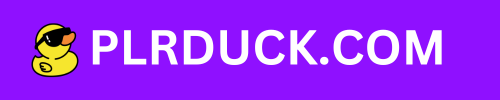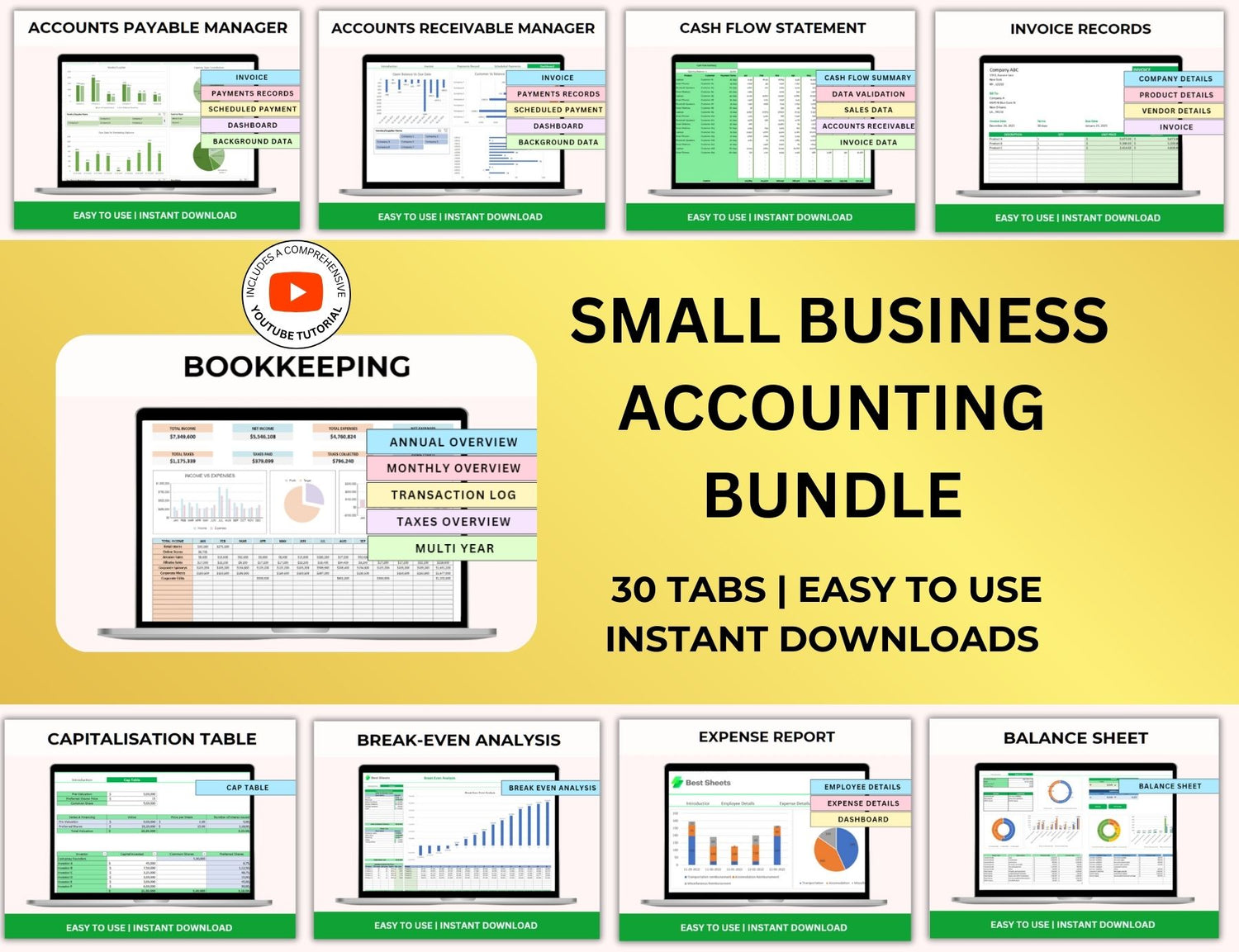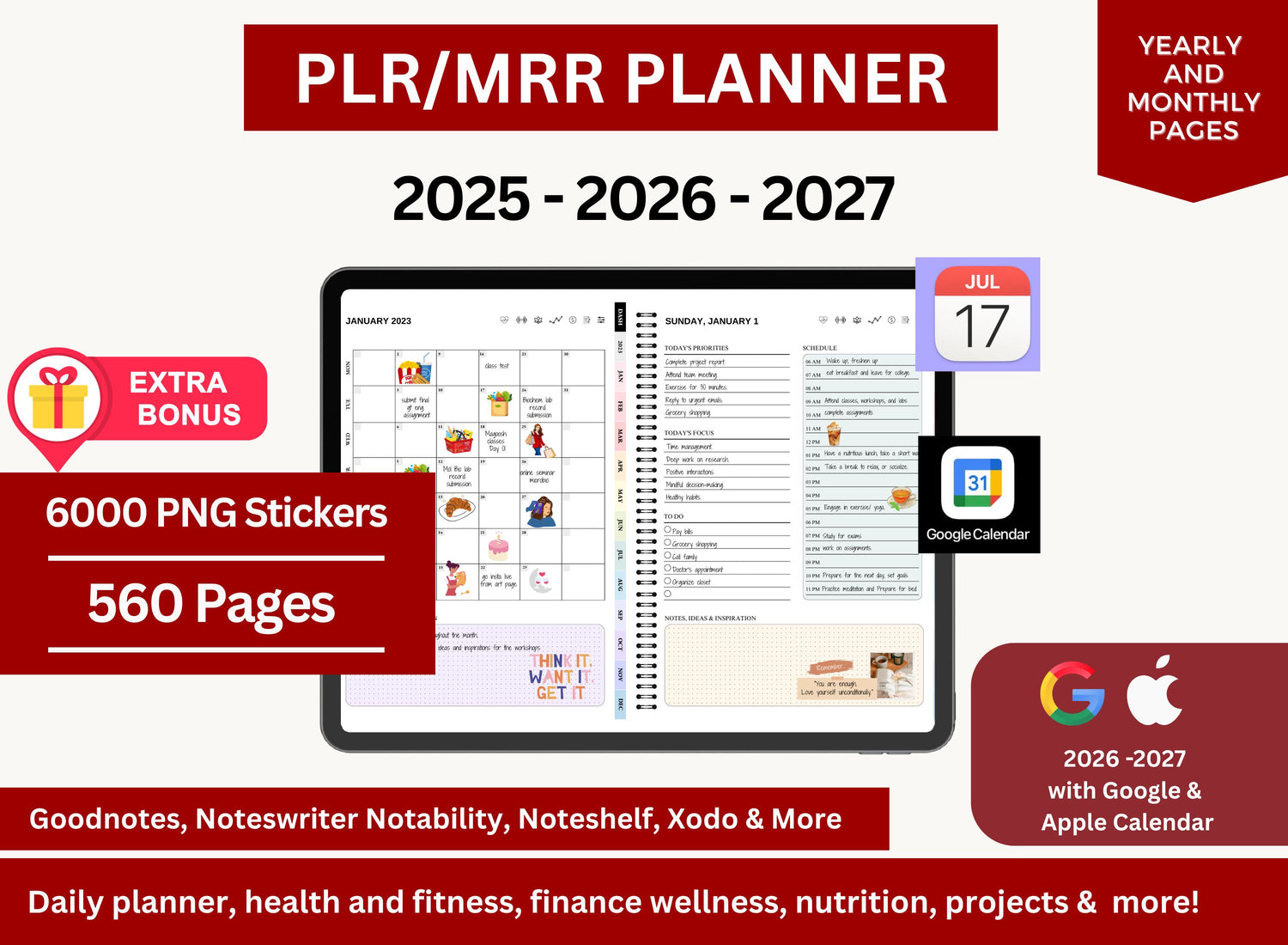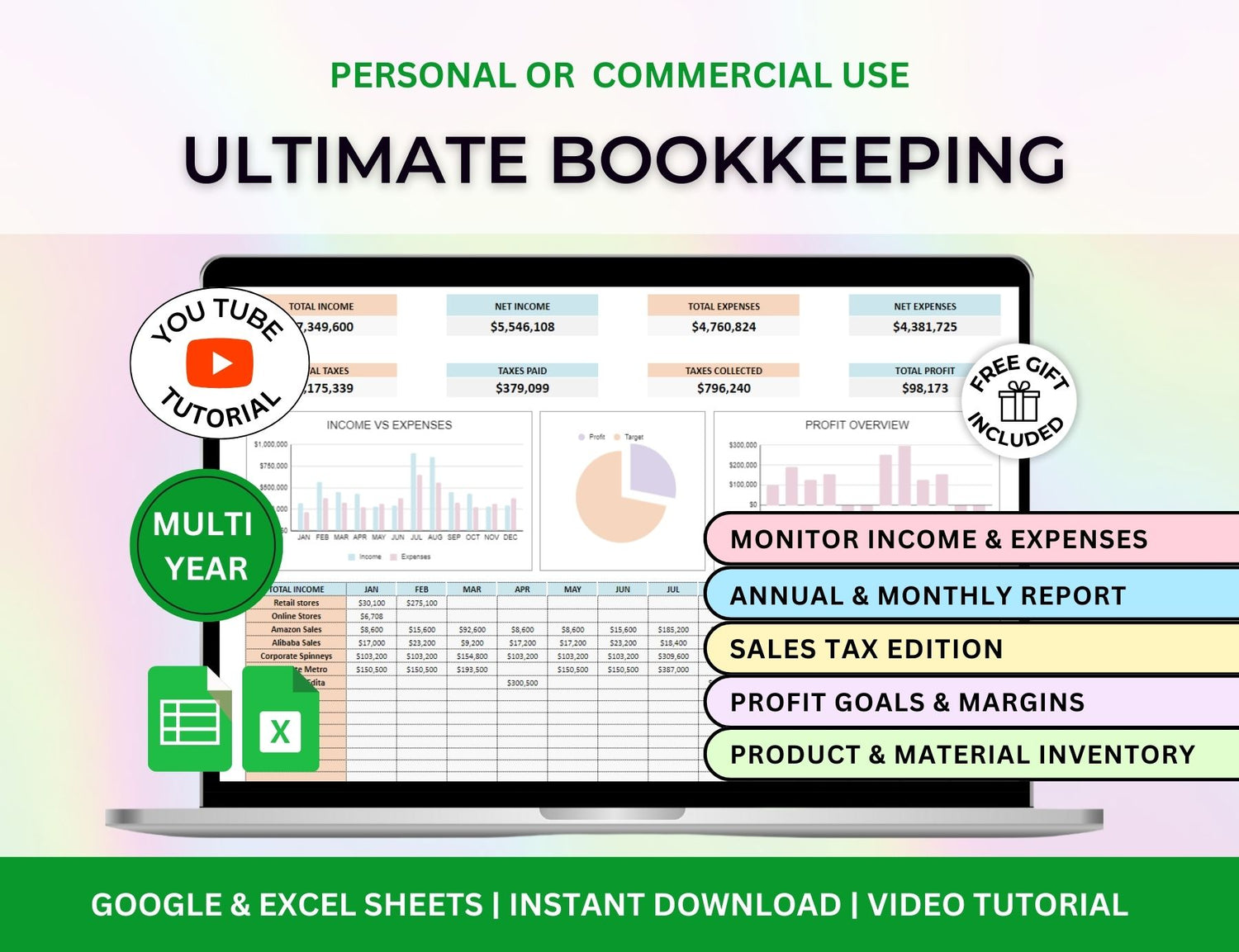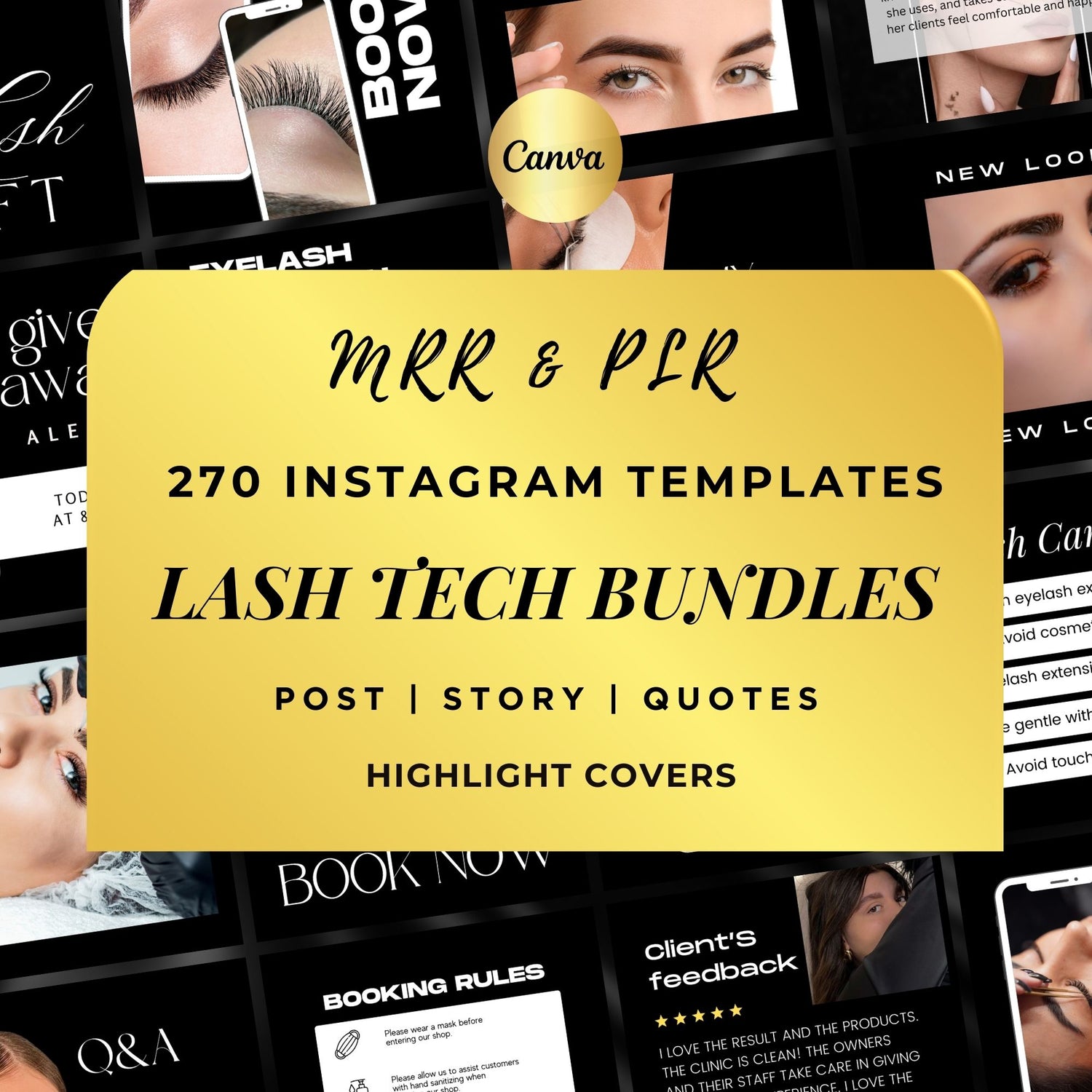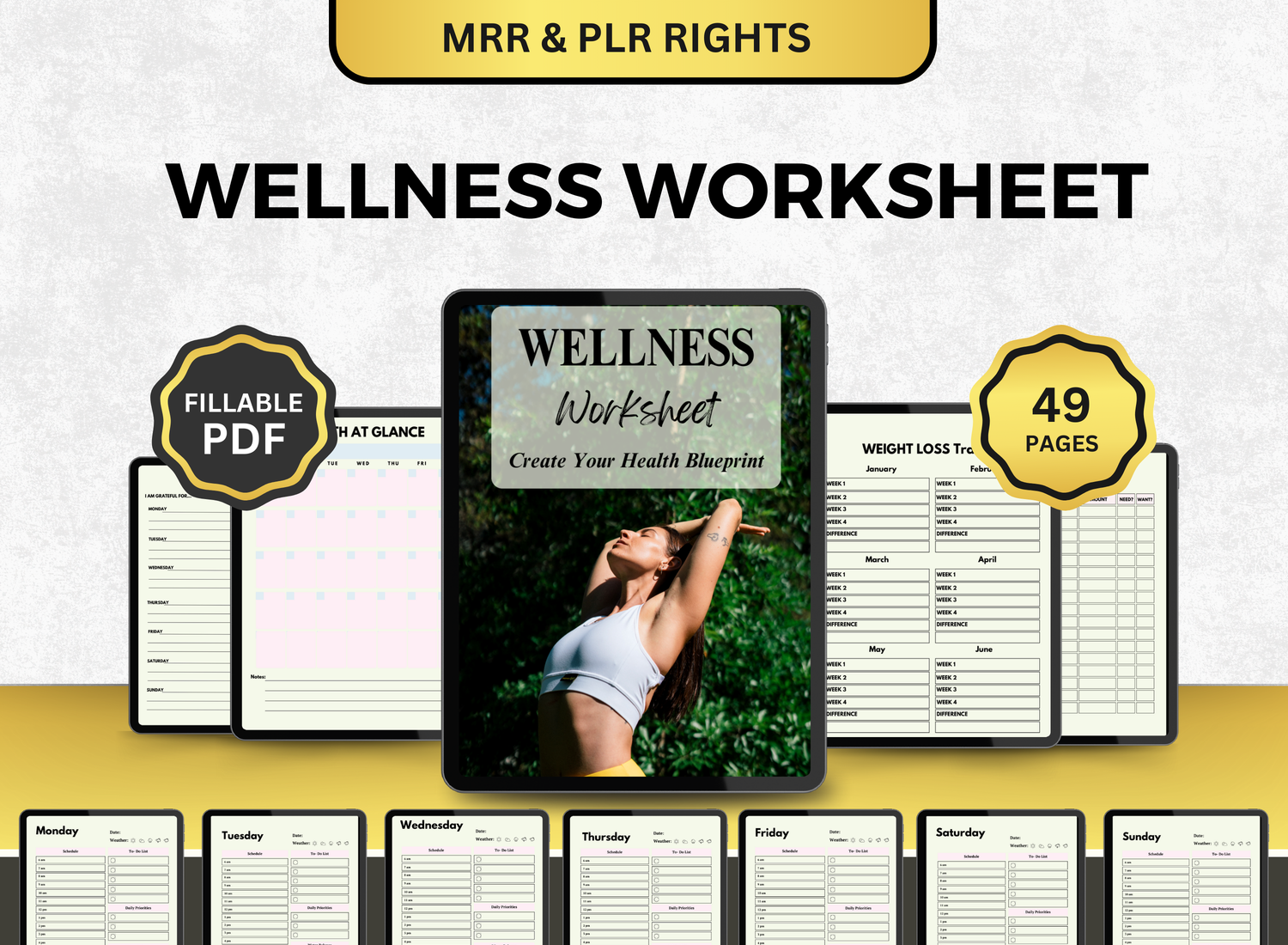7 Must-Have Features in Any PM Software
Let’s be honest—project management is one of those things that sounds tidy and clean in theory… until you’re staring down a mess of overdue tasks, missing files, vague deadlines, and a dozen Slack pings that all contradict each other.
That’s where good project management software comes in. Or at least, should come in.
But not all PM tools are created equal. Some look shiny but fall flat after you import your third spreadsheet. Others have every bell and whistle imaginable—and somehow still feel like a nightmare to navigate. So what actually matters when choosing project management software that can hold up in the real world?
After testing a bunch, sifting through user reviews, and leaning a bit on personal preference (because let’s be real—software is personal), I’ve narrowed it down to seven features that really, truly matter.
Not “nice-to-have” extras. Not things you’ll forget about in a week. These are the must-haves—the ones that keep your team aligned, your schedule intact, and your sanity mostly in one piece.
Let’s get into it.
TL;DR
| Feature | Why It Matters |
|---|---|
| Task & Project Scheduling | Because chaos is not a strategy—schedule it or watch it slip through the cracks. |
| Gantt Chart View | Visual timelines make complex projects feel a lot more manageable (and real). |
| Progress & Task Tracking | Knowing what’s done (and what’s not) keeps teams honest and projects alive. |
| Team Collaboration Tools | Emails aren’t enough—real-time comments, file sharing, and updates = smoother flow. |
| Templates & Automation | Start smarter, not harder. Think: project management template Excel & Gantt chart template. |
| Reporting & Dashboards | If you can’t measure it, you’re just guessing. Get insights, not just updates. |
| Permission Controls | Not everyone needs to see everything. Protect your data, limit chaos. |
1. Task Management That Doesn’t Feel Like Homework
This seems obvious, right? Of course a project management tool should help you manage tasks. But it’s surprisingly easy to get wrong.
You need a task management system that does more than just list tasks. It should:
- Let you assign owners (preferably more than one, because collaboration is real)
- Include due dates and start dates
- Allow subtasks or checklist-style items
- Give you some visual layout flexibility (like Kanban, list, or calendar view)
- Integrate with a project tracker Excel template, if your team still leans on spreadsheets for parts of your workflow (because let’s face it, most do)
Even better if it lets you duplicate task templates or save task groupings as part of a project plan template. Because sometimes, you don’t need to reinvent the wheel. You just need the wheel to not fall off.
Also, weirdly underrated: The ability to comment on tasks without starting a whole new thread somewhere else. Context matters.
2. A Gantt Chart View That’s Actually Usable
I have mixed feelings about Gantt charts. When they’re done well, they’re a lifesaver. When they’re clunky or hard to read? They’re just a time-suck with colorful bars.
A good Gantt chart template—whether built into the software or available as an export option—should do three key things:
- Give you a bird’s-eye view of timelines and dependencies
- Let you drag and drop to adjust timelines as things inevitably shift
- Highlight critical paths and bottlenecks without requiring a PhD to interpret
If your team works on multi-phase or overlapping projects, the ability to visualize that flow in a project schedule template Excel format or within an interactive Gantt chart isn’t just helpful—it’s essential.
And bonus points if it connects directly to your task lists and calendar, so when you move one date, the rest adjusts automatically. (It sounds basic, but it’s often the difference between “this makes sense” and “why is this broken again?”)
(Sample of a client tracker and leads management template, specialized for project management.)
3. Flexible Templates You Can Actually Use
No one wants to build everything from scratch every time. That’s why project management templates—especially ones that adapt to different styles—are a big deal.
You should be able to find or create templates for things like:
- A full project management plan template (great for client-facing documentation)
- A project tracker Excel template (still gold when you need to share simple progress reports or work offline)
- A project plan template Excel version that can be uploaded or synced with your PM software
- A project management template PowerPoint option for those recurring exec updates that, let’s be honest, never go away
A good PM tool should let you create reusable structures, clone past projects, and ideally, offer a library of pre-built templates for common workflows. You shouldn't need to Google "how to set up a resource calendar" every other week.
Also, consider how well the software plays with file attachments or embedded docs. If you’re working with stakeholders who love Excel or PowerPoint (and there’s always at least one), you need a system that doesn’t punish you for using them.
4. Real-Time Collaboration (Without Chaos)
You know what’s worse than not knowing what’s happening in a project? Thinking you know what’s happening… until someone says, “Oh, we updated that yesterday.”
That’s why real-time collaboration is non-negotiable. Your project management software should show you:
- Who’s working on what (and ideally, what they’ve updated recently)
- Task comments, status changes, and @mentions in one place
- Activity logs or update streams that keep a light paper trail
But here’s the trick: It should show you that stuff without overwhelming you.
Some tools lean too far into “social feed” territory and turn your dashboard into a constant barrage of micro-updates. Others hide all the activity unless you dig for it. The sweet spot is somewhere in the middle—a setup that’s responsive, but not chaotic.
It also helps if your tool integrates with the communication channels your team actually uses. Think Slack, Teams, or email notifications you can control. Not the kind that ping you every 30 seconds with useless updates.
(Sample of a project management tracker with an integrated task tracker, Kanban board, and Gantt chart.)
5. Easy Scheduling Tools (That Aren’t Just Fancy Calendars)
This one’s tricky because most PM tools have a calendar view—but that doesn’t mean they help you actually schedule anything.
Look for software that lets you:
- Assign work hours or time estimates to tasks
- Identify dependencies (i.e., Task B can’t start until Task A is done)
- Shift timelines easily when things change (which they will)
- Export to or sync with a project management schedule template in Excel or Google Sheets
If the scheduling features aren’t intuitive, people won’t use them. And if people aren’t using them, you’ll wind up back in someone’s spreadsheet trying to guess why the launch date moved again.
Also, it’s worth checking whether the software handles recurring tasks. That alone can shave off hours of busywork each month. Maybe not glamorous, but very real.
6. Reporting That Doesn’t Make You Cry
No one loves reporting. But good PM software should at least make it painless.
You want the ability to generate clear, customizable reports that answer questions like:
- How close are we to completion?
- Who’s overloaded right now?
- What’s falling behind?
- What did we actually spend our time on?
Ideally, these reports are visual (charts, bars, summaries) and exportable to PowerPoint or PDF. It’s even better if you can plug them directly into a project management template PowerPoint and be halfway to that stakeholder presentation.
If you still rely on spreadsheets for some of this, make sure the tool plays nicely with a project plan template Excel or excel task tracker template. The fewer steps between “data” and “insight,” the better.
And if there’s a dashboard view that updates in real time? Even better. That way, you can open a tab and sound informed without manually tallying anything. Again—tiny detail, big difference.
(Sample of a specialized CRM planner that's a part of a project management bundle.)
7. Simple Onboarding and Daily Usability
This one’s a bit of a wildcard, but it matters more than people admit.
You can have the most feature-rich project management software on the planet, but if it takes your team two weeks to figure out how to assign a task… they won’t use it. Or worse, they’ll fake it.
A tool should be intuitive enough that:
- New hires can pick it up without a training manual
- You don’t need a “project management gatekeeper” to explain everything
- You don’t dread opening the dashboard (yes, that’s a thing)
This includes mobile usability, too. If your team checks in from the field, from events, or just likes doing approvals from their phones—make sure the software doesn’t punish them for it.
Even things like dark mode or calendar sync options can tip the balance. These might sound like “preferences,” but they shape how consistently your team uses the tool day to day.
And consistency is what makes or breaks project management. Not features. Not dashboards. Not even templates. Just whether people actually use the thing.
(List of project management templates and their type available in a project management templates bundle for teams and PMs.)
Here’s the thing: project management software isn’t magic. It doesn’t fix poor communication or unclear goals or teams that are stretched too thin.
But the right software can at least get out of the way—and sometimes, even make things smoother.
You want something that supports how your team actually works. Not how some consultant thinks you should work.
And honestly? You might still end up exporting half of it into a project tracker Excel template or a color-coded Gantt chart in Google Sheets, and that’s okay. Use what works. Blend tools if needed. There’s no prize for purism.
Just make sure the software you’re using isn’t making your job harder. That’s all.
Because at the end of the day, project management is just people trying to do things together without losing track of the “what” and the “when” and the “who was supposed to email the vendor.” Software should make that easier.
That’s it.