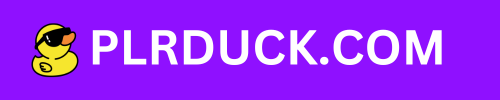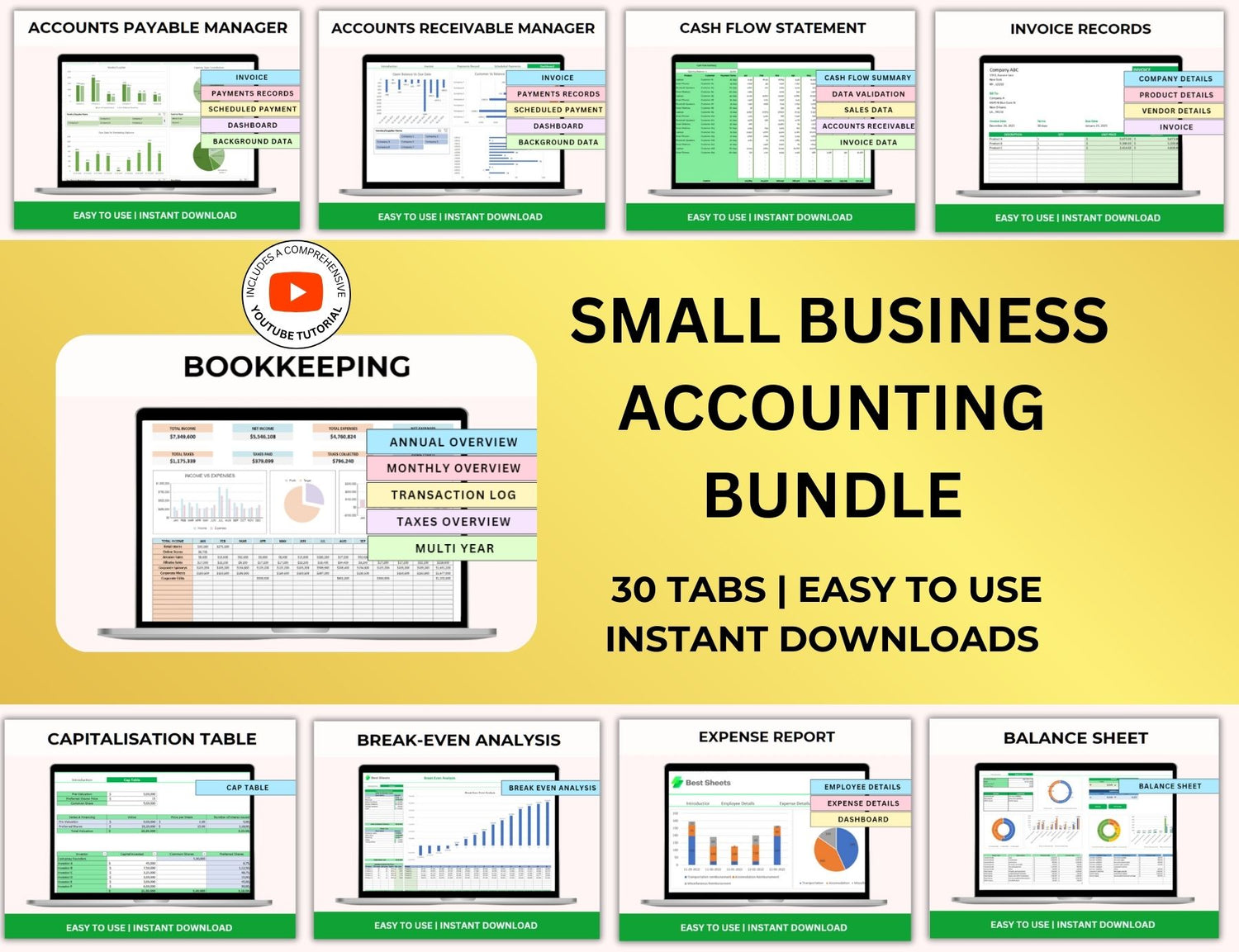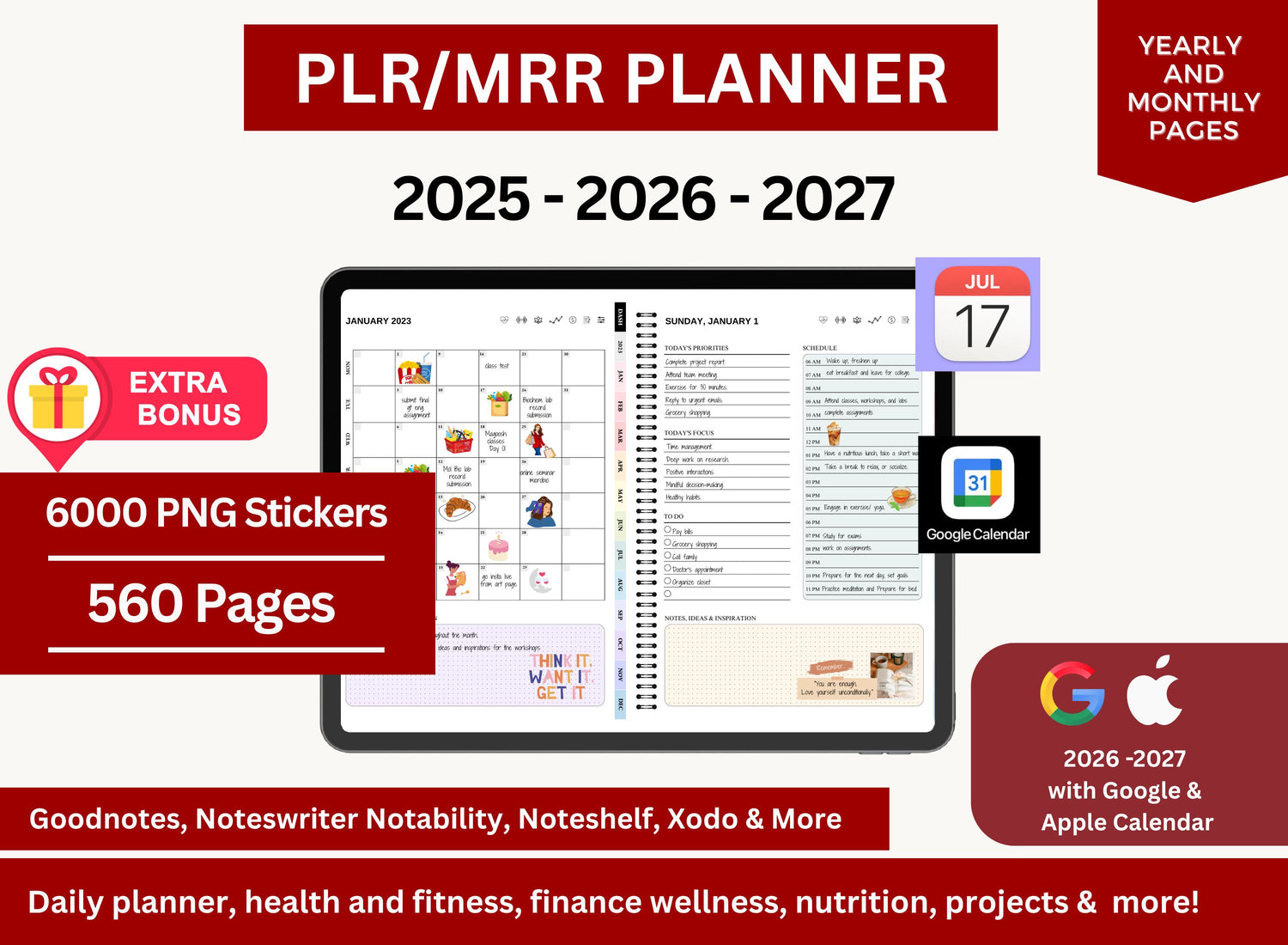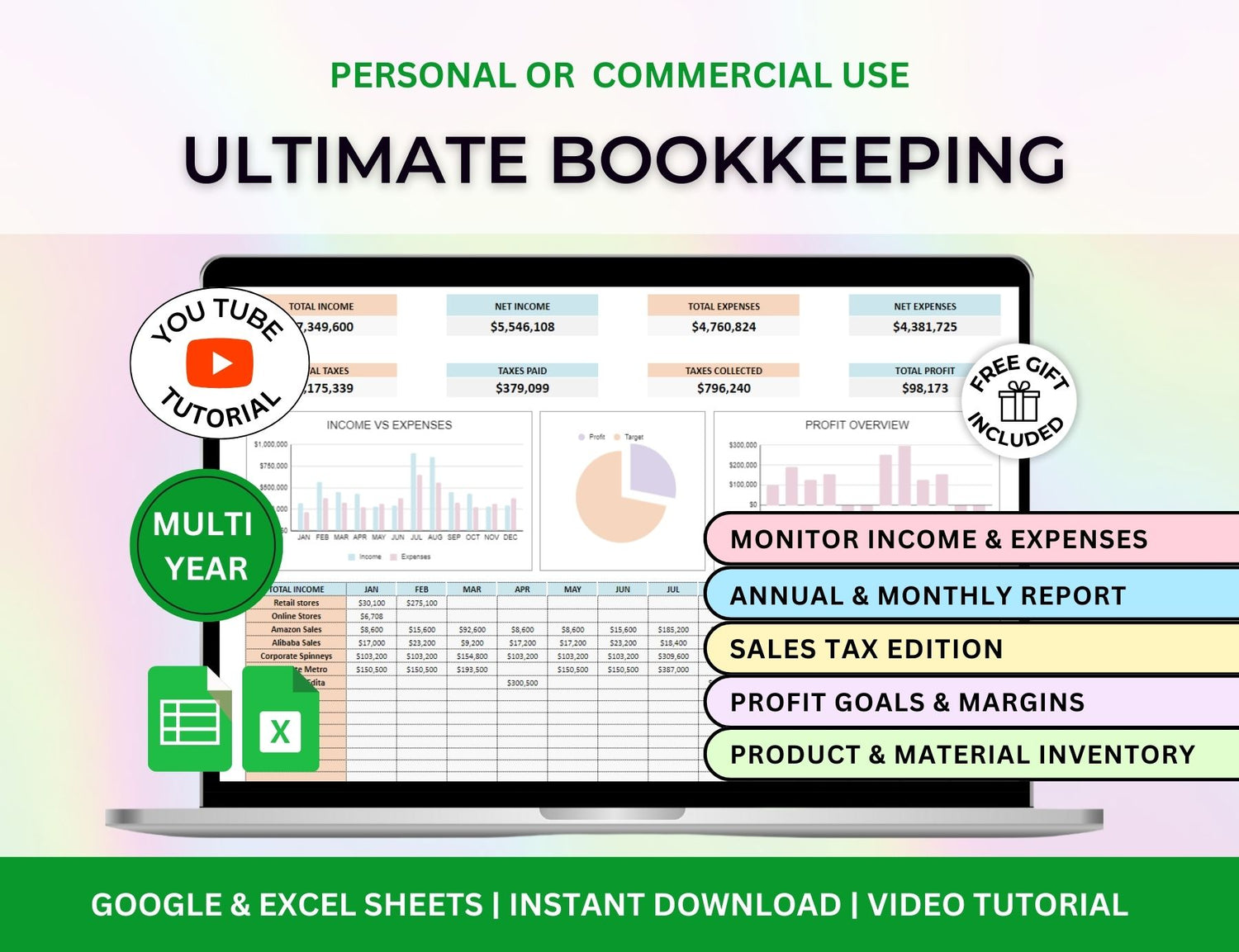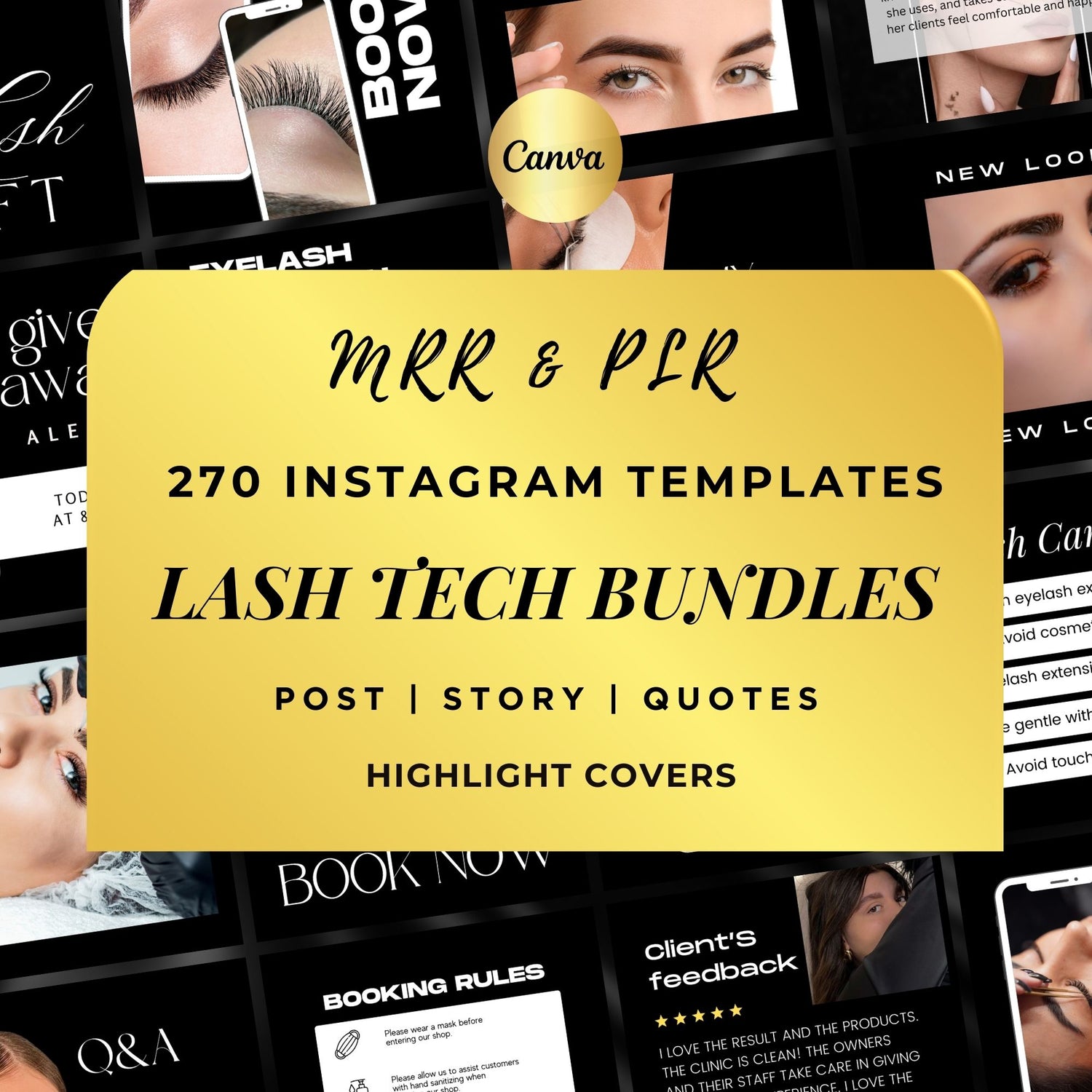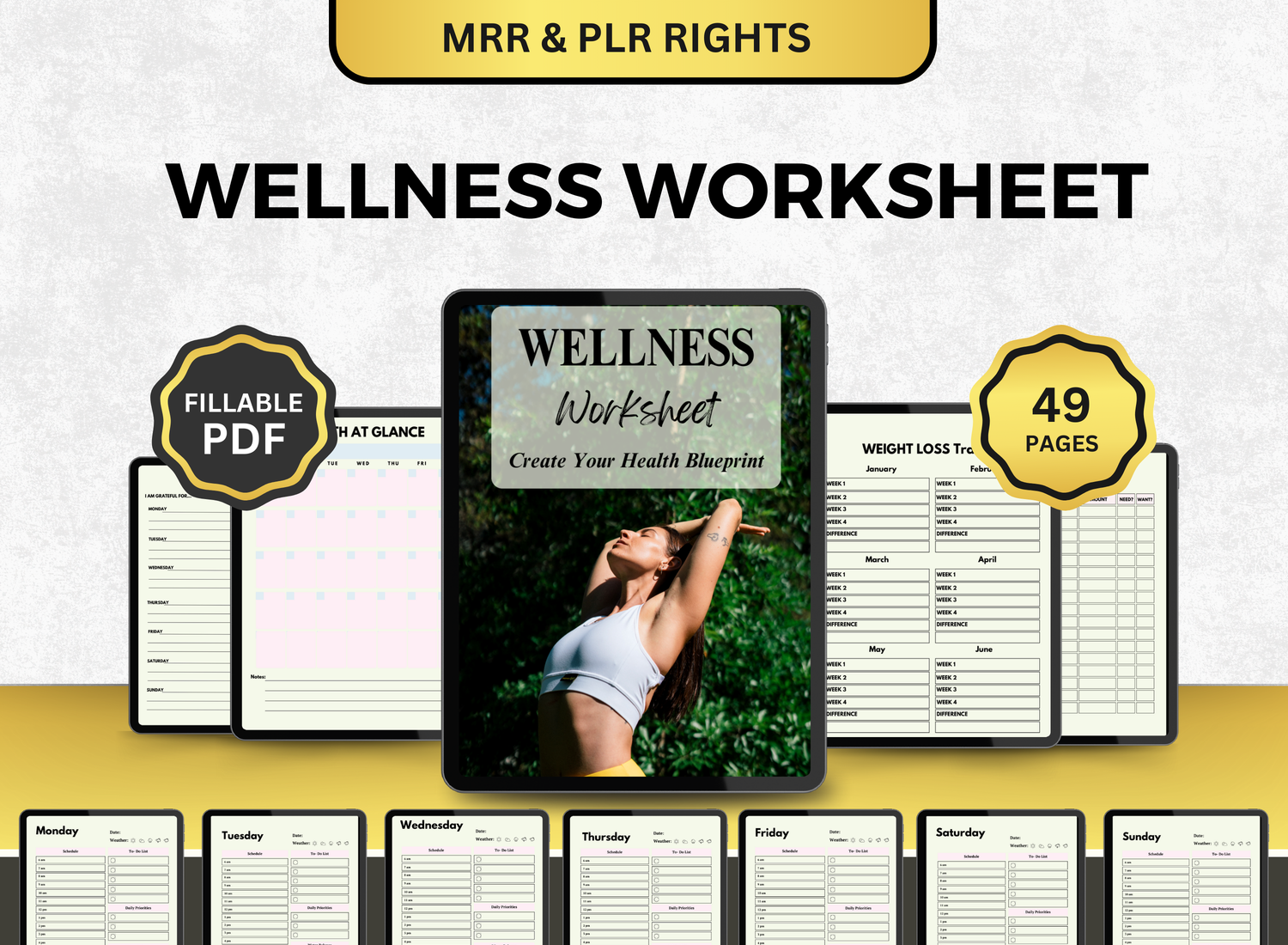5 Automation Tools Can Save Project Managers Hours Each Week
Let’s be honest—project management isn’t just about overseeing timelines and assigning tasks. It’s a juggling act. Between meetings, status updates, document wrangling, and the never-ending dance of nudging people to actually finish things… it’s a wonder anything gets delivered on time.
Now, add in the pressure to be faster, more efficient, and somehow available 24/7, and it’s no surprise that burnout in project management is quietly on the rise. The good news? You don’t have to be superhuman to keep up.
Automation is the not-so-secret weapon that more project managers are (finally) embracing—and not the scary kind with robots and code. We’re talking about realistic tools that streamline the tedious stuff: updates, scheduling, reporting, tracking progress. All the mental clutter that chips away at your day, bit by bit.
So if you’re still manually copying status updates into spreadsheets, or sending out calendar invites one at a time, this list is for you. Here are five automation tools that can actually save you hours each week—no exaggeration—and make your project life a little less chaotic.
TL;DR
| Tool | What It Does Best | Why It Saves Time | Ideal For |
|---|---|---|---|
| ClickUp | All-in-one project hub with deep, customizable automations | Automates status updates, task assignments, and reports | Teams needing structure + flexibility |
| Zapier | Connects your favorite apps to create seamless automated workflows | Eliminates manual cross-tool updates (email, forms, sheets, etc.) | Anyone juggling multiple tools |
| Notion | Customizable workspaces with automation-lite features like buttons + templates | Centralizes docs, tasks, agendas with repeatable setup shortcuts | Creative PMs who love building their own system |
| Smartsheet | Spreadsheet-based project tracking with powerful built-in automations | Automates workflows, Gantt charts, alerts, and project updates | Excel lovers who want more automation |
| Trello + Butler | Visual task boards powered by no-code Butler automation engine | Automates task movement, reminders, and recurring checklists | Simpler projects or teams new to automation |
1. ClickUp – All-in-One Workspace with Deep Automation
If you’ve ever had to jump between six different tools just to piece together the status of a project, ClickUp might feel like a breath of fresh air.
At its core, ClickUp is a project management platform. But what makes it stand out is its built-in automation engine. You can set up automations to do things like:
- Move tasks when statuses change
- Assign people based on certain triggers
- Post updates to Slack when deadlines are nearing
- Create subtasks when a new task is added (this one’s oddly satisfying)
Even simple things like automating recurring tasks or reminders for overdue items save more time than you’d think. I once set up a ClickUp automation that triggered weekly status reports based on task completion—and honestly, I’m not sure why I didn’t do it sooner. Those reports used to take an hour a week, minimum.
ClickUp also lets you build custom dashboards, and while there’s a learning curve, it pays off. Combine it with a solid project management template (especially if you like to work from a project management template Excel or PowerPoint format), and you’ve got a system that feels genuinely tailored.
Keywords naturally related here: project management template, project management template excel, project plan template, project management plan template, project tracker excel template.
(Sample of a risk assessment matrix template.)
2. Zapier – The “Glue” That Connects Everything
Zapier isn’t a project management tool per se, but it might be one of the most powerful ones you’ll ever use. It’s like duct tape for the digital world—if you can think it, you can probably automate it.
Here’s the gist: Zapier connects different apps and automates the flow between them. For example:
- When a new task is created in Trello, it can auto-create an event in Google Calendar.
- When a Google Form is submitted, Zapier can send a Slack message and update a Notion database.
- When you finish a milestone in Asana, it can auto-email a stakeholder summary and update a project plan template Excel sheet.
The beauty of Zapier is how flexible it is. You don’t have to rely on what your primary project management tool allows. You can build a custom ecosystem that works the way you actually need it to.
There’s a bit of setup involved, sure. And you’ll probably break a few zaps before you get them right. But once you get into the groove, the time savings are ridiculous. I know someone who shaved off three hours a week just by automating form-to-sheet-to-email workflows.
It’s not always flashy, but Zapier is the quiet hero of many smooth-running projects.
(Sample of a sales pipeline tracker template.)
3. Notion (with Templates and Buttons) – The Surprisingly Powerful Under-the-Radar Contender
Notion has exploded in popularity, mostly among solo creators and small teams—but don’t underestimate what it can do for larger projects, especially if you’re building your own structure from scratch.
Where Notion shines is in its flexible databases and template buttons. You can create project dashboards with linked tasks, deadlines, documents, meeting notes, even integrated calendars—all in one space.
More importantly, you can build automation-lite flows using its new buttons feature. With a single click, you can:
- Duplicate a full project setup
- Generate weekly meeting agendas
- Move tasks through different statuses (like a lightweight kanban board)
- Trigger page creation for new sprints or epics
Now, is Notion as robust as a full-blown Gantt chart template builder? Not exactly. But when paired with something like a Gantt chart Excel or project schedule template Excel, it can fill in a lot of the blanks that traditional tools leave out.
Plus, it’s visually clean and easy to personalize. And that matters more than people admit—when your tools look good, you’re more likely to use them.
And if you're already using a project tracker Excel template or project management schedule template elsewhere, you can embed those right into Notion pages for a central overview.
So no, Notion isn’t technically an automation tool in the traditional sense. But with a bit of creativity and a few templates, it becomes one.
4. Smartsheet – Excel on Steroids (With Automation)
Okay, Smartsheet might not have the sleekest interface on the market, but it packs a serious punch for teams that live in spreadsheets.
Think of it as Excel, but with built-in project management smarts. It offers:
- Automated workflows (think: if X happens, then Y)
- Alerts, reminders, and status updates
- Integration with calendars, email, Slack, Microsoft Teams
- Real-time Gantt chart templates that update as tasks shift
If you’re already using a project plan template Excel file or an Excel task tracker template, migrating to Smartsheet can feel like a natural step forward. It still has that spreadsheet feel, but with way more structure and automation.
A real-world example: I used Smartsheet to manage a product launch with over 70 interdependent tasks. We built automation into the sheet so that every time a task was marked complete, the next person was notified automatically. No checking in. No asking “is this done yet?” Just progress.
Bonus: You can create reusable project management templates, so every new initiative starts with structure.
This one is a favorite among corporate teams, and for good reason. It’s reliable, powerful, and surprisingly flexible.
(Sample of project management tracker with integrated Gantt chart.)
5. Trello (with Butler Automations) – Simplicity That Still Surprises
Trello gets a bit of flak for being too simple—but pair it with Butler (its built-in automation engine), and suddenly it’s not so basic.
Here’s what Butler can do:
- Move cards when due dates approach
- Assign team members when a card is moved to a specific list
- Add checklists, labels, and comments automatically
- Trigger recurring tasks without lifting a finger
It’s all point-and-click. No coding. No learning curve. I once helped a small team set up a full sprint planning workflow using only Trello and Butler, and they’ve been using it for over a year without needing to change a thing.
For those who don’t want the complexity of tools like Jira or Microsoft Project, Trello hits the sweet spot. And if you’re someone who still prefers tracking major milestones with a project management template PPT or Gantt chart Excel format, Trello can complement—not replace—those tools.
That’s another thing worth pointing out: automation doesn’t always mean ditching your old templates. In fact, combining visual tools like Trello with a solid project management template Excel or project schedule template Excel can be a powerful combo. The automation helps manage the flow, while your templates give you the bird’s eye view.
(Sample of a customer relationship management tracker template.)
So... How Much Time Can These Tools Really Save?
Honestly? That depends. If you’re the kind of project manager who already has a clear system and team buy-in, automation can feel like pure magic. It’s not unusual to save 5–10 hours per week just by reducing manual follow-ups and repeat admin tasks.
But even if you’re working with a messy team (we’ve all been there), you can still benefit. Start with one thing—maybe automating task reminders or using a project tracker Excel template that auto-updates with a Zap. Get one process smooth. Then layer in more.
It’s not about becoming a robot. It’s about buying back your time so you can do the human stuff: strategy, communication, leadership. You know, the part of project management that actually matters.
Here’s the truth no one tells you: most project managers spend far too much time being busy and not enough time being effective. Automation tools don’t just cut down hours—they cut down noise. They make space for clarity, creativity, and better decision-making.
That said, there’s no one-size-fits-all tool. Some of us like the visual boards of Trello. Others want the deep, granular control of Smartsheet. A few might build their entire system from scratch in Notion just for fun (guilty). And that’s okay.
But whatever tool you choose, don’t ignore templates. Whether it’s a project plan template Excel sheet, a Gantt chart template, or a full project management template PPT—these are your blueprints. Use them alongside automation, not instead of it.
And if you're feeling overwhelmed by where to start, just pick one tool. One automation. One workflow. Let it save you an hour this week.
Then build from there.