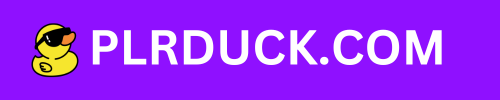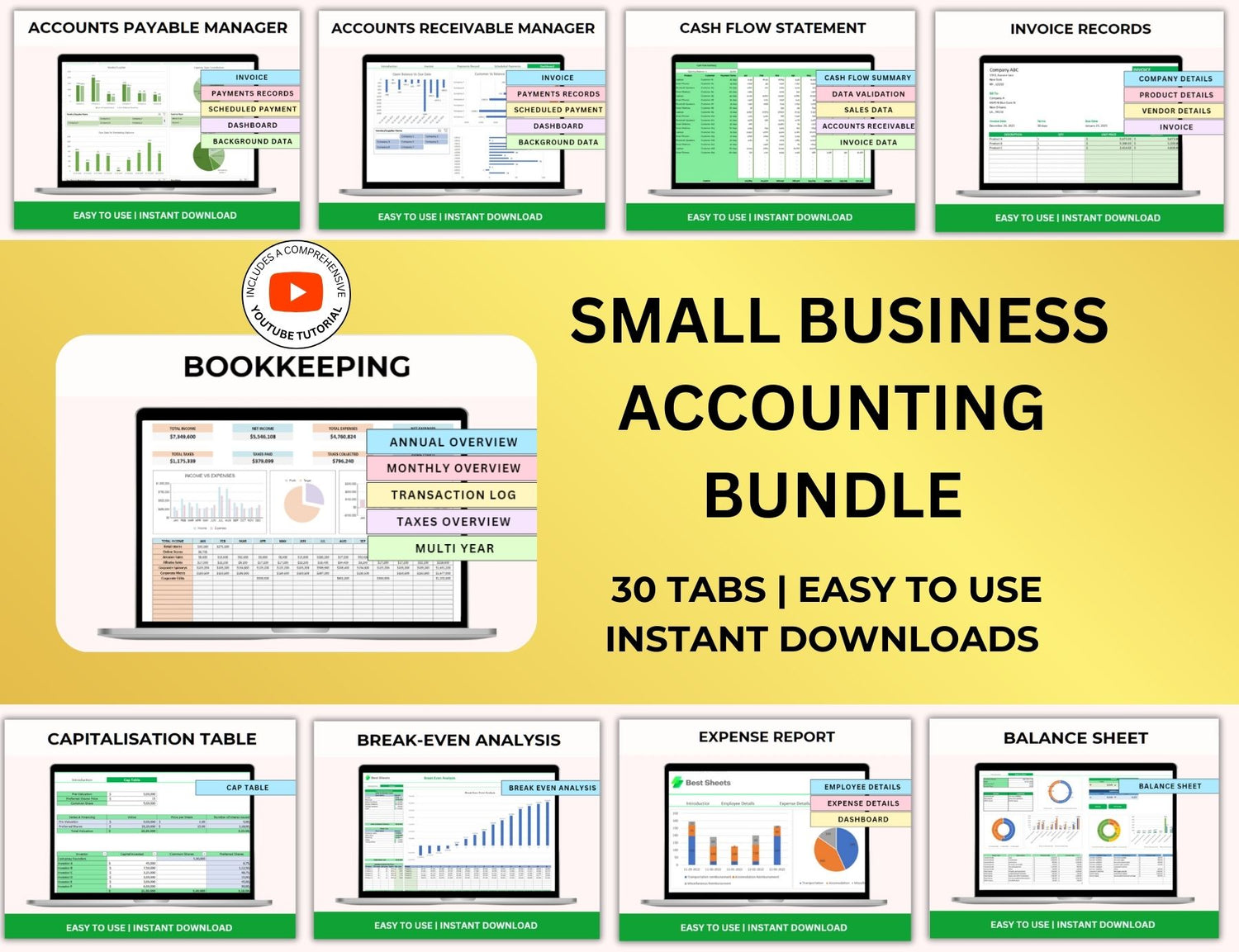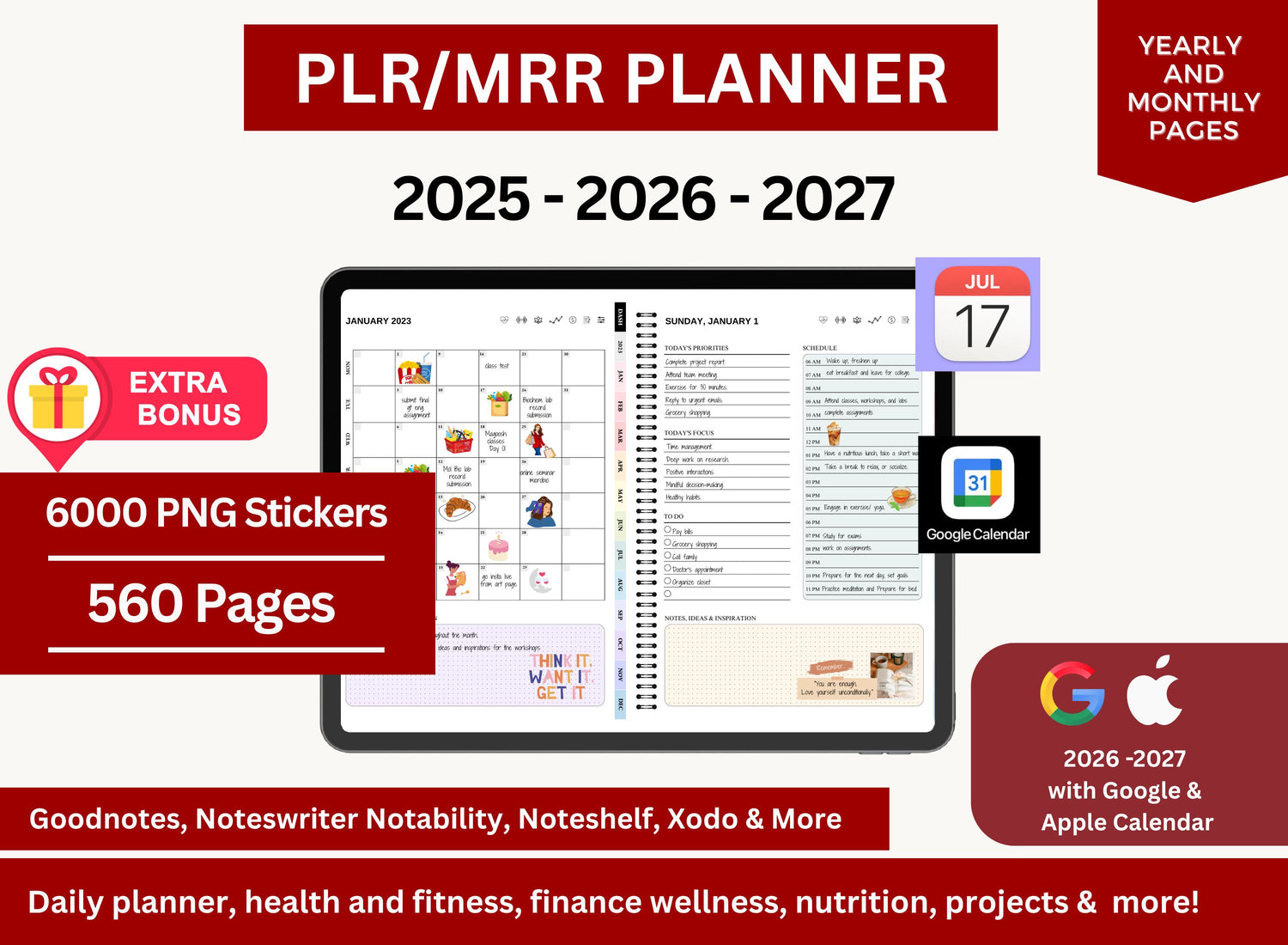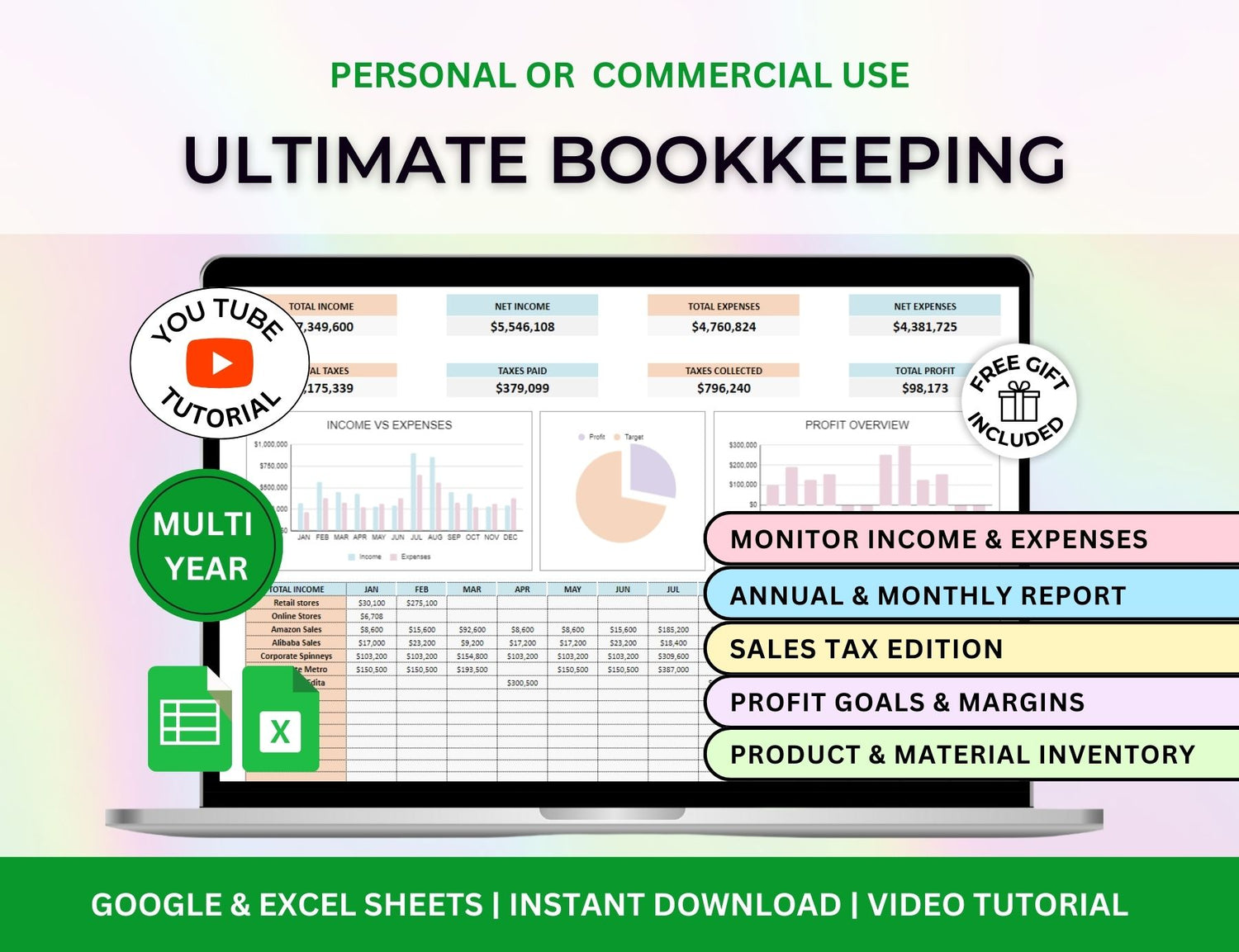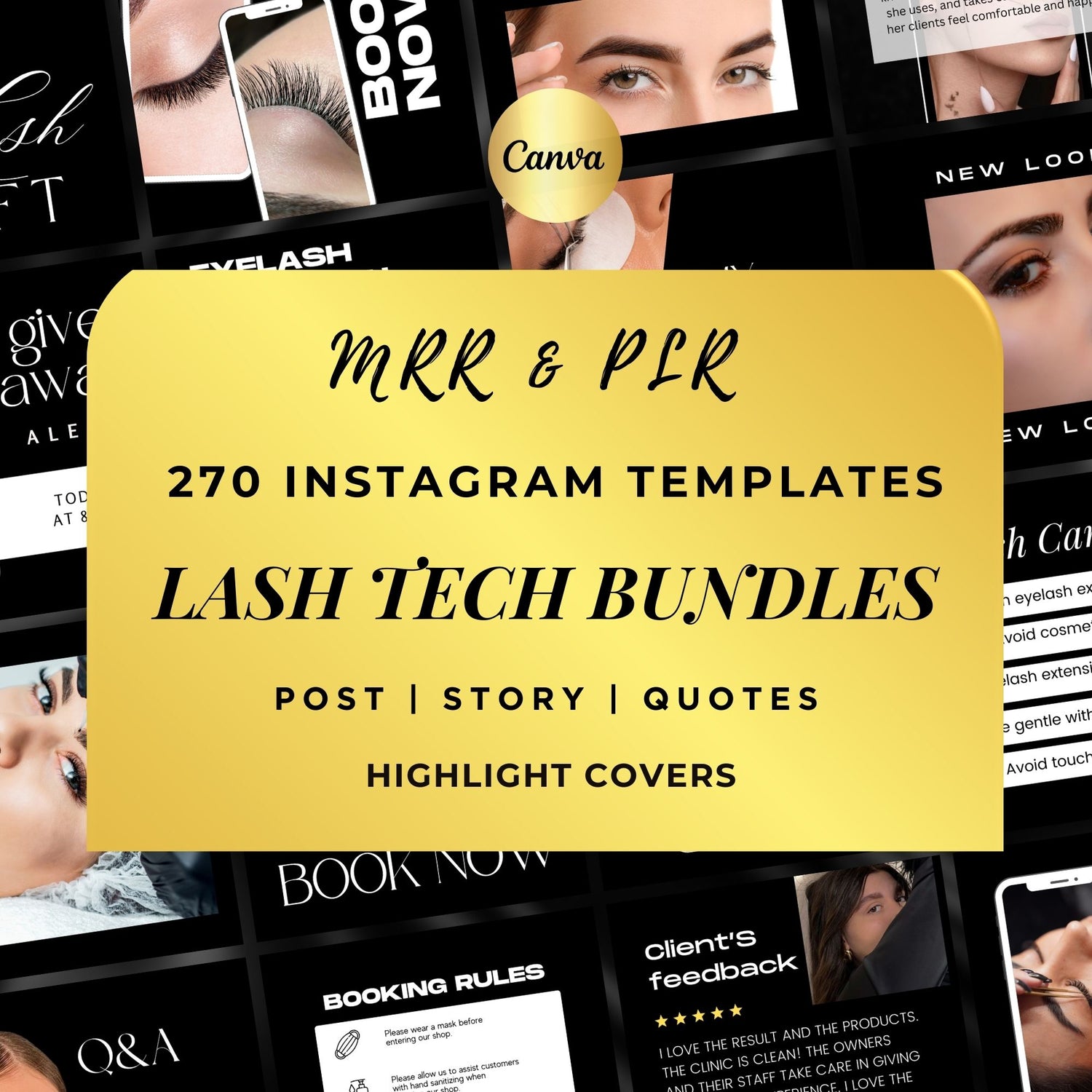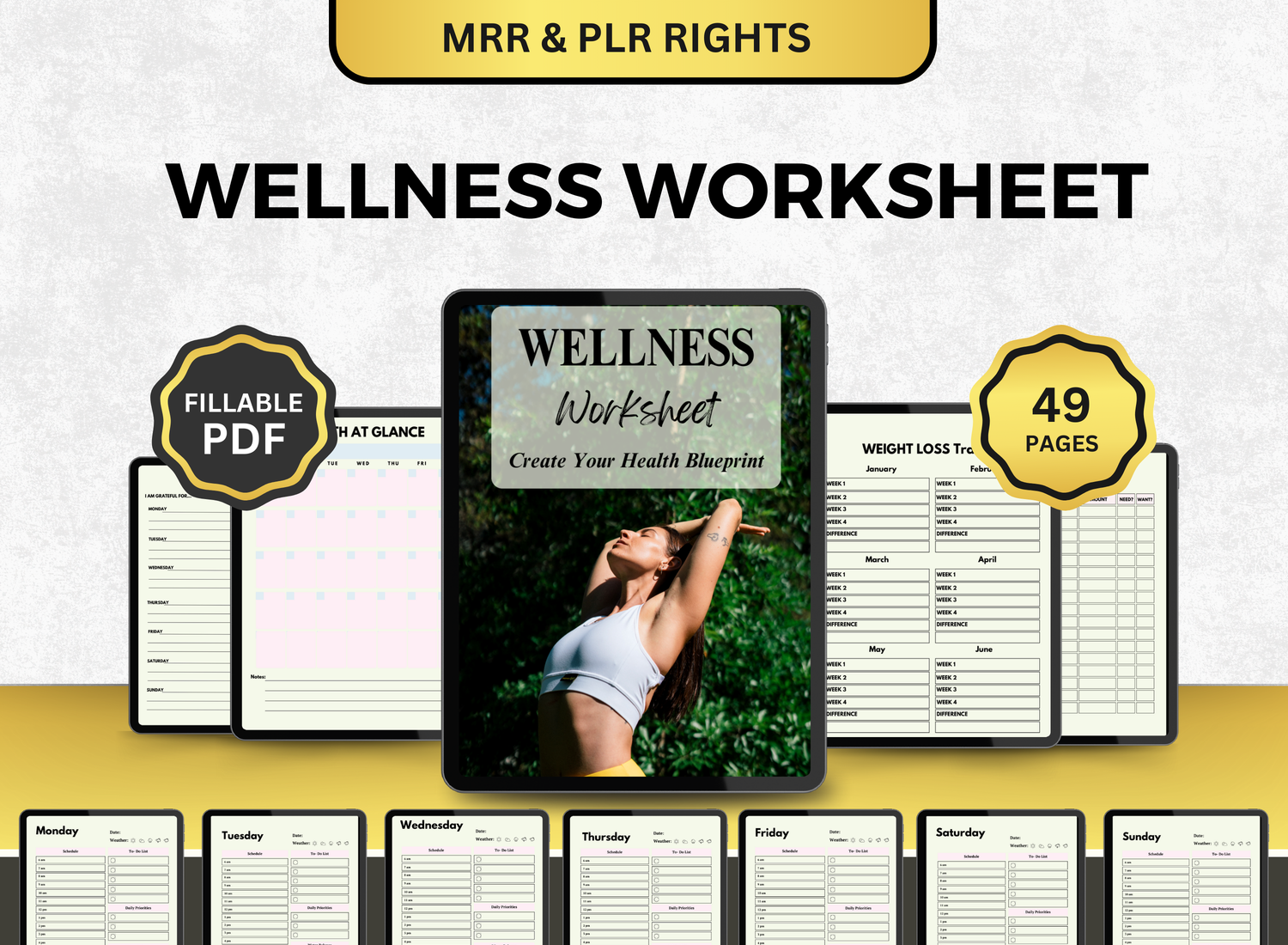Kanban Board Project Management Excel Template
Based on an approach of the same name, its emphasis and focus on not only tracking action items but also being able to give a straightforward depiction of progress makes it ideal in managing one’s projects. It allows the team to picture the process of the project through its columns, making sure that everyone on the team has a more connected idea of the outcome. This article discusses what a Kanban board is, its features, mechanics, and how you can modify it to fit your needs! This article will also discuss how you can use this template in managing your next project and how you can combine it or use it in tandem with other tools to make the project flow smoother and your life easier!
What is a Kanban Board?🪪
A Kanban board is an instrument in project management that involves depicting action items visually in an effort to visualize the overall flow of the project. It is based on the methodology of the same name that focuses on managing work through the balance of demand and availability—ultimately, it is a framework that focuses on managing potential delays and risk prevention. Which is then the main goal of the Kanban board as an instrument, it acts as a visualization of the timeline through project tasks in an effort to preemptively prepare for delays and to align the member’s goals.
On the other hand, a Kanban board spreadsheet with other project management templates is the digital version of this instrument. Accessed through server-based media, this template is made up of pre-formulated columns that each represent a state or phase in the project. The tasks are represented by a movable cell that will flow from one phase to another as the project goes on. This format is adaptable to a digital setting where team members can access and update the chart as each task is accomplished, and where the timeline of the project is clear-cut to everyone.
Key Components of a Kanban Board Template🔒
1. Columns Representing Workflow Stages
Even in its non-digital form, the most recognizable and foundational component of the Kanban board is the “Columns.” Each “column” presents different phases tasks can take in a project. Normally, these are the following:
⤷ To Do: Tasks that are planned but have not yet been started.
⤷ In Progress: Tasks that are currently being done.
⤷ Done: Completed tasks that are finalized.
⤷ Others: There could also be a column on tasks that were either “Blocked”, “Under Review”, or if the task asks for it, “Ready for Testing”. This all depends on the specific needs of the project and what the team needs from their listed action items.
2. Kanban Cards
Each job or work item is represented by a Kanban card on the spreadsheet. These cards include important information about the task, such as:
⤷ Task Name
⤷ Task Description
⤷ Assignee
⤷ Due Date
⤷ Priority Level
⤷ Status (which corresponds to the columns on the board)
Additional information can also be listed on the card itself—something like feedback, attachment links to other files, or if part of a chain of tasks, its tag. These are all its own columns that could be added to the card to make it easier for you to filter or arrange action items!
3. Task Prioritization
Priority ranking in Kanban boards can usually be achieved through color coding, labelling, or arranging the tasks in order. However, templates can also have specific columns that pertain to the specific ranking of an item to make it even clearer. This is done as prioritization is one of the key and most utilized features of a Kanban board.
4. WIP (Work in Progress) Limits
The “WIP” limit, or Work-In-Progress limit, is one of the more novel features of the Kanban board. This pertains to the specific number of action items that can reside in the “In-Progress” column at a given time. A restriction like this is unique to this template, further emphasizing the focus that Kanban has on accomplishing tasks and making sure group labor is allocated appropriately throughout the whole project.
5. Progress Tracking
As the main feature of a Kanban board, this template is the most straightforward instrument in recording and monitoring a project’s progress and to picture such progress. No frills and additives! It shows you which tasks have not yet been started, which tasks have been started, and which tasks are already accomplished—and this is done simply through moving the task card from one column to the other! In a digital setting, you are also encouraged to use visual depictions like progress bars or percentages to further the specificity of its progress.
6. Team Collaboration
Through accessing this template in a server-based medium, you can share this template document to your group mates, and they can then access and modify the document at the same time! This means you would not need to schedule a meeting to simply change action items, update, and/or re-organize them.
👉 Click here to get Kanban Board Template with other Project Management Templates at limited time DISCOUNTED PRICES
How You Can Use a Kanban Chart for Your Next Project!🎈
This Kanban chart spreadsheet is a highly adaptable and flexible instrument that can be used to manage projects of all sizes. Here’s a step-by-step guide to using it effectively:
☆ Step 1: Set Up the Board ☆
The first step is to design the basic framework of the Kanban board template in Excel or Kanban spreadsheet. Create columns for each step of your process (e.g., To Do, In Progress, and Done), and utilize rows to represent specific activities. To minimize time and get started quickly, consider using Google Sheets Kanban templates or Excel project management templates.
☆ Step 2: Add Tasks to the Board ☆
Once your columns are in place, begin adding tasks to the board. Use Kanban card templates to record important information about each task. Make sure each task has a clear title, description, assignee, priority, and due date.
☆ Step 3: Assign Tasks to Team Members ☆
Assign each action item to each member so that there is someone you can hold accountable for accomplishing it. You can simply add a specific column on the card for this information!
☆ Step 4: Track Task Progress ☆
As the activity continues, move the Kanban card from one column to another. This gives everyone a realistic idea of where each item sits, in terms of progress. Remember to stay consistent and update the board regularly!
☆ Step 5: Adjust Priorities and Manage Workflow ☆
Regularly go over your Kanban board spreadsheet to update priorities and manage workflow. If specific projects are delayed, consider creating a Blocked column and moving any jobs that require extra input or resources there.
Benefits of Using a Kanban Chart Template🪄
Using a Kanban spreadsheet provides several benefits for project management, including:
★ Improved Visual Management ★
A Kanban Excel template with other project management templates provides a visual picture of the entire project, making it easy to understand which tasks are done, in progress, and pending.
★ Better Task Prioritization ★
Teams can improve overall efficiency by prioritizing activities and structuring them in columns.
★ Enhanced Collaboration ★
Many Kanban board layouts are accessible in collaborative platforms such as Google Sheets, allowing teams to collaborate in real time, make adjustments, and communicate simply.
★ Clear Communication ★
A Kanban project management solution gives all team members access to the same task information, decreasing confusion and increasing openness.
★ Reduced Overload ★
Setting WIP limits in your Kanban tracker can help team members avoid being overwhelmed with too many tasks, allowing them to focus on completing them one at a time.
Top 10 Questions About Kanban Board in Project Management!🔎
1. What is Kanban board in project management?
╰┈➤ˎˊ˗ The simple way to put it is that a Kanban board in project management is an approach in depicting the progress of a project as straightforwardly as possible. It is to show the user how far each action item has progressed, and how far the project has gotten. It also makes sure that each item is given the appropriate amount of attention and labor as it provides restrictions and capping of the number of tasks in each column—preemptively stopping any form of delays from occurring, and making sure the team are all focused on priorities.
2. How do I create a Kanban board spreadsheet in Excel?
╰┈➤ˎˊ˗ You may design a Kanban board Excel with other project management templates by creating columns for each stage of your workflow and adding tasks as rows. To track progress, use Excel's color coding and conditional formatting features.
3. What are the six-six rules of Kanban?
╰┈➤ˎˊ˗ The six-six rules of Kanban are the secret to using this template effectively! They are essentially guidelines that tell you the following: logical arrangement of tasks during prioritization allows for smoother progress, strict implementation of WIP limit is needed to not overdo labor, Kanban boards are visual tools so use as such, and consistency is key. The six-six rules also put focus on group collaboration and the need for commentary! The final goal of improvement is only possible through adaptation!
4. How do I track tasks on a Kanban board?
╰┈➤ˎˊ˗ Tasks are recorded by shifting Kanban cards across columns representing various stages of the workflow. You can use a Kanban tracker to track the status and progress of each task.
5. What is a scrum board vs Kanban chart?
╰┈➤ˎˊ˗ Although they have much similarities, one differing detail is the context in which they are used. Scrum is often used for sprint sessions or projects, placing a strict due date on each action card, while Kanban board has no such restrictions—actually, the only restriction Kanban has is the limit of works that are allowed in the mid columns!
6. How do I prioritize tasks on a Kanban card?
╰┈➤ˎˊ˗ Tasks can be prioritized by including a priority field in the Kanban card template or using color coding to signify urgency.
7. What are WIP limits in Kanban?
╰┈➤ˎˊ˗ WIP (Work In Progress) limits restrict the number of jobs that can be entered into specific columns (such as In Progress). This helps to avoid overloading and assures a smooth task completion.
8. Can I use a Kanban chart for large projects?
╰┈➤ˎˊ˗ Yes, Kanban boards are adaptable and can accommodate both little and large projects. A Kanban board spreadsheet allows you to manage several teams and procedures at the same time.
9. What is the difference between Gantt chart and Kanban tracker?
╰┈➤ˎˊ˗ The biggest difference between the two is their focus. While Gantt charts focus more on timeline and due dates of action items, Kanban board focuses on effectively managing these items to completion, making sure that resources are distributed appropriately and items are given utmost priority!
10. Where can I get a high-quality Kanban board template?
╰┈➤ˎˊ˗ There are a variety of Kanban board templates available to download online. These templates are pre-made with easy to navigate layouts and pre-formatted cells which makes any calculations or data changes easy to do.
If you are a project manager who wishes to put more ease in project flow, look no further than to this template! A Kanban board is designed to make project flow easier to understand and to track. This template is known to enhance the collaborative environment of the team and the flow of the project itself through its clear depictions. Even better when it is in a digital setting, server-based websites/programs act as a perfect medium for Kanban boards as they not only allow for automation but also optimize collaboration—having the ability to update any task anywhere and anytime!
To begin using your own Kanban board spreadsheet, download a greatly discounted and customizable template from this link and elevate your project management to the next level.