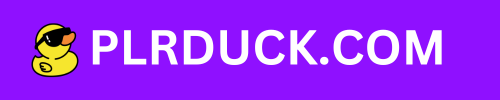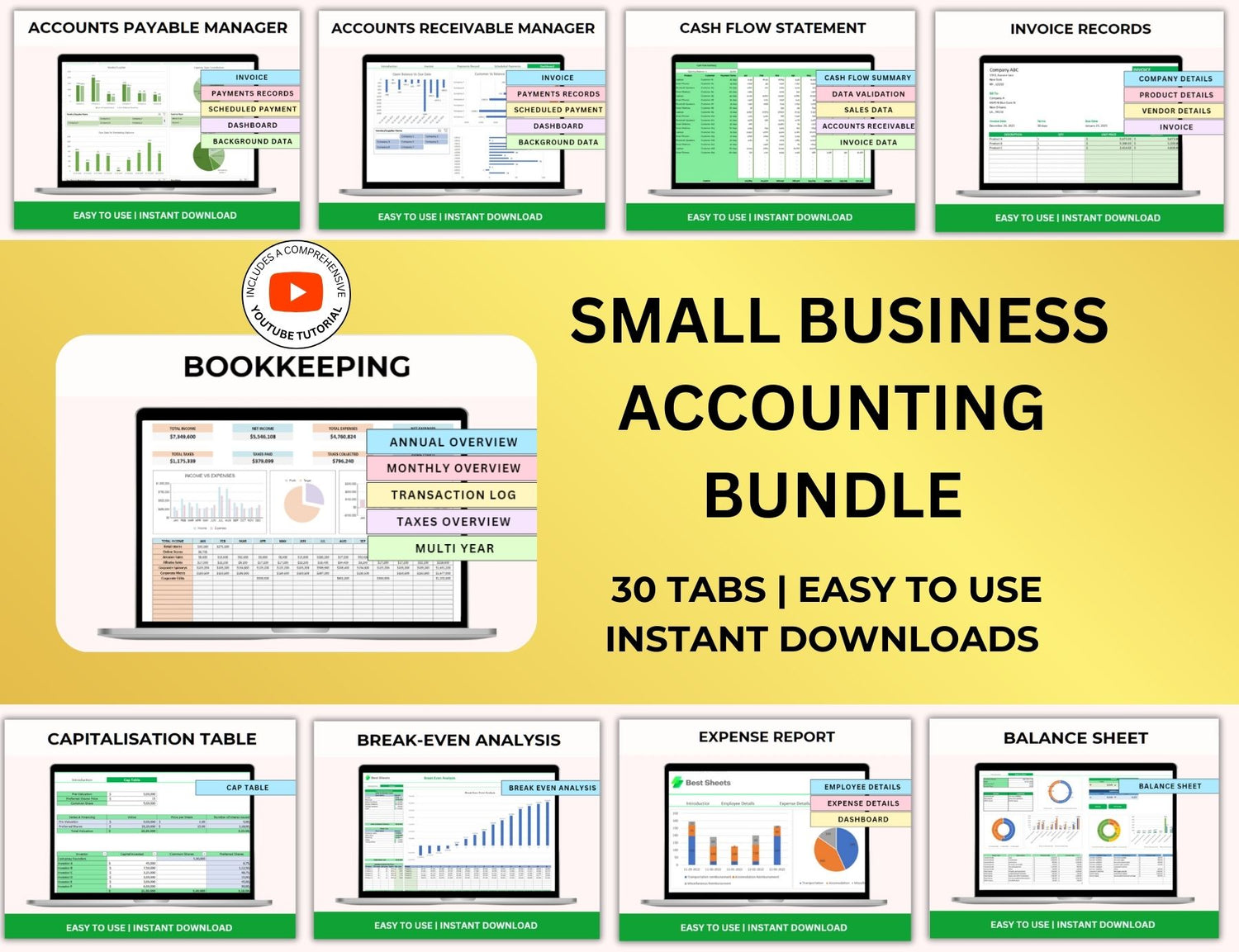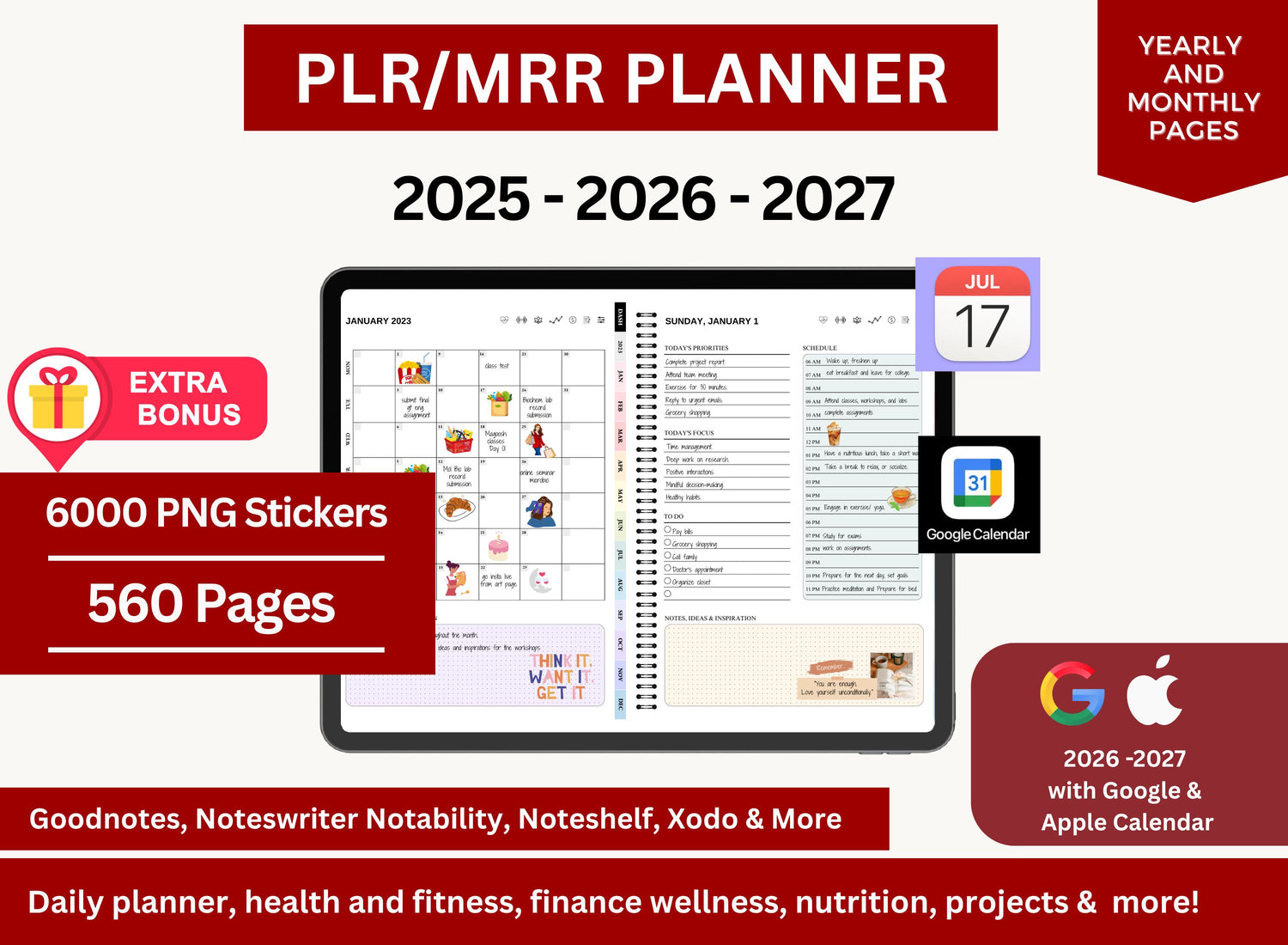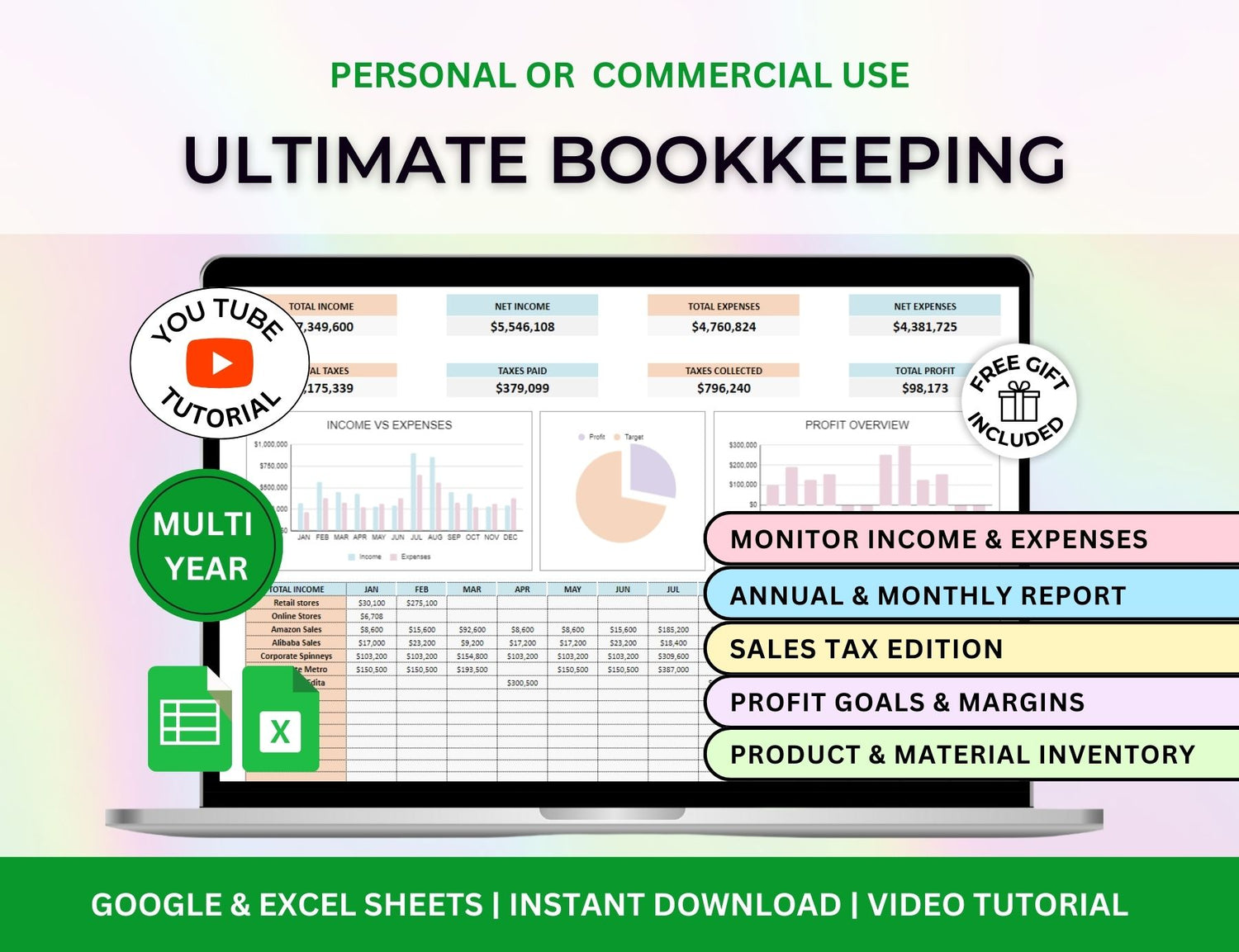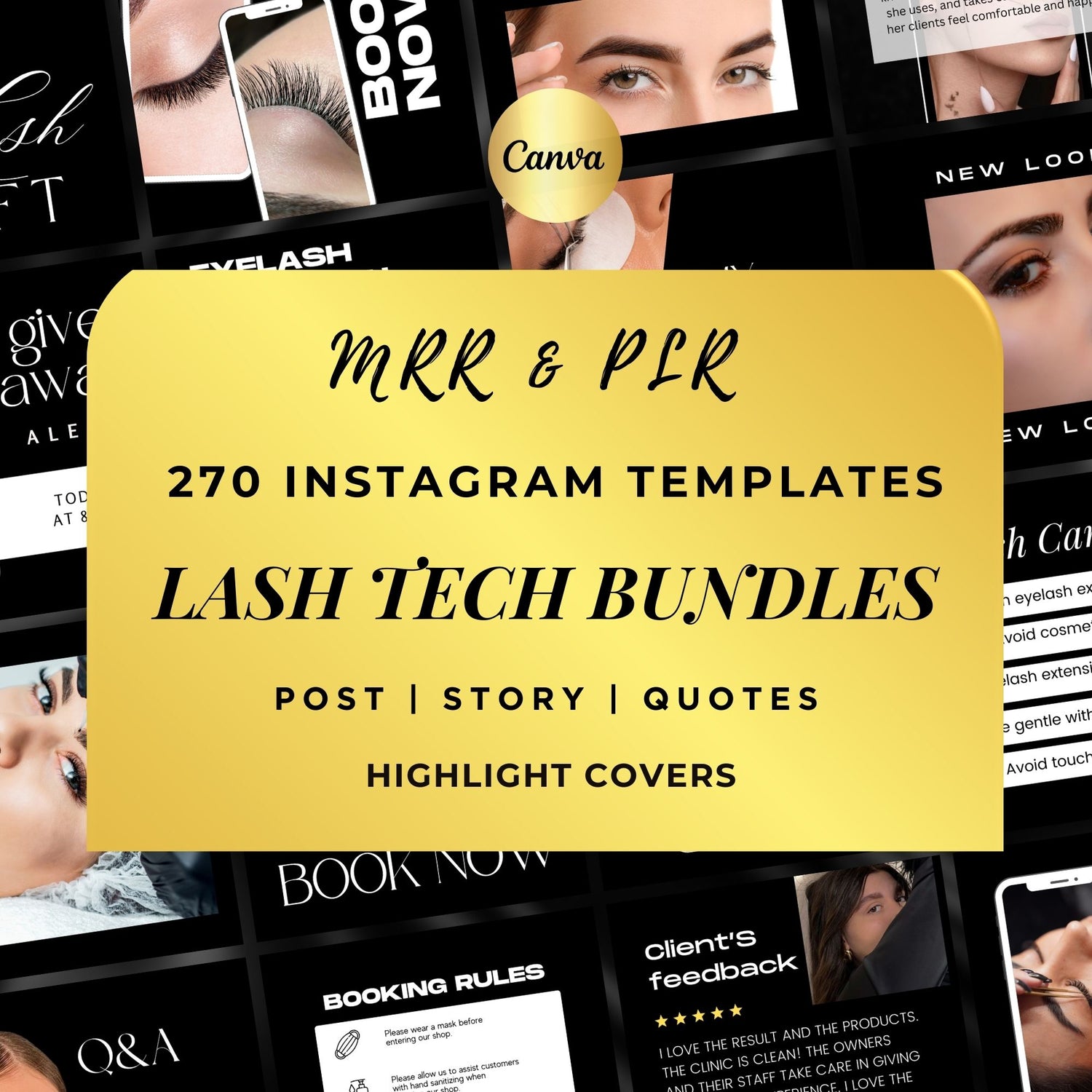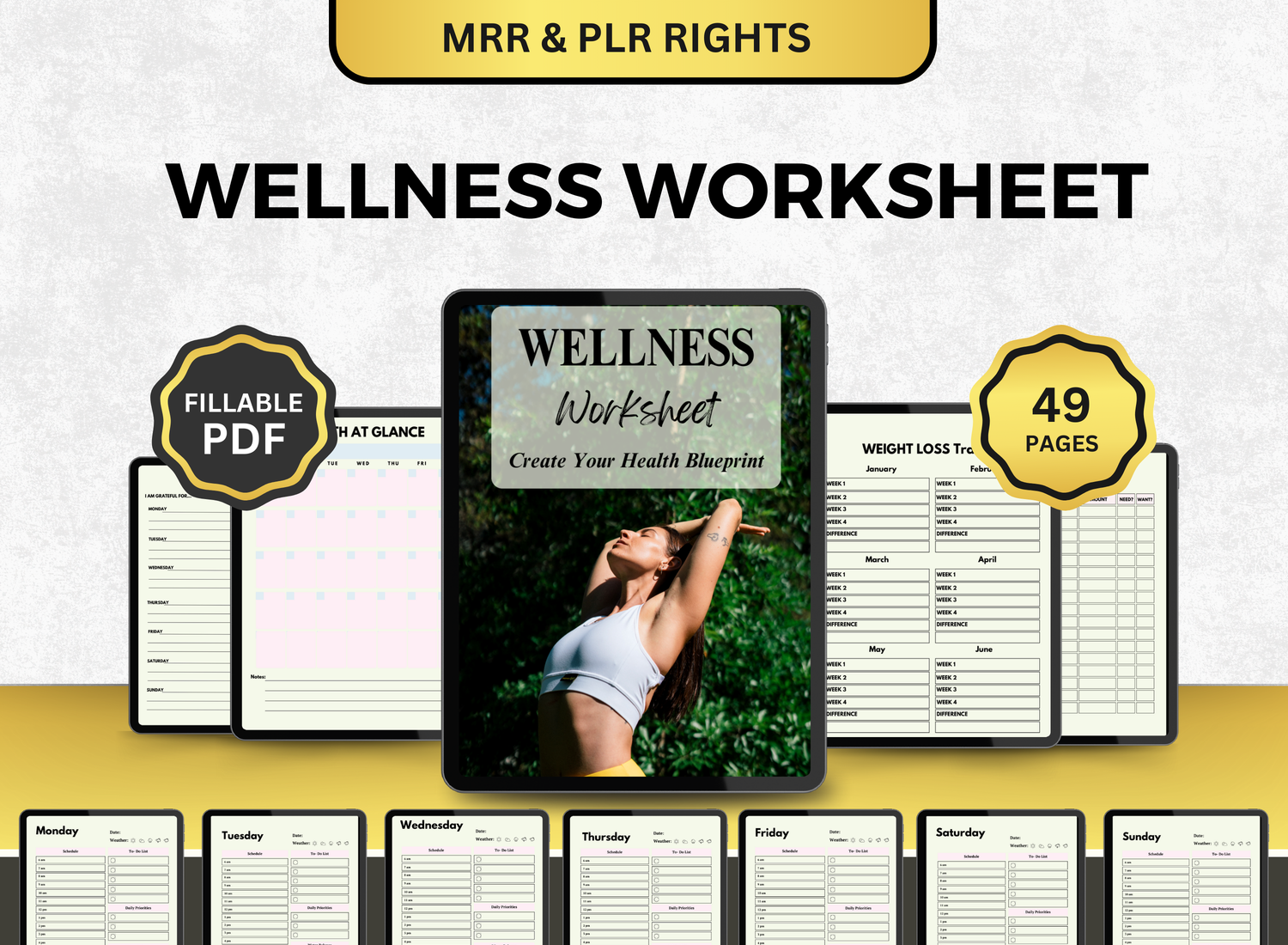How to Create an Annual Budget Template in Excel
Making smart choices in terms of money management is one of the keys to reaching your financial goals and security. Which is why keeping on hand an annual budget template is so important! You can keep track of your income and expenses quicker and easier. An Excel annual budget template will not only help you manage your expenses, but also help you in planning for the future. This blogpost will guide you through creating a comprehensive annual budget template using Excel! Regardless of your level of experience, this tutorial will walk you through each step and provide useful guidance for establishing a customized budget template!
What is an Annual Budget📆 Template?

An annual budget template is a type of template that focuses on assisting you in any financial planning, managing, monitoring, or analyzing that you have to do this year! You may simply compare your expected budget to actual spending and obtain a clear picture of your financial status by using a yearly expenses spreadsheet. An Excel annual budget template that is well-structured will assist you:
-
Track monthly and annual expenses
-
Plan for irregular or large expenses
-
Allocate funds for savings or debt repayment
- Visualize your cash flow, enabling better financial decisions
Having a well-organized tracker will help you stay on top of your spending, regardless of whether you're making a basic Excel budget template or a more intricate annual costs template.
📌 Why Should You Use a Personal Budget Template in Excel?
Excel has many features that make budgeting simple, making it one of the greatest tools for creating a personal budget template:

- Flexibility: You are free to design your own categories, formulas, and organizational framework.
- Customization: Creating your own template gives you so much freedom in terms of layout, sections, formatting, and even color coding! You can totally customize templates to fit what you need!
- Automation: Excel has automated computations! Which makes it even easier and smoother so all you have to ensure is the data you’re inputting.
-
Analysis: Through the aid of illustrations like charts and graphs when monitoring, you can make more informed choices. Sometimes, the only thing you need is an extra bit of help to know better!
📝How to Create an Annual Budget Spreadsheet in Excel
Let's examine the process of creating a successful yearly budget spreadsheet from the ground up. Both novice and experienced users will find this approach excellent.
★ Step 1: Open a New Spreadsheet
To get started, open Microsoft Excel and create a blank spreadsheet. You will utilize this page to record your income, expenses, savings, and goals for the year.
★ Step 2: Organize Your Spreadsheet Structure
The key to creating a great annual budget template is organization. Begin by setting up the following sections:
- Income: Your salary, regular income, small business profit, freelance commissions, etc. all fit in this section.
- Fixed Expenses: These are the non-negotiable regulars like rent, bills, monthly application subscriptions.
- Variable Expenses: Things like food, leisure, or gas are usually super fluid and are situationally dependent—however, they still need to be accounted for!
- Savings & Investments: Your monthly savings will be tracked here for long-term goals like retirement, emergency funds, or annual vacation plans.
- Debt Repayment: If you have any credit card or loan debt, this section aids you in putting money away to pay it back.
- Annual Expenses: These could include annual subscription fees, taxes, and other one-time expenses.

Create a column for each month in a year. This will enable you to enter monthly information and monitor your year savings and expenditures.
★ Step 3: Set Up Income and Expenses Categories
Here’s an example structure for your annual budget template Excel:


★ Step 4: Create Formulas for Totals
Adding formulas to automatically generate totals for each part (income, expenses, savings, debt, etc.) comes next after you've set up your categories and months.
- For monthly totals: Use the SUM function to add up the individual expenses for each month.
Example formula for January income:
=SUM(B2:B4)
This formula will add all the income entries for January (in cells B2 to B4).
- For annual totals: In the "Total" column, use the SUM function to calculate the total income, expenses, savings, and debts for the entire year.
Example formula for Total Income:
=SUM(B2:M2)
This will calculate the total income from January to December.
★ Step 5: Add Conditional Formatting
It may be simpler to recognize patterns or places where you're overspending if you use conditional formatting. For example:
-
Highlight over-budget expenses: Set a rule to change the cell color to red when expenses exceed your budget.
- Highlight savings goals: Use green formatting to highlight months where you successfully met or exceeded your savings goals.
★ Step 6: Set Up Charts for Visualization
Excel's charting features might help you better comprehend your financial situation. A personal budget template Excel is much more valuable when you can easily visualize your spending.
-
Visual charts like pie charts - can help you in visualizing which particular expense (i.e., rent, transportation) takes up most of your budget.
- Bar charts or graphs - can help you in monitoring your savings throughout the year and if you’re able to reach your goals.
★ Step 7: Review and Adjust
The key to a successful annual expenses template is regular review and adjustments. Compare your actual spending to your predicted budget at the end of each month. Then adjust if needed!
🧮Excel-Related Queries for Annual Budget Tracker
1. How do I create a yearly budget in Excel?
╰┈➤ˎˊ˗ You must arrange your finances over a 12-month period in order to create an annual budget in Excel. Starting with a fresh Excel spreadsheet, create the following columns: Difference, Planned Amount, Actual Amount, and Category. List all of your earnings and outlays, including rent, utilities, groceries, savings, and pay, under the Category column. Your anticipated income and expenses for the year should be entered in the Planned Amount field. Your actual monthly income and expenses will be entered for the Actual Amount. The Difference column can help you find areas where your budget needs to be adjusted by calculating the difference between what you actually earned or spent and what you had anticipated. Calculate total revenue and total expenses using Excel's SUM function to keep track of totals with ease.
For a more detailed guide, this particular article goes in-depth on how to create a yearly budget template using Excel with additional tips and tricks!
2. Does Excel have a budget template?
╰┈➤ˎˊ˗ Yes, Excel has a number of pre-made budget templates that can help you get going right away. These templates offer an organized approach for recording your expenses and are completely customizable. Just open Excel, select File > New, then enter "budget" into the search field to retrieve them. There are many options available, including templates for personal, family, and even business budgets. Pre-made revenue and cost categories are included in these templates, and some even contain graphs and charts to help you see your financial situation. You may start managing your finances immediately and save time by creating your budget using these templates.
3. What is the best formula for budgeting?
╰┈➤ˎˊ˗ The most effective Excel budgeting formula frequently calls for tracking income and expenses using basic computations. SUM is one of the best algorithms for calculating income and expenses.
For instance, use the formula =SUM(B2:B13) to determine your total annual earnings, where B2:B13 is the range of your income numbers. Similarly, to determine total expenses, you can use =SUM(C2:C13).
Or as another example, use the formula =D2-C2, where D2 is your intended amount and C2 is the actual amount spent, to see if there’s a difference between your planned budget and actual spending. This helps you to adjust your daily expenses and lifestyle in a realistic manner!
4. What is the 50/30/20 budget rule in Excel?
╰┈➤ˎˊ˗ The 50/30/20 rule is a budgeting approach that divides your income into three categories:
- 50% for Needs: Basic expenses like water, electricity, food, etc.
- 30% for Wants: Discretionary spending such as entertainment, dining out, or vacations.
- 20% for Savings and Debt: Allocated for savings, emergency funds, or debt repayment.
These figures can be computed in Excel by multiplying your monthly income by the relevant percentages, for example, =A2*0.50 for necessities, where A2 is your total income. By putting necessities first, not only does this approach ensure keeping a balanced budget but it also ensures you live in the moment and prepare for the future!
🔍Frequently Asked Questions (FAQs)
1. Can I Use an Excel Budget Template for Multiple Years?
╰┈➤ˎˊ˗ Yes, you can extend your annual expense tracker to include multiple years. Simply add additional columns for each year and repeat the same categories. Excel can handle multiple years of data, and you can even add summary charts to compare different years.
2. Is There a Simple Budget Template Excel for Beginners?
╰┈➤ˎˊ˗ Indeed, there are several premade budget templates available in Excel. For beginners in particular, these templates could be a great place to start. These templates can be modified to fit your unique financial situation.
3. How Can I Adjust My Yearly Budget Template for Irregular Income?
╰┈➤ˎˊ˗ You can add a column for both your actual and expected income if your income fluctuates. By calculating the difference, you may then determine how close you are to your financial goals. Consider creating a personal budget template with flexible categories to adjust for any variation.
4. What’s the Best Way to Track Savings in an Annual Budget Spreadsheet?
╰┈➤ˎˊ˗ Just enter your monthly savings goal and add a savings box for annual spending to your spreadsheet to monitor your savings. Regularly updating your savings tracker is essential to meeting your financial goals.
5. How Do I Use an Annual Expense Tracker for Debt Repayment?
╰┈➤ˎˊ˗ Include the needed minimum monthly payments in the debt payback portion of your annual budget form. You may track the progress of your debt payments over time and adjust your budget to prioritize paying off high-interest debts.
An annual budget template is such a great way to monitor and manage your money! Having it on Excel makes it even better as it makes access to it easier—as this also means updating is easier! Making this template even more helpful as when it comes to financial management, constant updating and monitoring is key! It is only through an appropriate approach that suits you and your lifestyle will you be able to make better money choices.