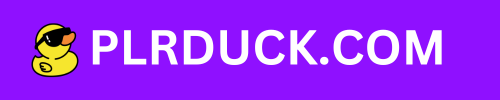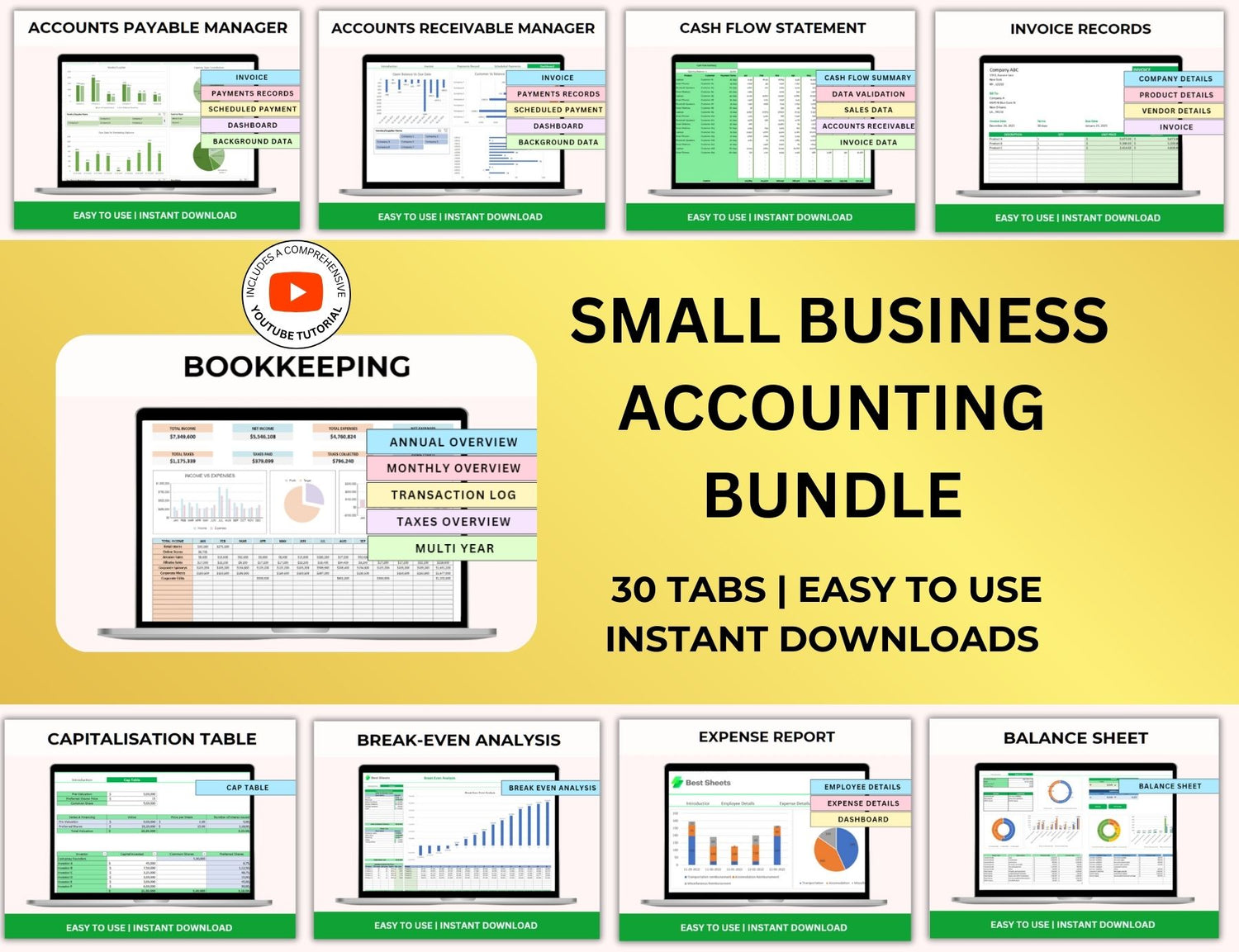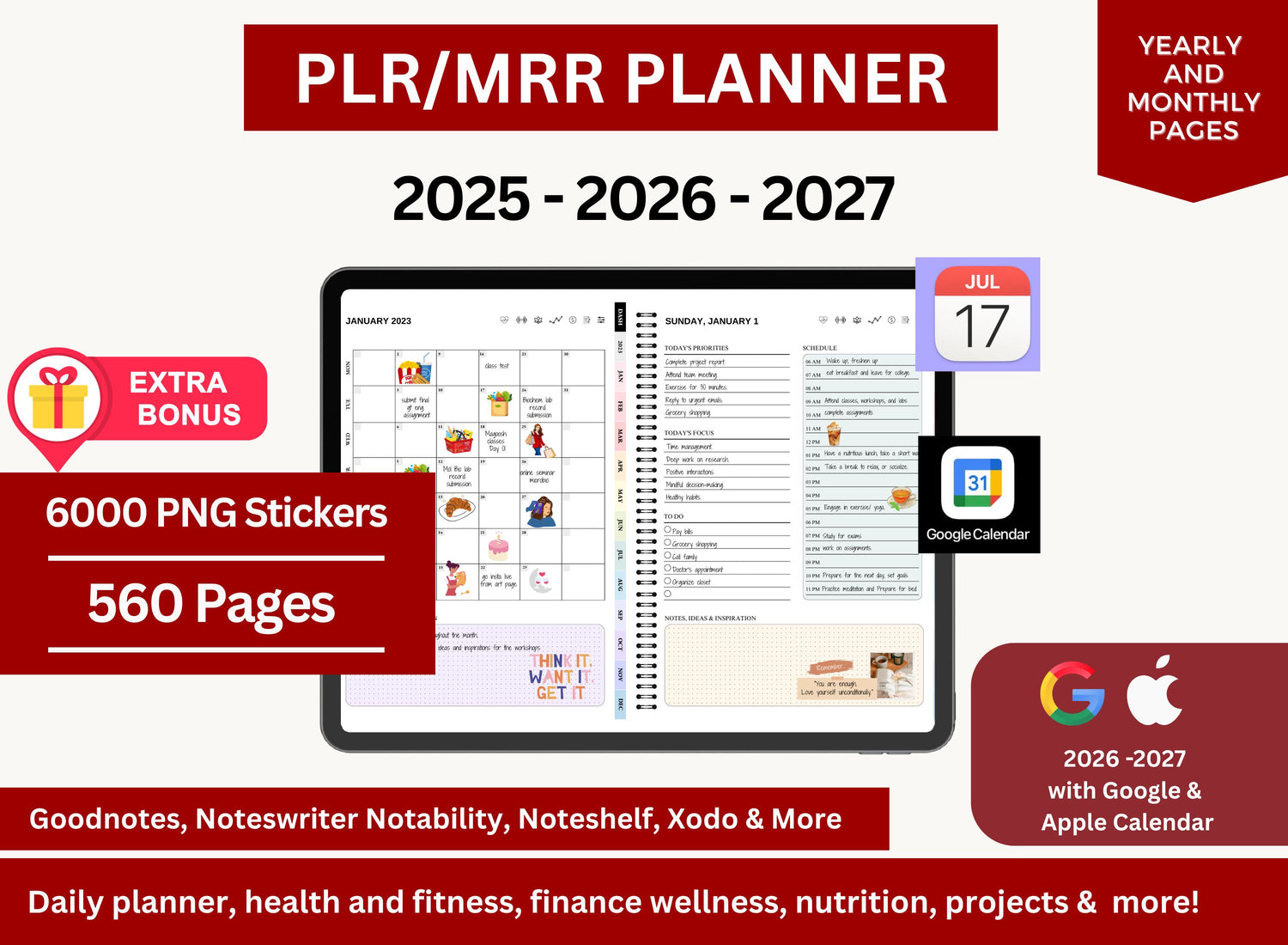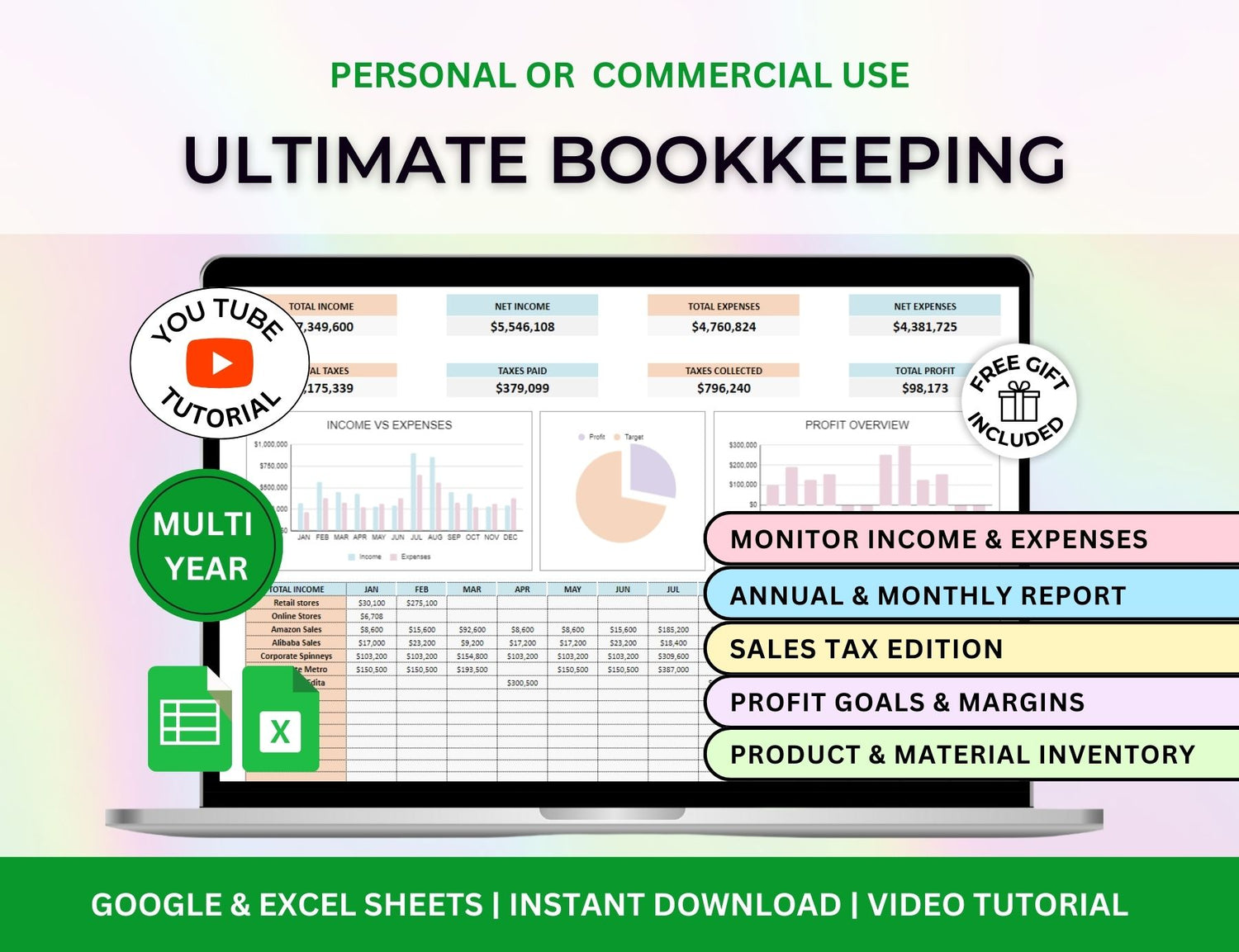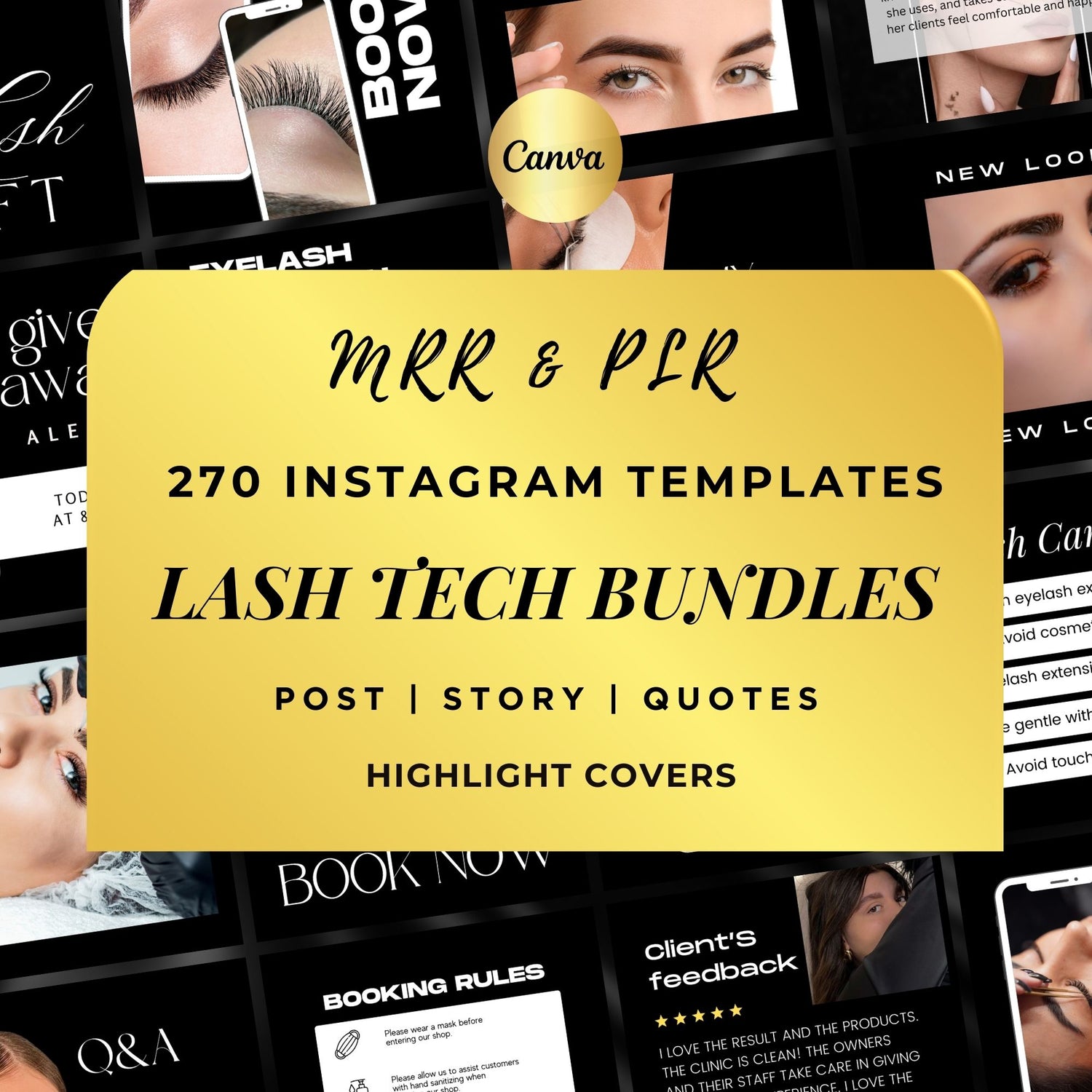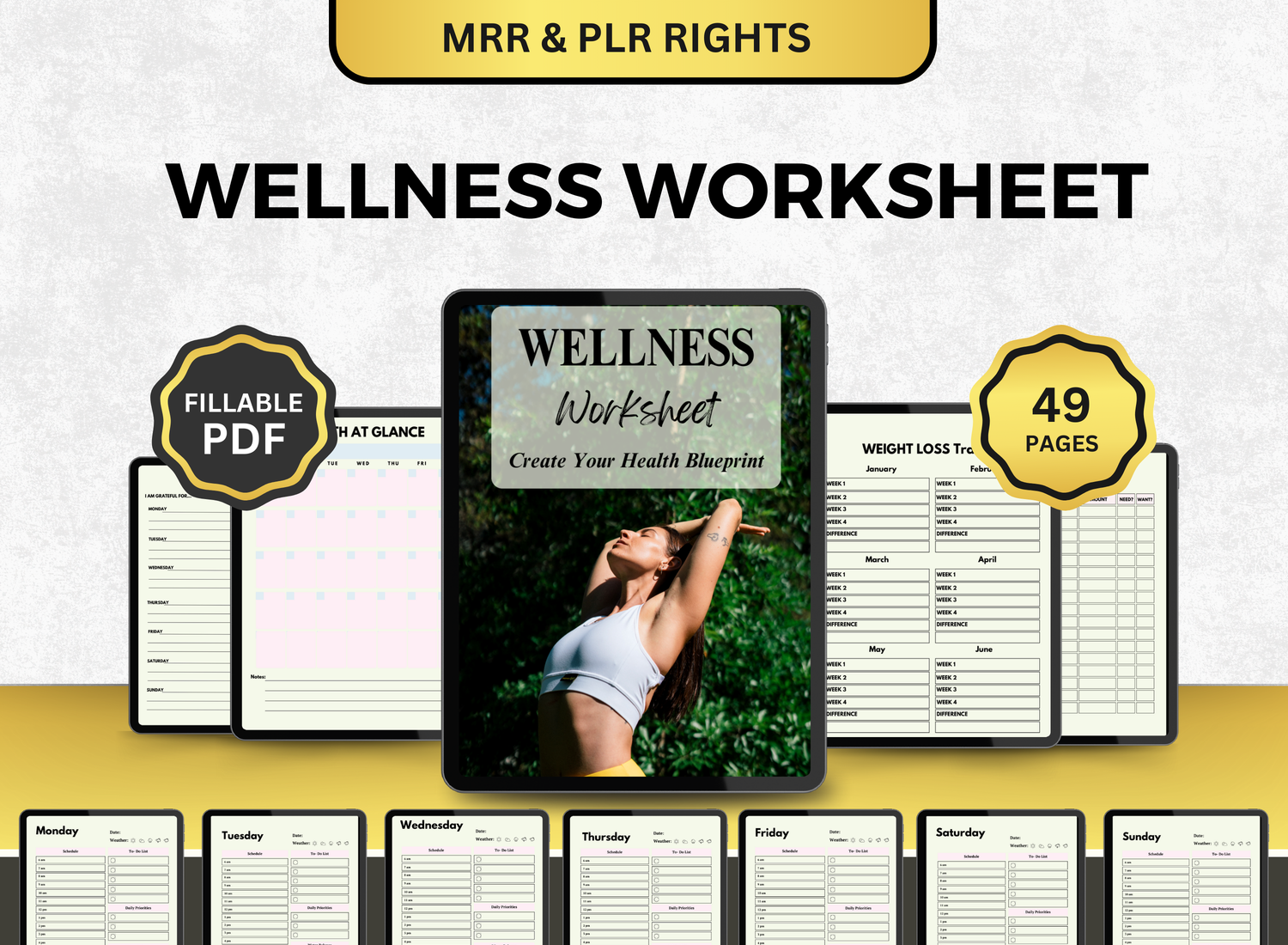How to Create a Paycheck Budget Tracker in Excel
Managing your finances is a crucial first step towards achieving long-term goals and financial stability. A paycheck budget tracker in Excel is one of the greatest tools for keeping tabs on your income and expenses. Having a well-structured budget will help you better understand your financial status, where your money is going, and how to handle it more efficiently.
This post will provide you with a comprehensive instruction on creating a paycheck budget tracker spreadsheet in Excel that is appropriate for both inexperienced and seasoned users. You will learn how to monitor your financial situation by documenting your income, expenses, and savings on a paycheck-by-paycheck basis.
Page Contents
☰Why Use a Paycheck Budget Tracker?🪙
You can manage your finances by using a paycheck budget tracker, which is based on the real pay periods that your employer sends you. With this tool, you can:
- Track Income: Know exactly how much you are earning after taxes, deductions, and other withholdings.
- Monitor Expenses: Keep track of all your fixed and variable expenses, helping you avoid overspending.
- Plan Savings: Allocate a portion of your income toward savings or paying off debt.
- Avoid Financial Stress: By managing your income and spending, you can avoid surprises and be prepared for financial emergencies.
- Adjust Easily: Unlike annual budgets, a paycheck budget allows you to make frequent adjustments as your circumstances change.
📝Step-by-Step Guide to Creating a Paycheck Budget Tracker in Excel
Step 1: Set Up Your Paycheck Budget Tracker Spreadsheet in Excel
Create a New Workbook
Open a new Excel workbook to get started. To make it easier to find, you might give the file a name like "Paycheck Budget Tracker." This will serve as the focal point for your financial management.
Set Up Columns for Your Income and Expenses
A simple paycheck budget tracker requires the following key columns:
- Paycheck Date: The date on which you receive your paycheck.
- Income (After Taxes): The total amount you take home after taxes, deductions, and other withholdings.
- Fixed Expenses: These are regular expenses that stay the same every month, such as rent, mortgage, utilities, and insurance.
- Variable Expenses: Expenses that may change each month, such as groceries, gas, dining out, and entertainment.
- Savings: The amount you set aside for emergency funds, retirement, or specific savings goals.
- Debt Repayments: Track any monthly debt obligations, such as credit card payments, student loans, or personal loans.
- Remaining Balance: The amount left over after all income and expenses are accounted for.
Here’s an example layout for your tracker:
Step 2: Enter Your Income Details
Start by entering each paycheck's income (after taxes). This sum ought to represent your real take-home pay following deductions for things like taxes, insurance, and retirement contributions.
- Paycheck Date: Enter the date you receive your paycheck (e.g., the 15th and 30th of each month).
- Income (After Taxes): Enter your net income for each paycheck. If you have more than one source of income (e.g., freelance work or a part-time job), be sure to include all income streams.
Step 3: Add Your Fixed Expenses
Subscriptions, auto loans, rent or mortgage payments, and insurance premiums are examples of fixed expenses that don't change from month to month. Since these costs are usually non-negotiable, it's crucial to take them into consideration first.
- List all of your fixed expenses (e.g., rent, utilities, car payment).
- For each paycheck, enter the corresponding expense under the Fixed Expenses column.
Step 4: Track Your Variable Expenses
Since variable costs vary monthly, you must keep a close eye on them. These may include petrol, entertainment, food, eating out, or any other expenses that fluctuate over time.
To track these:
- Make a list of your variable expenses.
- Enter the actual expenses for each paycheck under the Variable Expenses column.
Step 5: Plan for Savings
Setting aside funds for savings is an essential component of every budget. This could be for retirement savings, an emergency fund, or a specific objective like purchasing a home or vehicle.
To track savings:
- Determine the amount you want to set aside for savings each month. A common recommendation is to save at least 20% of your income.
- Enter your savings amount under the Savings column for each paycheck period.
Step 6: Account for Debt Repayments
It's critical to monitor your loan repayments if you have any debt, including personal loans, credit card debt, and student loans.
In the Debt Repayments column, note how much you must pay each paycheck toward your debt. This guarantees that your debt reduction objectives are being met.
Step 7: Calculate the Remaining Balance
The Remaining Balance represents how much money you have left after all your income and expenses are accounted for. You can calculate this by using the following formula:
Remaining Balance = Income (After Taxes) - (Fixed Expenses + Variable Expenses + Savings + Debt Repayments)
For example, if your income is $2,000, fixed expenses are $1,200, variable expenses are $400, savings are $100, and debt repayments are $200, your remaining balance would be:
$2,000 - ($1,200 + $400 + $100 + $200) = $100
Once all of your budget categories have been taken into consideration, you can use this method to determine how much money you have left over. You can use the remaining amount to pay off more debt, save more money, or change how much you spend.
Step 8: Automate Calculations with Excel Formulas
Calculation automation is one of Excel's many wonderful features. Excel formulae can be used to automatically compute balances, totals, and other numbers after your budget has been established.
For example:
- Use the SUM formula to total fixed or variable expenses for the month.
- Use SUMIF to calculate totals based on specific conditions (e.g., all expenses for a particular month).
Step 9: Monitor and Update Your Budget Regularly
Only when a budget is updated on a regular basis can it be useful. Record every transaction and keep tabs on your earnings and outlays as soon as you get paid. This will enable you to monitor your money and make adjustments as needed.
📬Excel-Related Queries on Paycheck Budget Planners!
1. How do I create a salary budget in Excel?
╰┈➤ˎˊ˗ The first step in making a salary budget is to establish a basic spreadsheet with the following columns: Savings, Remaining Balance, Fixed Expenses, Variable Expenses, Income Source, and Amount. For items like as rent, groceries, entertainment, transportation, and emergency finances, make rows under each category. To determine what's left over after spending, add together each section using Excel formulas.
For example:
= Income - (Joint Expenses + Savings)
This will show you how much you have left from each paycheck, helping you avoid overspending.
2. How do I budget my paycheck?
╰┈➤ˎˊ˗ The 50/30/20 rule is a good way to start, as it divides your paycheck into percentage categories: 50% for necessities, 30% for wants, and 20% for debt or savings. Enter your real spending in Excel, creating distinct sections for each category. You can maintain your financial goals by using this visual breakdown. Additionally, if you receive payment more than once a month, you can establish tabs that are weekly or bi-weekly.
3. How to do a salary formula in Excel?
╰┈➤ˎˊ˗ If you're paid hourly, use this formula:
= Hourly Rate * Hours Worked
If you’re salaried, calculate monthly income like this:
= Annual Salary / 12
For bi-weekly paychecks, divide your annual salary by 26:
= Annual Salary / 26
Excel will then auto-calculate your take-home pay, which you can use as the starting point for budgeting.
4. How to budget salary monthly?
╰┈➤ˎˊ˗ Create a new tab for each month and copy your paycheck and cost breakdown to create a monthly budget. Keep tabs on your monthly expenditures, contrast your actual and budgeted spending, and make any necessary category adjustments. Making better financial decisions is facilitated by this, which helps you get a clear picture of your cash flow over time.
🔎Frequently Asked Questions (FAQs)
1. How often should I update my paycheck budget tracker?
╰┈➤ˎˊ˗ Every time you get paid, it's smart to update your salary budget tracker. Additionally, you should update it each time you incur new costs, such when you buy something or pay a bill.
2. Can I track multiple sources of income in one paycheck budget tracker?
╰┈➤ˎˊ˗ Yes, you can keep tabs on several revenue streams. Simply sum up all of the sources of income listed in the Income (After Taxes) column. All of your money will be automatically added for you by Excel's SUM function.
3. How can I track irregular income (e.g., bonuses or freelance work)?
╰┈➤ˎˊ˗ You can include extra columns in your paycheck budget tracker for sporadic income. All you need to do is enter the irregular revenue as a one-time sum during the appropriate pay period and modify your totals appropriately.
4. Can I use this paycheck budget tracker for different pay periods (weekly, bi-weekly, monthly)?
╰┈➤ˎˊ˗ Indeed, you may use this paycheck budget tracker template for several pay periods. Whether your pay plan is weekly, bi-weekly, or monthly, just modify the Paycheck Date field to reflect it.
5. Can I track savings goals with this template?
╰┈➤ˎˊ˗ Yes, you may create a column for each individual savings goal to track them. You can make a column labeled "Vacation Fund" and monitor your progress over time, for instance, if you're saving for a trip.
A very efficient method of managing your money, keeping tabs on your spending, and setting aside money for the future is to create a paycheck budget planner in Excel. With the help of this detailed tutorial, you will have a paycheck budget spreadsheet that suits your requirements. In one location, you can monitor your earnings, savings, debt repayments, and fixed and variable expenses.
You can easily manage and adjust your budget with Excel's robust formulae and automation features, which guarantee that you always know where your money is going. You may improve your financial management and save needless stress by keeping a close eye on your budget.